I’ve tried modifying my code and adding custom arrow icon animated codes into VS Code but i cannot get it to display where i want using CSS. I am wanting the icon to indicate that there is a dropdown when you hover over ‘specialists’. Also, i have tried using the margin function to reposition the dropdown menu and the links within but i couldn’t get it to work so i removed most of the changes i made.
nav ul {
background-color: lightgray;
display: flex;
list-style: none;
overflow: visible;
}
nav ul li {
margin-right: 20px;
position: relative;
}
nav ul li a {
letter-spacing: 1px;
font-size: 20px;
background-color: lightgray;
color: black;
text-decoration: none;
}
nav ul li a:hover{
color: white;
}
/* Style the dropdown menu */
.dropdown {
position: relative;
display: inline-block;
}
/* Style the dropdown content */
.dropdown-content {
display: flex;
flex-direction: column;
position: absolute;
background-color: lightgray;
min-width: 160px;
box-shadow: 0px 8px 16px 0px rgba(0,0,0,0.2);
z-index: 1;
transition: transform .25s ease-in;
transform: scale(0.1, 0.1);
transform-origin: 0 0;
opacity: 0;
}
/* Style the dropdown links */
.dropdown-content a {
color: #333;
padding: 12px 18px;
text-decoration: none;
display: block;
font-size: 14px;
}
/* Change color on hover */
.dropdown-content a:hover {
background-color: grey;
}
/* Show the dropdown content when hovering over the dropdown */
.dropdown:hover .dropdown-content {
opacity: 1;
transform: scale(1, 1);
}<nav>
<ul>
<li><a href="index.html">Our Story</a></li>
<li class="dropdown">
<a href="#">Specialists</a>
<ul class="dropdown-content">
<li><a href="#">Option 1</a></li>
<li><a href="#">Option 2</a></li>
<li><a href="#">Option 3</a></li>
</ul>
</li>
<li><a href="#">Training</a></li>
<li><a href="#">DBS</a></li>
<li><a href="#">Contact</a></li>
</ul>
</nav>
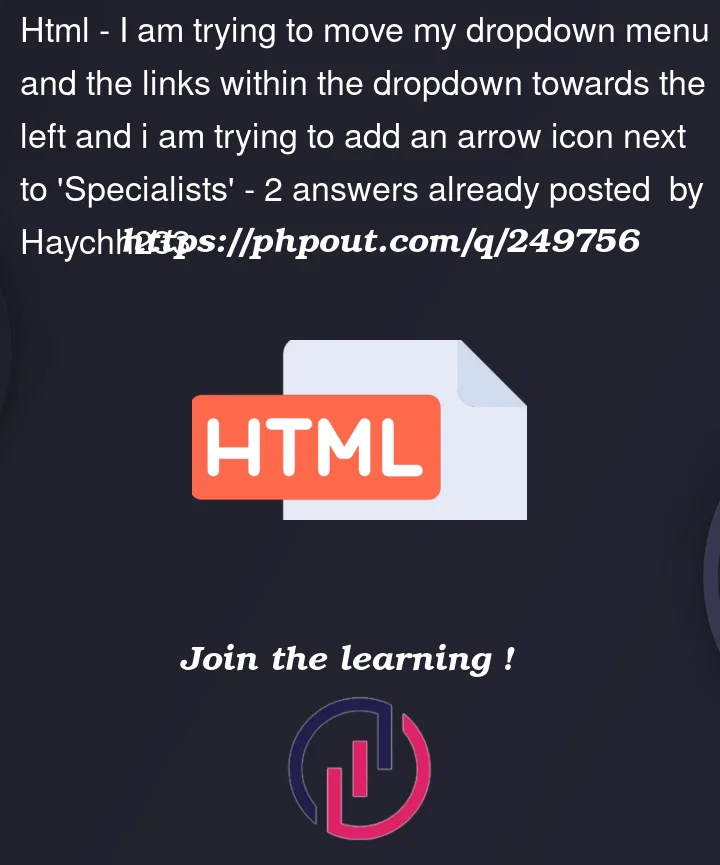


2
Answers
To add a custom arrow icon to indicate the dropdown when hovering over "Specialists" and to reposition the dropdown menu, you can try the following changes:
Add a new class for the arrow icon in the HTML where "Specialists" is:
Specialists▼
Modify your CSS to style the arrow icon and adjust its position:
/* Style the arrow icon /
.arrow-icon {
margin-left: 5px; / Adjust the spacing */
}
/* Rotate the arrow icon when hovering over "Specialists" */
.dropdown:hover .arrow-icon {
transform: rotate(180deg);
}
These changes will display a downward-pointing arrow icon next to "Specialists" when you hover over it and rotate it when you hover.
are you looking for something like this?