100vh works only on mobile, or if you make the width of the web browser narrower on PC. If you make the window/width at 100%. The image appears to grow too tall, and div class="mars" overflows the viewport.
Can’t post any screenshots. So that’s a bummer.
Here’s the code:
<div class="mars">
<img class="mars" src="img/marshero.jpg">
<div class="greet">
<a href="https://solarsystem.nasa.gov/planets/mars/overview/">
<p class="inf">Click here to learn more about Mars at solarsystem.nasa.gov</p>
</a>
</div>
<nav class="menu">
<ul class="inline">
<li class="inline"><a href="../index.html">▶About me</a></li>
<li class="inline"><a href="ProductDesign/index.html">Product design</a></li>
<li class="inline"><a href="Research/index.html">Research</a></li>
<li class="inline"><a href="ProductDevelopment/index.html">Product development</a></li>
</ul>
</nav>
</div>
div.mars {
min-height: 100vh;
overflow: auto;
display: flex;
flex-direction: column;
justify-content: space-between;
}
img.mars {
flex: 1 0 auto;
max-width: inherit;
max-height: inherit;
height: inherit;
width: inherit;
object-fit: cover;
}
/* nav */
nav.menu {
background-color: #f9eae2;
padding: 16px;
@media only screen and (max-width: 1050px) {
padding: 0px;
}
}
ul.inline {
text-align: center;
@media only screen and (max-width: 1050px) {
text-align: left;
}
}
li.inline {
display: inline;
padding-left: 16px;
@media only screen and (max-width: 1050px) {
display:list-item;
padding-top: 8px;
padding-bottom: 8px;
}
}

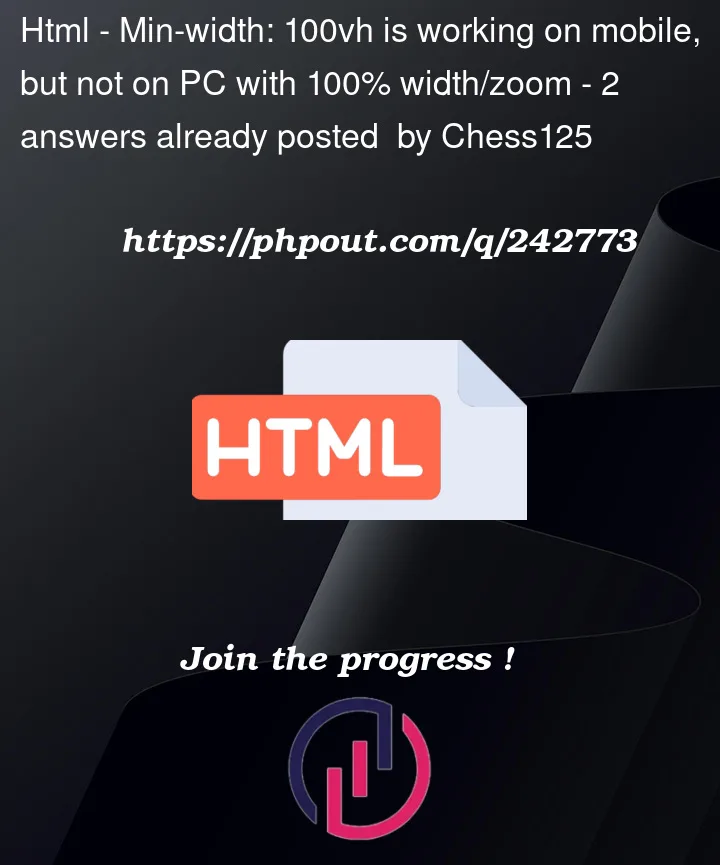


2
Answers
Screenshot when 100% Screenshot when web browser is made slightly narrower
To fix this issue and make sure the image doesn’t grow too tall, here is the updated CSS code snippet for your img.mars class:
}