I found a good-looking nav and copied it from the Internet. On the page Angebot.php there is a form and when I open the nav, the menu items overlap the existing content on the page. I want that the existing content on the page vanishes or gets put in the background so it doesn’t interrupt the menu items. I don’t know how to do it. Dose someone have a solution?
I don’t know if I described it well, but I hope you know what I mean.
*,
body,
html {
font-family: Arial, sans-serif;
margin: 0;
padding: 0;
}
form {
width: 300px;
margin: 0 auto;
}
label {
display: block;
margin-top: 20px;
}
select {
width: 100%;
height: 30px;
}
input[type="submit"] {
margin-top: 20px;
width: 100%;
height: 30px;
}
/* Navigation */
@import url("https://fonts.googleapis.com/css2?family=Poppins:ital,wght@0,100;0,200;0,300;0,400;0,500;0,600;0,700;0,800;0,900;1,100;1,200;1,300;1,400;1,500;1,600;1,700;1,800;1,900&display=swap");
body {
font-family: "Poppins", sans-serif;
}
.container {
max-width: 1050px;
width: 90%;
margin: auto;
}
.navbar {
width: 100%;
box-shadow: 0 1px 4px rgb(146 161 176 / 15%);
}
.nav-container {
display: flex;
justify-content: space-between;
align-items: center;
height: 62px;
}
.navbar .menu-items {
display: flex;
}
.navbar .nav-container li {
list-style: none;
}
.navbar .nav-container a {
text-decoration: none;
color: #0e2431;
font-weight: 500;
font-size: 1.2rem;
padding: 0.7rem;
}
.navbar .nav-container a:hover {
font-weight: bolder;
}
.nav-container {
display: block;
position: relative;
height: 60px;
}
.nav-container .checkbox {
position: absolute;
display: block;
height: 32px;
width: 32px;
top: 20px;
left: 20px;
z-index: 5;
opacity: 0;
cursor: pointer;
}
.nav-container .hamburger-lines {
display: block;
height: 26px;
width: 32px;
position: absolute;
top: 17px;
left: 20px;
z-index: 2;
display: flex;
flex-direction: column;
justify-content: space-between;
}
.nav-container .hamburger-lines .line {
display: block;
height: 4px;
width: 100%;
border-radius: 10px;
background: #0e2431;
}
.nav-container .hamburger-lines .line1 {
transform-origin: 0% 0%;
transition: transform 0.4s ease-in-out;
}
.nav-container .hamburger-lines .line2 {
transition: transform 0.2s ease-in-out;
}
.nav-container .hamburger-lines .line3 {
transform-origin: 0% 100%;
transition: transform 0.4s ease-in-out;
}
.navbar .menu-items {
padding-top: 120px;
box-shadow: inset 0 0 2000px rgba(255, 255, 255, .5);
height: 100vh;
width: 100%;
transform: translate(-150%);
display: flex;
flex-direction: column;
margin-left: -40px;
padding-left: 50px;
transition: transform 0.5s ease-in-out;
text-align: center;
}
.navbar .menu-items li {
margin-bottom: 1.2rem;
font-size: 1.5rem;
font-weight: 500;
}
.logo {
position: absolute;
top: 5px;
right: 15px;
font-size: 1.2rem;
color: #0e2431;
}
.nav-container input[type="checkbox"]:checked~.menu-items {
transform: translateX(0);
}
.nav-container input[type="checkbox"]:checked~.hamburger-lines .line1 {
transform: rotate(45deg);
}
.nav-container input[type="checkbox"]:checked~.hamburger-lines .line2 {
transform: scaleY(0);
}
.nav-container input[type="checkbox"]:checked~.hamburger-lines .line3 {
transform: rotate(-45deg);
}
.nav-container input[type="checkbox"]:checked~.logo {
display: none;
}<body>
<nav>
<div class="navbar">
<div class="container nav-container">
<input class="checkbox" type="checkbox" name="" id="" />
<div class="hamburger-lines">
<span class="line line1"></span>
<span class="line line2"></span>
<span class="line line3"></span>
</div>
<div class="logo">
<h1>Navbar</h1>
</div>
<div class="menu-items">
<li><a href="index.php">Home</a></li>
<li><a href="Angebot.php">Angebot</a></li>
<li><a href="UeberUns.php">Über uns</a></li>
<li><a href="Kontakt.php">Kontakt</a></li>
</div>
</div>
</div>
</nav>
<form action="process.php" method="post">
<label for="cpu">CPU (Cores):</label>
<select id="cpu" name="cpu">
<option value="5">1 Core - 5 CHF</option>
<option value="10">2 Cores - 10 CHF</option>
<option value="18">4 Cores - 18 CHF</option>
<option value="30">8 Cores - 30 CHF</option>
<option value="45">16 Cores - 45 CHF</option>
</select>
<label for="ram">RAM (MB):</label>
<select id="ram" name="ram">
<option value="5">512 MB - 5 CHF</option>
<option value="10">1024 MB - 10 CHF</option>
<option value="20">2048 MB - 20 CHF</option>
<option value="40">4096 MB - 40 CHF</option>
<option value="80">8192 MB - 80 CHF</option>
<option value="160">16384 MB - 160 CHF</option>
<option value="320">32768 MB - 320 CHF</option>
</select>
<label for="ssd">SSD (GB):</label>
<select id="ssd" name="ssd">
<option value="5">10 GB - 5 CHF</option>
<option value="10">20 GB - 10 CHF</option>
<option value="20">40 GB - 20 CHF</option>
<option value="40">80 GB - 40 CHF</option>
<option value="120">240 GB - 120 CHF</option>
<option value="250">500 GB - 250 CHF</option>
<option value="500">1000 GB - 500 CHF</option>
</select>
<input type="submit" value="Bestellen">
</form>
</body>
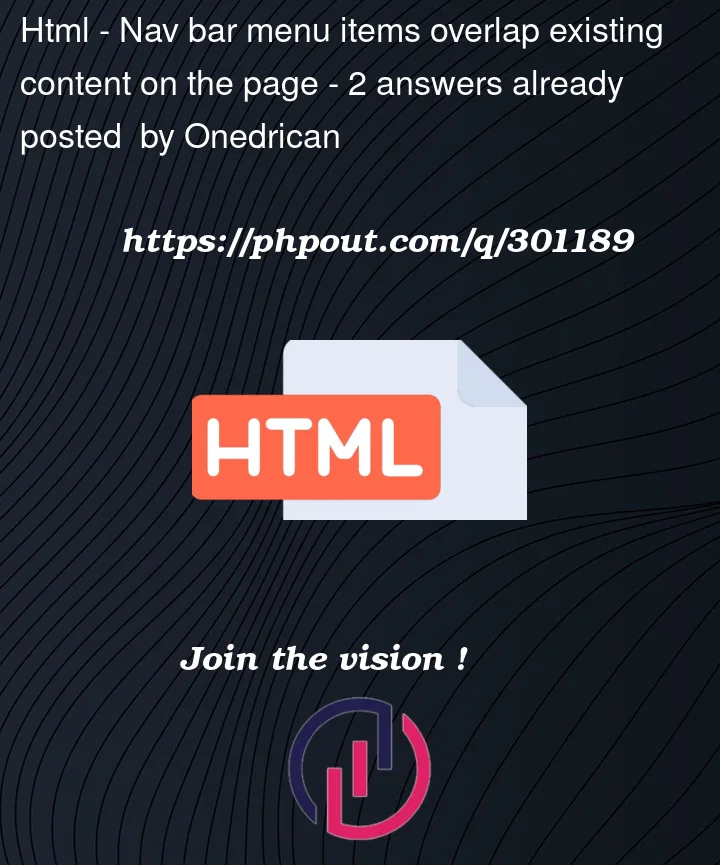




2
Answers
If your navigation bar menu items are overlapping existing content on your web page, there are a few common reasons for this issue. Here are some steps you can take to troubleshoot and fix the problem:
Check CSS Styles:
position,margin,padding, andz-index.Check Z-Index:
z-indexthan the navigation bar, they may overlap the menu items. Make sure the navigation bar has a sufficientz-indexto ensure it appears above other elements.Positioning:
static,relative,absolute, andfixed. Depending on your layout, you may need to adjust these values.Overflow Property:
overflowproperty for both the navigation bar and the content. It might be necessary to setoverflow: hidden;oroverflow: auto;on the container to prevent content from overflowing and overlapping.Margins and Padding:
Responsive Design:
JavaScript or jQuery Conflicts:
Clear Floats:
Testing in Different Browsers:
Update or Reset CSS:
By carefully examining these aspects, you should be able to identify and resolve the issue causing the overlap in your navigation bar menu items.
Just put a white background on the menu.