I am trying to create a simple pop up menu where every time you click on the button, it will show 3 items, then it would close when you click outside of it.
let menu = document.getElementById("book-menu");
const toggleMenu = () => menu.classList.toggle("show");
window.onclick = (event) => {
if (!event.target.matches('.homepage-button')) {
if(menu.classList.contains('show')){
menu.classList.remove('show')
}
}
}#book-menu {
border: solid 2px;
border-radius: 5px;
display: none;
position: fixed;
width: 20%;
left: 20%;
bottom: 20%;
z-index: 1000;
min-width: 10rem;
padding: .5rem 0;
margin: 0;
font-size: 1rem;
text-align: left;
background-color: white;
}
.book-item {
text-align: center;
margin: 5px;
border: solid 2px;
border-radius: 5px;
padding: 8px 20px;
cursor: pointer;
list-style: none;
transition: all 0.3s ease;
}
.book-item:hover {
background-color: red;
}
.show {
display: block;
}<button onclick="toggleMenu()" id="book-btn" class="homepage-button"> BOOK</button>
<div>
<ul id="book-menu">
<li class="book-item">Mitte</li>
<li class="book-item">Kreuzberg</li>
<li class="book-item">Zoo</li>
</ul>
</div>It seems there is something wrong with the JavaScript part, because I cannot add the "show" class to the div regardless of what I do, what am I doing wrong here ?

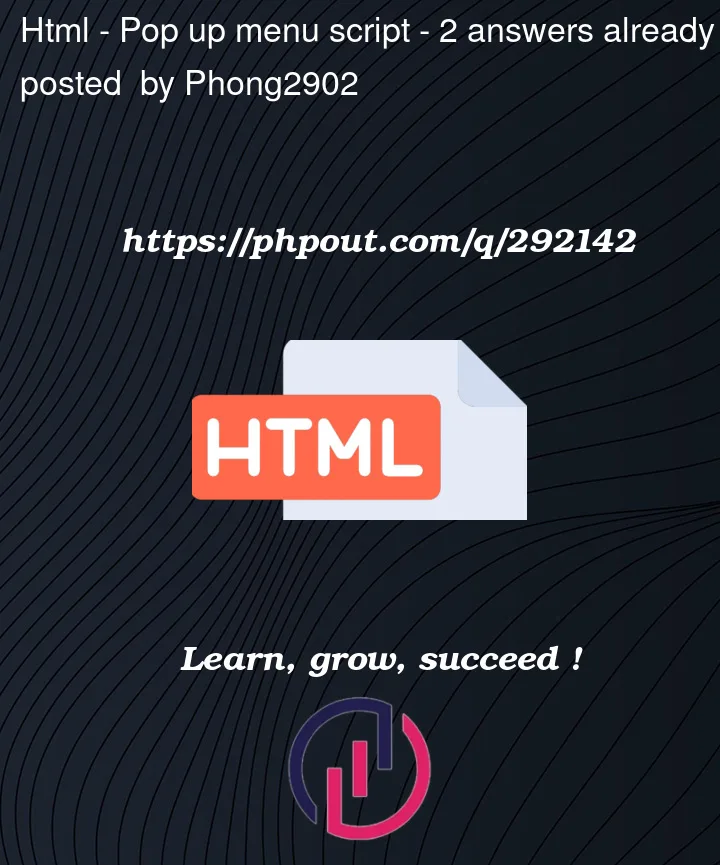


2
Answers
Your code is fine, but the css
classbased declaration for.showhas a lower precedence than theidbased#book-menudeclaration.If you change your show class selector to:
This will work (as will any other option where your updated CSS takes precedence over the element’s default styling)
We can use
!importantin css to have more priority than previous class property.Below is the final code: