The text should change the color dependent on where it is. For example on the left corner it should be orange, on the right violet.You can see clear transition in the middle where there is a border of two colors.
Actually, it is a linear-gradient background that I set as an overlay on the top layer. However I cannot get as same result as in figma.
What I did:
enter image description here
The code:
.banner {
overflow: hidden;
display: flex;
align-items: center;
position: relative;
background: rgb(255, 255, 255);
&__overlay{
position: absolute;
background: linear-gradient(90deg, rgba(255,105,20, 0.5) 0%, rgba(145,69,253, 0.5) 100%);
width: 100%;
height: 100%;
z-index: 10;
}
&__wrapper{
display: flex;
align-items: center;
gap: 78px;
animation: banner 20s linear infinite;
}
&__item {
color: black;
font-size: 1.6rem;
font-style: normal;
line-height: normal;
text-transform: uppercase;
white-space: nowrap;
}
}
@keyframes banner {
from{
transform: translateX(0);
}
to{
transform: translateX(-100%);
}
}
How it must look like:
enter image description here
<div class="banner">
<div class="banner__overlay"></div>
<div class="banner__wrapper">
<div class="banner__item">
SECURITY
</div>
<div class="banner__item">
<img src="../img/banner-icon.svg" alt="">
</div>
<div class="banner__item">
FAULT-TOLERANCE
</div>
<div class="banner__item">
<img src="../img/banner-icon.svg" alt="">
</div>
<div class="banner__item">
BOT-MITIGATION
</div>
<div class="banner__item">
<img src="../img/banner-icon.svg" alt="">
</div>
<div class="banner__item">
FAULT-TOLERANCE
</div>
<div class="banner__item">
<img src="../img/banner-icon.svg" alt="">
</div>
<div class="banner__item">
SECURITY
</div>
<div class="banner__item">
<img src="../img/banner-icon.svg" alt="">
</div>
<div class="banner__item">
FAULT-TOLERANCE
</div>
<div class="banner__item">
<img src="../img/banner-icon.svg" alt="">
</div>
<div class="banner__item">
BOT-MITIGATION
</div>
<div class="banner__item">
<img src="../img/banner-icon.svg" alt="">
</div>
</div>
<div class="banner__wrapper">
<div class="banner__item">
SECURITY
</div>
<div class="banner__item">
<img src="../img/banner-icon.svg" alt="">
</div>
<div class="banner__item">
FAULT-TOLERANCE
</div>
<div class="banner__item">
<img src="../img/banner-icon.svg" alt="">
</div>
<div class="banner__item">
BOT-MITIGATION
</div>
<div class="banner__item">
<img src="../img/banner-icon.svg" alt="">
</div>
<div class="banner__item">
FAULT-TOLERANCE
</div>
<div class="banner__item">
<img src="../img/banner-icon.svg" alt="">
</div>
<div class="banner__item">
SECURITY
</div>
<div class="banner__item">
<img src="../img/banner-icon.svg" alt="">
</div>
<div class="banner__item">
FAULT-TOLERANCE
</div>
<div class="banner__item">
<img src="../img/banner-icon.svg" alt="">
</div>
<div class="banner__item">
BOT-MITIGATION
</div>
<div class="banner__item">
<img src="../img/banner-icon.svg" alt="">
</div>
</div>
</div>

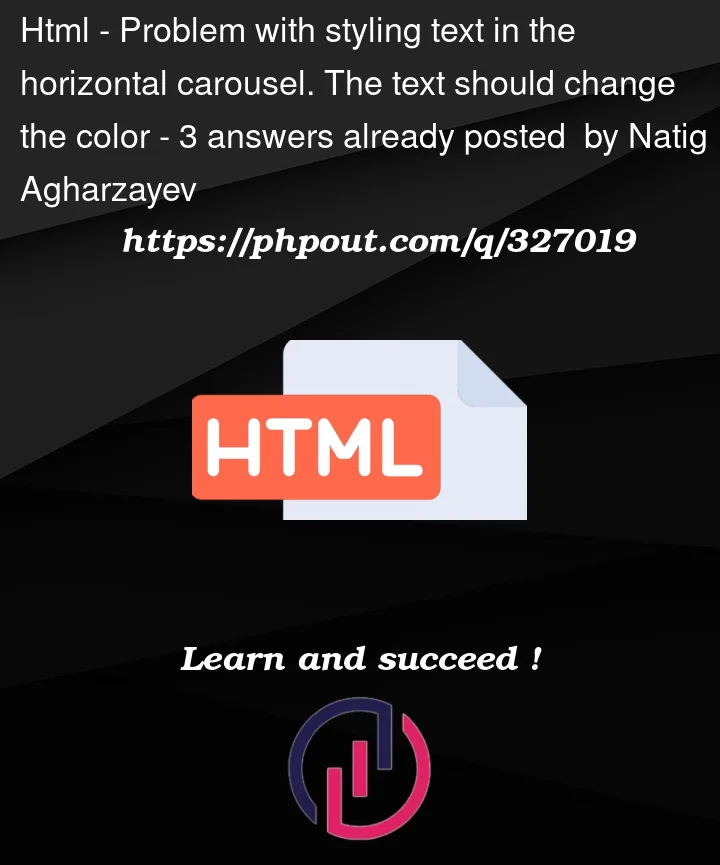


3
Answers
All what I had to do was add mix-blend-mode: multiply; for banner__overlay and correct my linear gradient.
I have added two more points in linear-gradient in order to make two side colors more bright.
Now it looks good and as close similar as design in figma. enter image description here
Just replace this
background: linear-gradient(90deg, rgba(255,105,20, 0.5) 0%, rgba(145,69,253, 0.5) 100%);with thisbackground: linear-gradient(90deg, rgba(185, 68, 0, 0.5) 0%, rgba(82, 28, 148, 0.8) 100%);.Explanation :
linear-gradientis written like that :background: linear-gradient(90deg, rgba(185, 68, 0, 0.5) 0%, rgba(82, 28, 148, 0.8) 100%);. This partrgba(185, 68, 0, 0.5)is for the color on the left, and this partrgba(82, 28, 148, 0.8)is for the color on the right. You may adjust each color of each extremity as you wish. The computer will do the rest for you.looking cool. You can use background clip, position must be relative. And text is transparent.
Here is full css