I’m having an issue with rendering multiple SVG elements in an HTML file. When I include two different SVG code snippets in an HTML file, it displays the first SVG on each of the SVG elements after rendering. However, if I delete the first one, the second SVG renders perfectly.
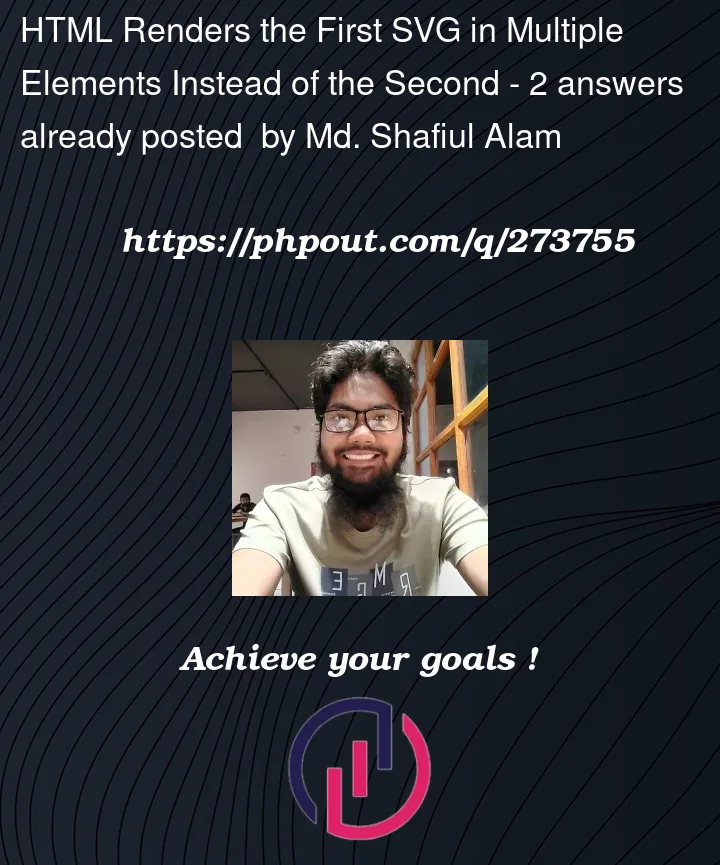



2
Answers
If you are facing an issue where multiple elements in your HTML file are displaying the same content, it could be caused by different factors.
If, after following these suggestions, the issue persists, it would be helpful to see the relevant HTML and SVG code to provide more specific guidance. Make sure each SVG is properly encapsulated in its own tag, and IDs and namespaces are set up correctly.
Both SVG links to pattern with ID
pattern0. For second SVG change pattern ID and update link to it to solve it.