I have Figma design for mobile application and for desktop application for my web page. I don’t know how to apply both mobile and desktop versions on my code so when I open the app in my phone only the mobile version will appear and the same for desktop version.
Should I use @media query for that? Or there is another option for doing that? Assume mobile screen width is less then 390 px and desktop is more then 390px. I try using @media but both screens appear when I’m in my computer screen.

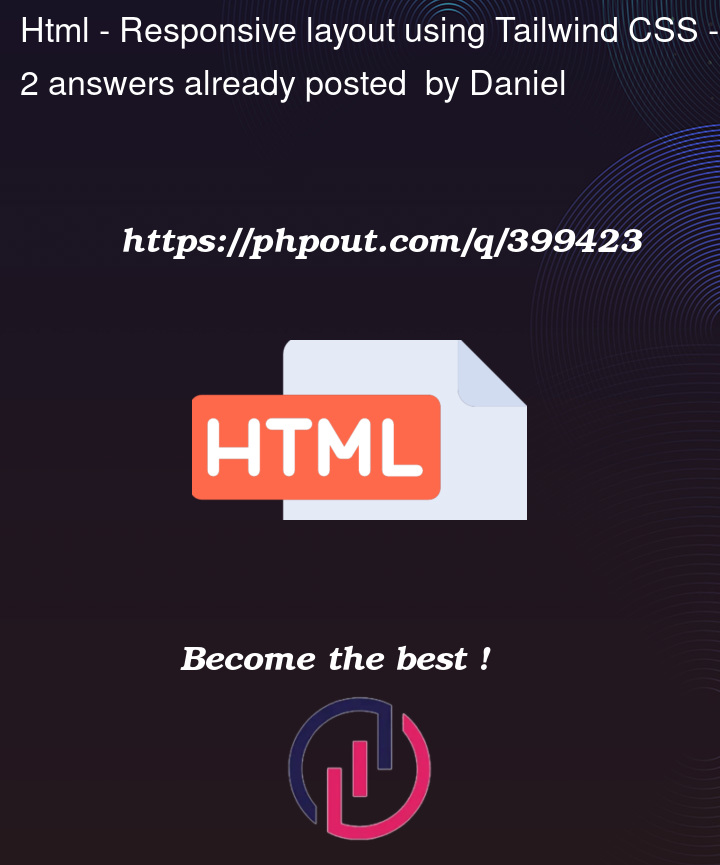


2
Answers
If you are using TailwindCSS, they have class prefixes to designate for mobile and desktop screen sizes. Visit the documentation to learn more.
From the documentation:
First, make sure you’ve added the viewport meta tag to the of your document:
Then to add a utility but only have it take effect at a certain breakpoint, all you need to do is prefix the utility with the breakpoint name, followed by the
:character:There are five breakpoints by default, inspired by common device resolutions:
sm@media (min-width: 640px) { ... }md@media (min-width: 768px) { ... }lg@media (min-width: 1024px) { ... }xl@media (min-width: 1280px) { ... }2xl@media (min-width: 1536px) { ... }This works for every utility class in the framework, which means you can change literally anything at a given breakpoint — even things like letter spacing or cursor styles.
In Tailwind, there are a series of predefined media query breakpoints. For example,
smmeans: it doesn’t apply when the window width is less than640px. It applies when the width is equal to or greater than640px. Based on this, the effect you need can be achieved with code like the following:(👆Resize the screen width down to
640pxto see mobile screen.)Tailwind has another set of breakpoints with the opposite effect, starting with
max-*. For example,max-smhas the exact opposite condition ofsm. So you can also achieve the same effect in the following way:If you need to break exactly at
390px, you can add a custom breakpoint totailwind.config.ts:Usage:
<div class="mb:hidden"></div>or<div class="max-mb:hidden"></div>