I am fairly new at JavaScript and am creating a simple To Do list app, however, I am having trouble creating a JS function that crosses out the text/task of a particular div onClick.
Below is the code on what I have so far. I have attempted to use the strike() function in the crossOut() function in JS based on what I read online, however, it was unsuccessful.
function displayText() {
let input = document.getElementById("textBar");
let toDoContainer = document.getElementById("text");
toDoContainer.innerHTML += "<div class='toDo' onclick='crossOut()'>" + input.value + "</div>";
toDoContainer.innerHTML += "<br><br><br><br>";
input.value = "";
}
function crossOut() {
let toDoContainer = document.getElementById("text");
toDoContainer.strike();
}.toDo {
cursor: pointer;
}<div id="container">
<div id="today">Today is:</div>
<br>
<div id="date"></div>
<input type="text" placeholder="Enter task" id="textBar">
<button type="submit" id="submit" onclick="displayText()">Add</button>
<div id="text">
<!--<div class="toDo" onclick="crossOut()">Design Text</div>-->
</div>
</div>
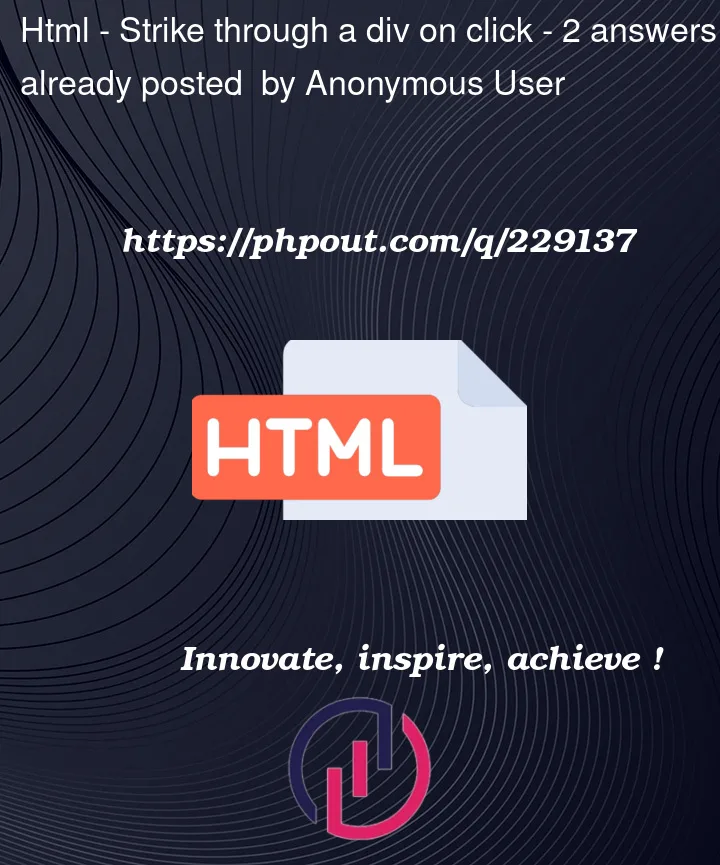


2
Answers
Use
text-decoration: line-throughCSS property.I suggest to use a CSS class instead of setting the property directly.
Also you set the style for the all todo items, but you should strike through only the clicked one.
To handle clicks on items listen clicks in the item’s container and Use
event.target.closest('.toDo')to determine the current clicked todo item (if any).https://developer.mozilla.org/en-US/docs/Web/API/Element/closest
You need
.closest()so you could add any child elements to a todo item in the future. In that caseevent.targetcould be a click child element but you want to change style of the parent todo item.Use
?.optional chaining operator so if you click outside a todo item the code wouldn’t break:https://developer.mozilla.org/en-US/docs/Web/JavaScript/Reference/Operators/Optional_chaining
AN IMPORTANT NOTE: NEVER USE innerHTML += …
That overwrites any existing HTML, removes any existing event listeners, unnecessary triggers mutation observers and so on.
Also to avoid an item’s text to be interpreted as HTML rather than adding HTML, add a DIV element and set its
textContentproperty to ensure that the input’s value added as text.Avoid inline event handlers in HTML, they are kind of deprecated, not recommended: https://developer.mozilla.org/en-US/docs/Learn/JavaScript/Building_blocks/Events#inline_event_handlers_%E2%80%94_dont_use_these
You could disable the submit button to avoid entering empty items if the input is empty
You could autofocus the input after the submit is clicked for better UX
You could use the Enter key for adding items for better UX also
There’s a few issues in your code:
strike()method in JS. You need to use CSS to set the strikethrough on the text in the UI:text-decoration: line-through.inputin aformand bind the handler to thesubmitevent, then you can use the Return key to add each item, without clicking the mouse.With those changes made, here’s a full working example