I want to line up my image and texts vertically centered.
One after another in a new line.
Specifically the left side, where there is image, text1, and text2
Ideally it would be
| Image |
| text1 |
| text2 |
all centered vertically and horizontally
Implementation:
<!DOCTYPE html>
<html lang="en">
<head>
<!-- Required meta tags -->
<meta charset="utf-8" />
<meta name="viewport" content="width=device-width, initial-scale=1, shrink-to-fit=no" />
<!-- Bootstrap CSS -->
<link rel="stylesheet" href="https://cdn.jsdelivr.net/npm/[email protected]/dist/css/bootstrap.min.css" integrity="sha384-ggOyR0iXCbMQv3Xipma34MD+dH/1fQ784/j6cY/iJTQUOhcWr7x9JvoRxT2MZw1T" crossorigin="anonymous" />
<!-- Custom styles for this template -->
<link href="./index.css" rel="stylesheet" />
<title>Login</title>
</head>
<body>
<div class="container-fluid ps-md-0">
<div class="row g-0">
<div class="col-md-4 col-lg-6 left-side">
<div class="d-flex align-items-center justify-content-center text-center">
<img src="../pictures/logo.png" alt="" width="72" height="72" />
<h1>text1</h1>
<h3>text2</h3>
</div>
</div>
<div class="col-md-8 col-lg-6">
<div class="login d-flex align-items-center py-5">
<div class="container">
<div class="row">
<div class="col-md-9 col-lg-8 mx-auto">
<h3 class="login-heading mb-4">Welcome back!</h3>
<!-- Sign In Form -->
</div>
</div>
</div>
</div>
</div>
</div>
</div>
<script src="https://code.jquery.com/jquery-3.3.1.slim.min.js" integrity="sha384-q8i/X+965DzO0rT7abK41JStQIAqVgRVzpbzo5smXKp4YfRvH+8abtTE1Pi6jizo" crossorigin="anonymous"></script>
<script src="https://cdn.jsdelivr.net/npm/[email protected]/dist/umd/popper.min.js" integrity="sha384-UO2eT0CpHqdSJQ6hJty5KVphtPhzWj9WO1clHTMGa3JDZwrnQq4sF86dIHNDz0W1" crossorigin="anonymous"></script>
<script src="https://cdn.jsdelivr.net/npm/[email protected]/dist/js/bootstrap.min.js" integrity="sha384-JjSmVgyd0p3pXB1rRibZUAYoIIy6OrQ6VrjIEaFf/nJGzIxFDsf4x0xIM+B07jRM" crossorigin="anonymous"></script>
</body>
</html>
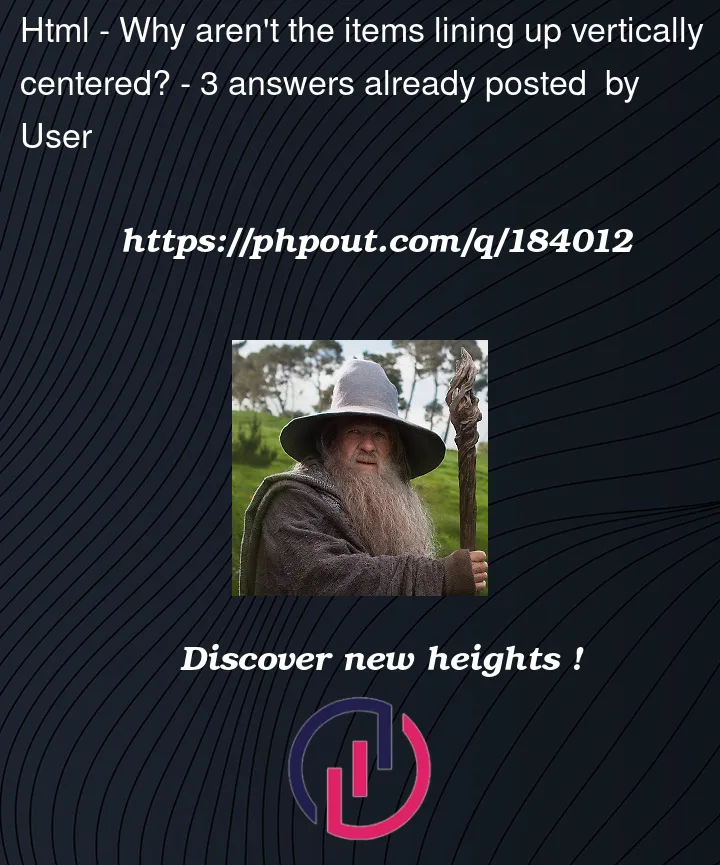


3
Answers
Add
d-flexandjustify-content-centerto the parent container of the parent container that contains all elements. Then addtext-centerto the parent container of all elements.Learn more about Bootstrap Flex and Bootstrap Utilities Spacing.
To stack the image and text on top of each other, use
d-flexandflex-direction-columnto make each div go on top of each other. Because the axis has changed from horizontal to vertical, usealign-items-centerto center the text.To make it appear vertically, similarly use
d-flexandalign-items-centerbut set the div to the height of the parent withh-100. I’ve artificially increased the size of the body element as it’ll shrink to the content, otherwise. Mark up below. You may need to go full screen on the snippet to see the example workP.S. I’d avoid sizing images with html attributes. Better to use CSS these days.
Add
flex-direction:columnto the parent container with class.d-flex(or use a bootstrap class that sets flex-direction to column)
Additionally, I noticed you have a lot of
!importantin your CSS.It is good practice to eliminate as many instances of
!importantas possible.Best of luck to you!