I have been working on a website for a school project, and added code for my tables to change size. As I was coding, I often resized my browser widnow to check the sizing on mobile. It looked great! When I actually opend the site on mobile, it was sized completelley differently. I have had problems with this code for a while. The sizing was not very responsive and margins were not working well.
Here is the code (CSS):
.move{
}
.table3 {
position: absolute;
left: 50%;
transform: translate(-50%, -90%);
border-collapse: collapse;
width: 700px;
height: 200px;
border: 1px solid #bdc3c7;
box-shadow: 2px 2px 12px rgba(0, 0, 0, 0.2), -1px -1px 8px rgba(0, 0, 0, 0.2);
}
.tr {
transition: all .2s ease-in;
cursor: pointer;
}
.th,
.td {
padding: 12px;
text-align: left;
border-bottom: 1px solid #ddd;
}
#top {
background-color: rgb(98,98,98);
color: rgb(255,255,98);
}
.h1 {
font-weight: 900;
font-size: calc(1.725rem + 2.3vw);
text-decoration: underline;
text-align: center;
color: rgb(224,194,58);
padding: 10px;
margin-bottom: 250px;
margin-top: 110px;
}
.h2 {
font-weight: 900;
font-size: calc(1.725rem + 2.3vw);
text-decoration: underline;
text-align: center;
color: rgb(224,194,58);
padding: 10px;
margin-bottom: 200px;
margin-top: 110px;
}
.tr:hover {
background-color: #f5f5f5;
transform: scale(1.02);
box-shadow: 2px 2px 12px rgba(0, 0, 0, 0.2), -1px -1px 8px rgba(0, 0, 0, 0.2);
}
@media only screen and (max-width: 768px) {
.table3 {
width: 90%;
transform: translate(-50%, -70%);
}
.h1{
margin-bottom: 370px;
}
.h2{
margin-bottom: 240px;
}
}
@media only screen and (max-width: 468px) {
.table3 {
width: 90%;
transform: translate(-50%, -90%);
}
.h1{
margin-bottom: 370px;
}
.h2{
margin-bottom: 240px;
}
}
Here is my HTML:
<div class="move"> <h1 class="h1">Cost Overview</h1>
<table class="table3">
<tr class="tr" id="top">
<th class="th">Step</th>
<th class="th">Service</th>
<th class="th">Provider</th>
<th class="th">Average Cost</th>
</tr>
<tr class="tr">
<td class="td">1 </td>
<td class="td">Drivers Education Course </td>
<td class="td">Varies </td>
<td class="td">$25 - $60 </td>
</tr>
<tr class="tr">
<td class="td">2 </td>
<td class="td">Permit Exam </td>
<td class="td">California DMV </td>
<td class="td">$37 </td>
</tr>
<tr class="tr">
<td class="td">3 </td>
<td class="td">Behind The Wheel Class </td>
<td class="td">Varies </td>
<td class="td">$350 - $650 </td>
</tr>
<tr class="tr">
<td class="td">4 </td>
<td class="td">Practice Driving </td>
<td class="td">Lisenced Driver 25+ Years Old</td>
<td class="td">$0 </td>
</tr>
<tr class="tr">
<td class="td">5 </td>
<td class="td">Behind The Wheel Exam </td>
<td class="td">California DMV </td>
<td class="td">$0 - $7 </td>
</tr>
</table>
</div>
I am open to anything, is there a way to make the table automatically have a margin of 20px between the sides and writing?

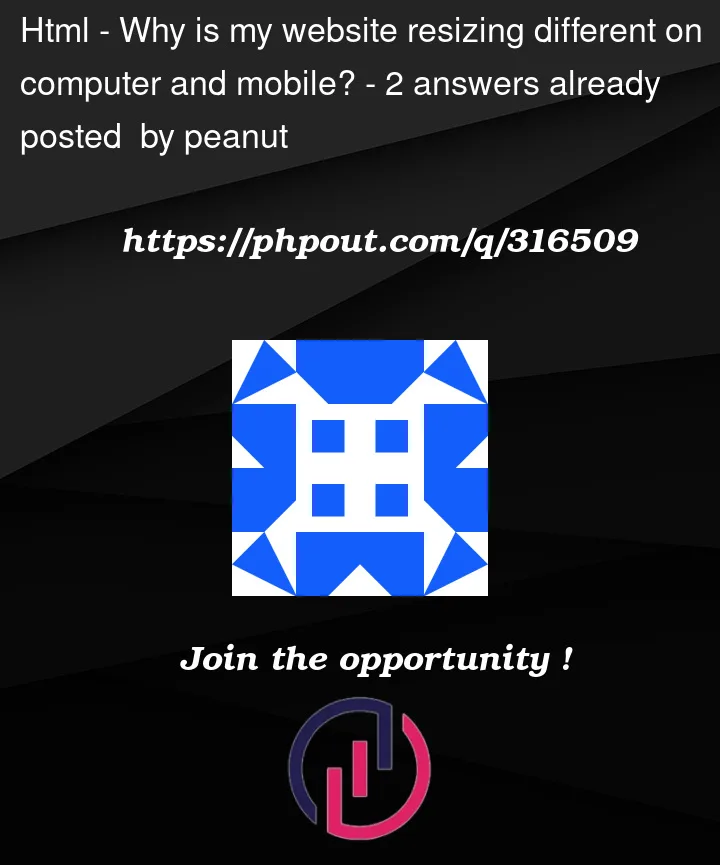


2
Answers
the reason is the use of margin. You should use height property instead of margin. You can use
DisplayFlexfor layout and any amount of padding. For example:This is the easiest way to solve your problem. I suggest you to definitely study display flex and grid.
You can use this edited CSS code to solve your problem. I removed .h2 as it’s not used in the HTML.
In this code, the main container (.move) position has been changed to absolute and centered using
left: 50%;. You can adjusttop: 80%;to your preference. Additionally, for better responsiveness across various screen sizes:Utilize F12 for checking mobile sizes instead of manually resizing the window.
Consider using Bootstrap or other CSS libraries for center-aligning content and improving the appearance of tables, etc.