Been working on a home automation dashboard and I need some help. How do I get the image to change when the button is toggled ON and OFF. I have a sun svg for on and moon svg for off.
<!DOCTYPE html>
<html lang="en">
<head>
<meta charset="UTF-8">
<meta http-equiv="X-UA-Compatible" content="IE=edge">
<meta name="viewport" content="width=device-width, initial-scale=1.0">
<title>Dashboard</title>
<!-- Add font from Google fonts -->
<link href="https://fonts.googleapis.com/css2?family=Roboto:wght@300&display=swap" rel="stylesheet">
<!-- Link CSS style sheet to html document -->
<link rel="stylesheet" href="style.css">
<!-- Link JavaScript file to html document -->
<script src="mqttws31.js"></script>
<script src="dashboard.js"></script>
</head>
<body>
<div class="header">
<h1>Home Automation Dashboard</h1>
</div>
<hr>
<div id="messages"></div>
<div id="status"></div>
<hr>
<ul class="dashboard">
<ol class="b">
<li class="dashboard_item kitchen">
<img src="./moon.svg" width="40px" height="40px" alt="">
<h4>Kitchen</h4>
<p id="kitchen-light">OFF</p>
<button id="kitchen-btn">Toggle</button>
</li>
<ol class="b">
<li class="dashboard_item frontdoor" >
<img src="./door-closed.svg" width="40px" height="40px" alt="">
<h4>Front Door</h4>
<p>CLOSED</p>
</li>
</ul>
</body>
</html>
<!-- variable in js -->
var KitchenState = true;
var el = document.getElementById("kitchen-btn");
el.addEventListener('click', function() {
document.getElementById("kitchen-light").innerHTML = KitchenState ? "ON" : "OFF";
KitchenState = !KitchenState;
});
Been trying examples online with no luck so far.

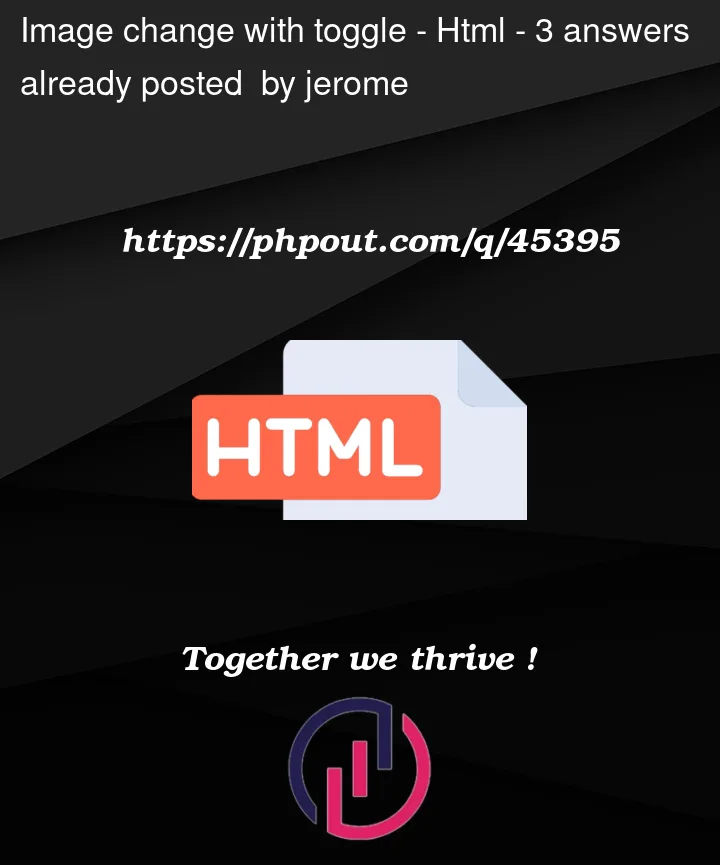


3
Answers
use
.setAttributeor.srcadd id
kitchen-iconto tag<img>iconand try code:
Give some id attribute to the image and then change it in the same way like you are changing the innerHTML. For image you just need to change the src accordingly.
From the point of view of your question, I think you need the following code