I have a CSS-table based toolbar. Everything was fine until it became necessary to add buttons with pictures there. For some reason, when adding an <img> tag, the height of the toolbar increases (although it is set in pixels), and buttons without images move down.
.toolbar {
display: table;
height: 50px;
background-color: #ccf;
border-collapse: collapse;
}
.toolbar-button {
display: table-cell;
padding: 0 15px;
line-height: 50px;
border: solid 1px black;
}
.imgbutton-container {
display: flex;
align-items: center;
justify-content: center;
}
.imgbutton-container > img {
margin-right: 10px;
}<h2>Without <img>:</h2>
<div class="toolbar">
<a href="#" class="toolbar-button">
<div class="imgbutton-container">
button 1
</div>
</a>
<a href="#" class="toolbar-button">
button 2
</a>
</div>
<h2>With <img>:</h2>
<div class="toolbar">
<a href="#" class="toolbar-button">
<div class="imgbutton-container">
<img src="https://www.google.com/favicon.ico" />
button 1
</div>
</a>
<a href="#" class="toolbar-button">
button 2
</a>
</div>Try uncommenting the line with the <img> tag. Using the developer tools, you can see that the size of the image and even the entire container is quite sufficient to fit them inside the cell without the need to expand it, but for some reason it still expands.
Could you please explain why this happens and how to avoid this behaviour?

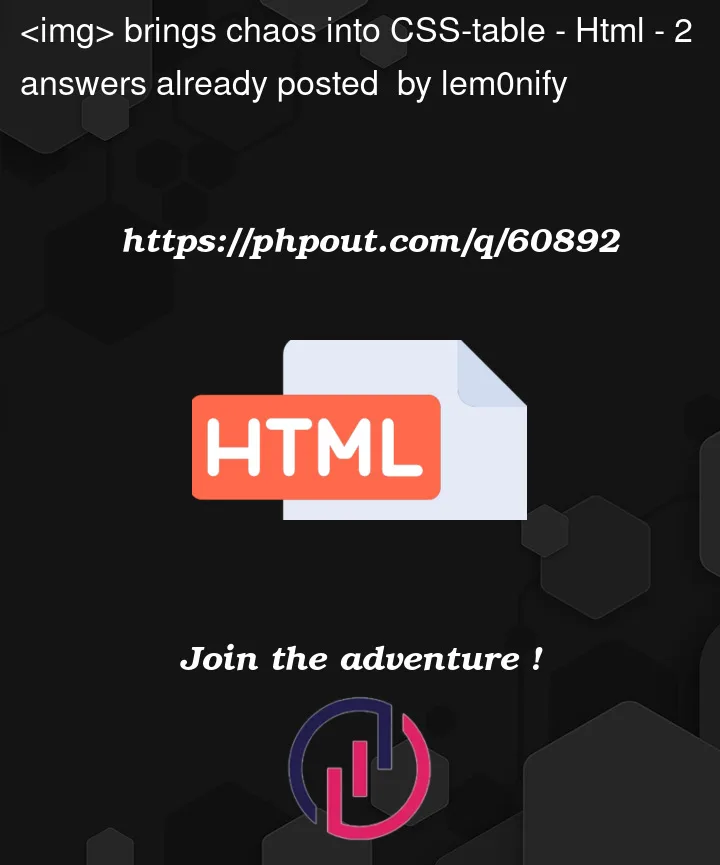


2
Answers
The first part is easy: the height increases because you haven’t specified a height for the buttons, you specified a
line-height. Change that toheightand the issue will disappear.To get the content in the middle after that, you simply need to add
vertical-align: middle;to the.toolbar-buttonclass. The nestedimgbutton-containerdiv was at the top of thetable-cellcontainer, which is why it didn’t appear even.Example of the solution implemented:
To the text positions into middle, I think you can use the code below: