I am trying to write validation for the user changing the dates by using the up/down arrows on the date fields. The issue comes with how the element simply returns an empty string when it reaches an invalid date, there is no distinction on which value change (day, month, or year) caused the invalid value. Is there a way to know which value was modified?
I have written handlers for if the user would change the date/month into an invalid value (such as if they press the up arrow while being on the month value of 01/31/2023, it becomes 02/28/2023) by using the previous value, but the issue comes in the scenario for increasing the year value while being on 02/29 on a leap year and increasing the date both would cause an empty string, so using the previous value is not enough information to ascertain which value caused the error and thus which result I should expect (02/01/{same year} if the date was increased or 02/28/{non-leap year} if the year was increased/decreased).
I have been reading the documentation for , but I can’t find a way to check which value was changed. It would seem that it should be possible since the component itself knows which value to increase/decrease when the user changes it with the up/down arrow or by typing.

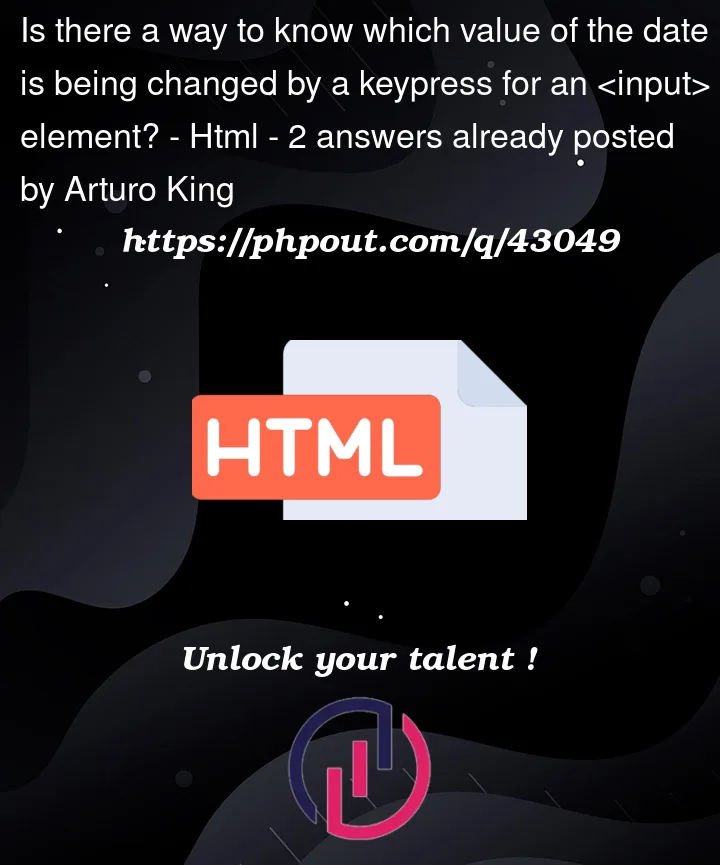


2
Answers
event to detect when the up/down arrows
listen for the change event
Yes, you can use the onkeydown event to detect which value of the date is being changed by a keypress for an element of type date.
Here’s an example of how to do it:
html
In the above code, we have added an
onkeydownattribute to the element and set it to call a function calledhandleKeyDownwhen a key is pressed.In the
handleKeyDownfunction, we first get a reference to the input element and the key that was pressed. We then split the input value into its year, month, and day components using the dash (-) separator.Next, we create a new Date object using the year, month, and day components. We then use the
selectionStartproperty of the input element to determine which part of the date is being changed.If the selection start position is less than or equal to 4, then we know that the year value is being changed. If the selection start position is greater than or equal to 8, then we know that the day value is being changed. Otherwise, the month value is being changed.
Finally, we update the date object based on the key that was pressed, update the input value with the new date value, and prevent the default action of the
keypressevent to avoid any unwanted behavior.