I’ve got tired trying make border like in the design with CSS, anyone has any idea how to do it.
i try :
- border-image
- after & before (pseudo-elements)
- i try many tricks but nothing.
border-radius: 40px;
border-left: 2px solid red;
border-right: 2px solid red;
border-left-style: inset;
border-right-style: outset;
is this possible !?
thanks for interesting.

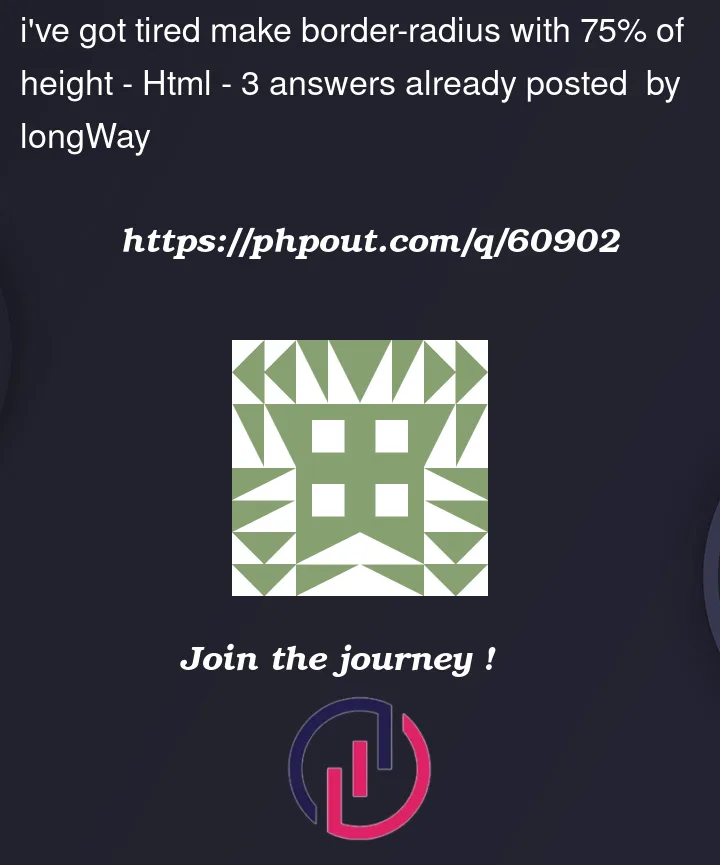


3
Answers
I don’t know if I understand correctly, see if this approach helps you in solving your problem
As a real border, I don’t believe that it really is possible. But using multiple div’s I got what you wanted, or at least quite close to it.
I used the following:
With some modifications and some text styling etc. I believe you could get nearly exactly what you wanted.
A solution using pseudo-elements: