I’m trying to use CSS to create text-only radio buttons, that change appearance on mouse hover and clicking.
I found some CSS code in a 9-year old answer that I thought would work.
While that code did work in its fiddle, when I tried to use it in my code, the CSS is not applied to any of the buttons I created when I click or hover over them.
But it is applied to the buttons adapted from the original answer’s HTML – "Pizza" and "Steak".
The CSS is only applied to the "Standard" button, which has the "checked=’true’" tag.
I can’t identify why the CSS will not alter the appearance of the radio buttons I made. All of the buttons have the same type, class and name identifiers, and unique value, label and id tags.
Also, each button is set to run a test function when clicked. But the func is only called when the "Pizza" and "Steak" buttons are clicked.
Can anyone suggest a reason and a fix for this?
The relevant code is below, and is available on JSFiddle.
Thanks.
<form>
<input type="radio" class="RadioEntry" id="typeskill" name="RollType" value="skill" checked="true" onclick="testfunc()"><label for="standard">Standard</label>
<input type="radio" class="RadioEntry" id="test" name="RollType" value="test" onclick="testfunc()"><label for="test">Pizza</label>
<input type="radio" class="RadioEntry" id="test2" name="RollType" value="test2" onclick="testfunc()"><label for="test2">Steak</label>
<input type="radio" class="RadioEntry" id="typedamage" name="RollType" value="damage" onclick="testfunc()"><label for="damage">Damage</label>
<input type="radio" class="RadioEntry" id="typerage" name="RollType" value="rage" onclick="testfunc()"><label for="rage">Rage</label>
<input type="radio" class="RadioEntry" id="typeslip" name="RollType" value="slip" onclick="testfunc()"><label for="slip">Step sideways</label>
<input type="radio" class="RadioEntry" id="typeattack" name="RollType" value="attack" onclick="testfunc()"><label for="attack">Attack</label>
<input type="radio" class="RadioEntry" id="typedodge" name="RollType" value="dodge" onclick="testfunc()"><label for="dodge">Dodge</label>
</form>
label {
display: inline-block;
width: 200px;
padding: 10px;
border: solid 2px #ccc;
transition: all 0.3s;
}
input[type="radio"] {
display: none;
}
input[type="radio"]:checked + label {
border: solid 2px green;
background-color: red;
}
input[type="radio"]:hover + label {
border: solid 2px green;
background-color: yellow;
}
function testfunc() {
console.log("A radio button was clicked");
}

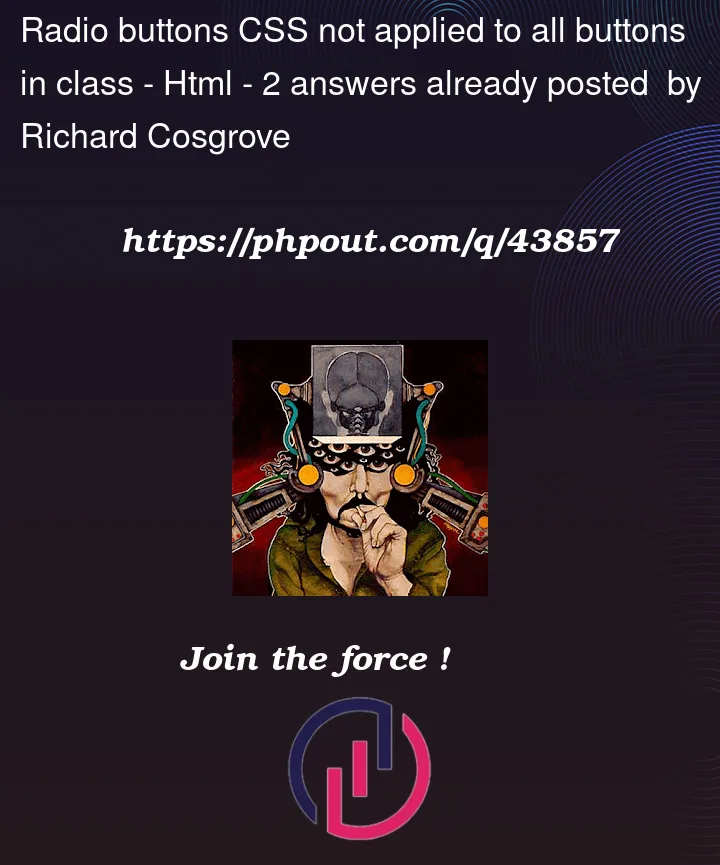


2
Answers
So:
If the
inputis a child of thelabel, their relationship is implicit, which means you don’t have to add thefor="..."attribute manually.Try it:
The
forattribute’s value most be the exactly targeted input’s id