I have a div with 3 buttons in it. Same style but the back button is not aligned at the center but at the left side. Does anyone know what is the problem here? The first 2 buttons are working fine until you click either VsComputer or VsPlayer, It will show 3 new buttons, in here the "Back" button is not align at the center.
function firstTurn(turn) {
if (turn == 'computer') {
ComputerMove();
}
if (turn == 'player') {
PlayerMove();
}
document.getElementById("turnButtons").style.display = "none";
}
function goBack() {
document.getElementById("modeButtons").style.display = "block";
document.getElementById("turnButtons").style.display = "none";
}
function changeMode(mode) {
if (mode === 'computer') {
// do something
}
if (mode === 'player') {
// do something
}
document.getElementById("modeButtons").style.display = "none";
document.getElementById("turnButtons").style.display = "block";
document.getElementById("backToMode").style.display = "block";
}.buttons {
text-align: center;
}
.style1 {
background-color: #ff6b6b;
border: none;
color: white;
padding: 10px 20px;
text-align: center;
text-decoration: none;
display: inline-block;
font-size: 16px;
margin: 4px 2px;
cursor: pointer;
border-radius: 20px;
box-shadow: 0px 4px 4px rgba(0, 0, 0, 0.25);
text-align: center;
}
.style1:hover {
background-color: #ff4d4d;
}<div id="modeButtons" class="buttons">
<button class="style1" id="modeComputer" onclick="changeMode('computer')"> Vs Computer</button>
<button class="style1" id="modePlayer" onclick="changeMode('player')"> Vs Player</button>
</div>
<div id="turnButtons" class="buttons" style="display:none;">
<button class="style1" id="firstComputer" onclick="firstTurn('computer')"> Computer first</button>
<button class="style1" id="firstPlayer" onclick="firstTurn('player')"> Player first</button>
<button class="style1" id="backToMode" onclick="goBack()">Back</button>
</div>
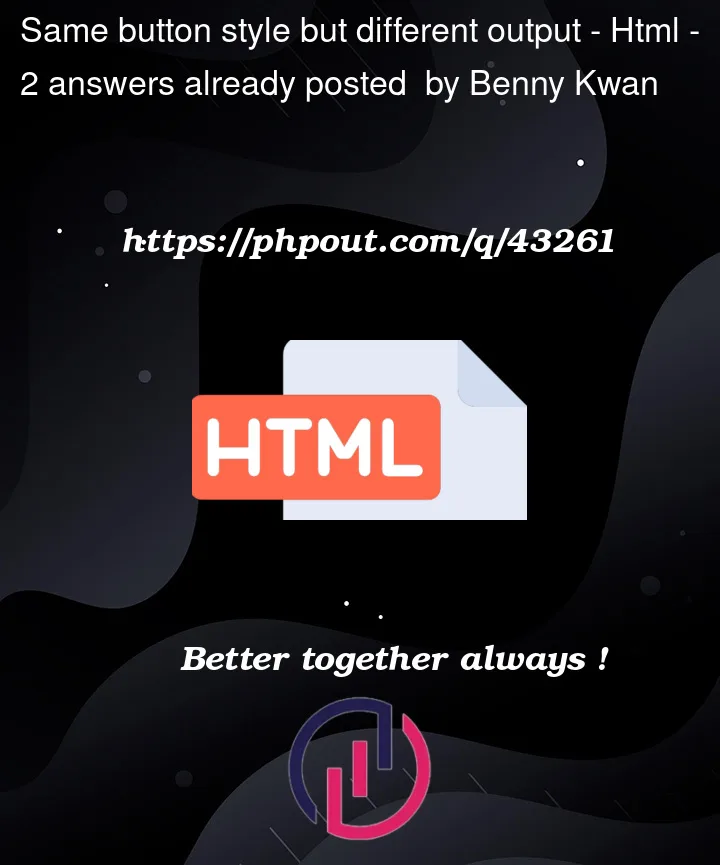



2
Answers
In your Javascript you set the
displayproperty toblockSimply change it to
inline-blockwill fix the problem.Full Example, only line changed is the one mentioned above:
METHOD 1:
I would suggest using flexbox for this scenario
Use css flexbox and it’s properties
In the HTML file I’ve modified the structure a bit in order to use flexbox. Both parent div’s should have display: flex as it’s css property
For CSS in first div
since the second div flex direction is set to column
to read more about usage of flexbox refer:
https://css-tricks.com/snippets/css/a-guide-to-flexbox/
I’ve also added common width to all the buttons so that when you click on a button the layout stays consistent
Below is the snippet
METHOD 2:
for a quick fix you can just add this to your css