I can’t figure out how to make the background image in my html and css to fill under the navbar and footer. When I scroll the space of the navbar is just a white space, I want it to scroll without space at the top and bottom. Thanks!
* {
box-sizing: border-box;
}
body, html {
margin: 0 auto;
padding: 0;
}
.background-container {
background-image: url("http://placekitten.com/g/500/500");
background-size: cover;
background-position: center;
position: fixed;
width: 100%;
height: 100%;
opacity: 0.5;
z-index: -1;
background-repeat: no-repeat;
}
.logo-container {
display: flex;
justify-content: center;
align-items: center;
height: 30%; /* Adjust the height as needed */
}
.logo-container img{
max-width: auto;
max-height: 600px;
text-align: center;
}
@media screen and (max-width: 768px) {
/* Adjust background image for mobile devices */
.background-container {
background-position: center;
height: auto;
}
}
.footer {
padding: 25px 0;
background-color: #f2f2f2;
bottom: 0;
width: 100%;
}
.navbar {
margin-bottom: 0;
border-radius: 0;
margin: 0;
padding: 0;
width: 100%;
overflow: auto;
}
@media (max-width: 768px) {
.logo-container {
margin-top: 50px;
}
.footer {
position: relative;
}
.navbar {
position: relative;
}<script src="https://ajax.googleapis.com/ajax/libs/jquery/3.6.4/jquery.min.js"></script>
<script src="https://maxcdn.bootstrapcdn.com/bootstrap/3.4.1/js/bootstrap.min.js"></script>
<link rel="stylesheet" href="https://maxcdn.bootstrapcdn.com/bootstrap/4.5.2/css/bootstrap.min.css">
<nav class="navbar navbar-expand-sm navbar-light bg-light">
<a class="navbar-brand" href="#">The Backyard</a>
<button class="navbar-toggler" type="button" data-toggle="collapse" data-target="#navbarNav" aria-controls="navbarNav" aria-expanded="false" aria-label="Toggle navigation">
<span class="navbar-toggler-icon"></span>
</button>
<div class="collapse navbar-collapse" id="navbarNav">
<ul class="navbar-nav ml-auto">
<li class="nav-item active">
<a class="nav-link" href="#home">Home</a>
</li>
<li class="nav-item">
<a class="nav-link" href="#about">About</a>
</li>
<li class="nav-item">
<a class="nav-link" href="#events">Events</a>
</li>
<li class="nav-item">
<a class="nav-link" href="#contact">Contact</a>
</li>
</ul>
</div>
</nav>
<div class="background-container"></div>
<div class="logo-container">
<img src="http://placekitten.com/g/100/100" alt="Logo">
</div>
<footer class="footer">
<div class="container">
<p>The Backyard<br>
at Boca Fiesta & Palomino<br>
232 1/2 SE 1st st.<br>
Gainesville, FL 32601</p>
</div>
</footer>I’ve tried to change the code on both css and html but nothing seems to be changing the result.

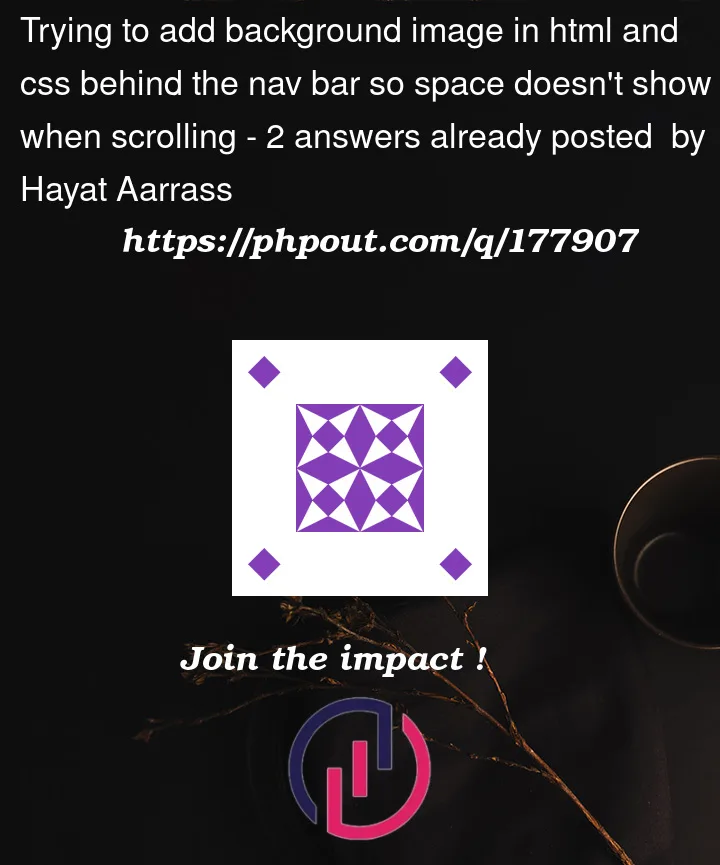


2
Answers
I’m not sure why you have created a new element that you are putting the BG image on instead of just putting it on the
<body>tag, but your problem is because at small screen sizes you are settingheight:autoon the.background-containerelement.You have created an element, made it fixed position and then made it 100% tall, 100% wide. When the screen size is small and you set
height:autonow that element has a height of0pxsince there’s nothing inside that element.Also you are including Bootstrap 4 CSS and Bootstrap 3 JS – this makes no sense at all. Pick one of the other, you can’t mix versions like this!
I suggested in a comment on your question to apply the background image to
body, but I can’t think of how you would apply opacity in that manner. So, just move<div class="background-container"></div>to the top of the page.