I’m trying to use a Python script that calls the OpenAI API to get a response from ChatGPT as it currently stands the Python script works and displays the conversation in the terminal but the assignment requires it to be displayed on my HTML webpage. Is there a way to send the output of the Python script to the HTML page while also sending inputs from the HTML page back to the Python script which then calls the API? This is what I got so far.
Python:
import openai
openai.api_key = "apikey"
def chat_with_gpt(prompt):
response = openai.chat.completions.create(
model="gpt-3.5-turbo",
messages=[{"role": "user", "content": prompt}]
)
return response.choices[0].message.content.strip()
if __name__ == "__main__":
while True:
user_input = input("You: ")
if user_input.lower() in ["quit", "exit", "bye"]:
break
response = chat_with_gpt(user_input)
print("Chatbot: ", response)
HTML:
<!DOCTYPE html>
<html lang="en">
<head>
<meta charset="UTF-8">
<meta name="viewport" content="width=device-width, initial-scale=1.0">
<title>Text Chatbot</title>
<style>
body {
font-family: Arial, sans-serif;
margin: 0;
padding: 0;
display: flex;
justify-content: center;
align-items: center;
height: 100vh;
background-color: #fff; /* Set the background color */
}
#chatbot-content {
text-align: center;
width: 300px;
}
#chat-area {
width: 100%;
height: 200px;
padding: 10px;
border: 1px solid #333;
background-color: #f0f0f0;
margin-bottom: 10px;
overflow-y: scroll;
}
#user-input {
width: 100%;
padding: 10px;
font-size: 16px;
margin-bottom: 10px;
}
#send-btn {
padding: 10px 20px;
background-color: #007bff; /* Bootstrap's Primary Color */
color: #fff;
text-decoration: none;
border: none;
border-radius: 5px;
font-size: 16px;
cursor: pointer;
}
</style>
</head>
<body>
<div id="chatbot-content">
<h1>Text Chatbot</h1>
<!-- Chat Area -->
<div id="chat-area"></div>
<!-- User Input -->
<input type="text" id="user-input" placeholder="Type your message here">
<!-- Send Button -->
<button id="send-btn">Send</button>
</div>
<script>
function displayMessage(message) {
// Get the chat area
const chatArea = document.getElementById("chat-area");
// Create a new message element
const messageElement = document.createElement("div");
messageElement.textContent = message;
// Append the message element to the chat area
chatArea.appendChild(messageElement);
// Scroll to the bottom of the chat area to show the latest message
chatArea.scrollTop = chatArea.scrollHeight;
}
function getBotReply(userInput) {
// Convert user input to lowercase for case-insensitive matching
const lowerCaseInput = userInput.toLowerCase();
// Define responses based on keywords
if (lowerCaseInput.includes("hi") || lowerCaseInput.includes("hello")) {
return "Hello!";
} else if (lowerCaseInput.includes("how are you")) {
return "I'm doing well, thank you!";
} else {
return "I'm here to chat! Ask me anything.";
}
}
document.getElementById("send-btn").addEventListener("click", function () {
// Get the user's input
const userInput = document.getElementById("user-input").value;
// Display the user's message in the chat area
displayMessage("You: " + userInput);
// Get the bot's reply based on user input
const botReply = getBotReply(userInput);
displayMessage("Bot: " + botReply);
// Clear the user input
document.getElementById("user-input").value = "";
});
</script>
</body>
</html>
I’ve got the website up and running on a Google Cloud VM currently but outside of it displaying the HTML code it doesn’t seem to do anything with the Python script.

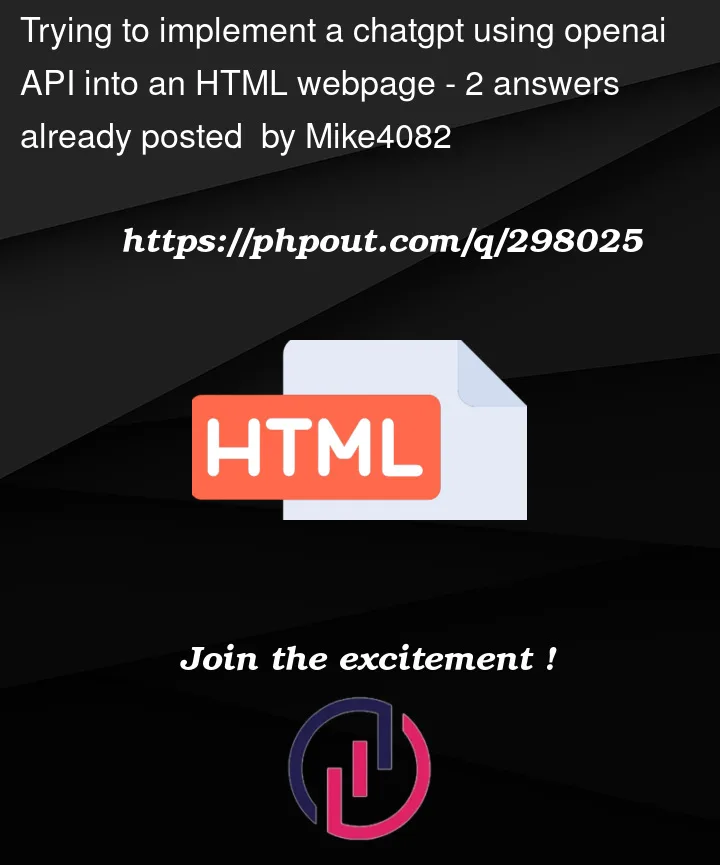


2
Answers
To integrate your Python script with your HTML page, you can use a web framework called Flask. Flask will allow you to create a web server in Python that can handle requests from your HTML page.
Make these changes within the tag of your HTML file:
async function getBotReply(userInput) { const response = await fetch('/chat', { method: 'POST', headers: { 'Content-Type': 'application/json' }, body: JSON.stringify({ message: userInput }) }); const data = await response.json(); return data.reply; } document.getElementById("send-btn").addEventListener("click", async function () { // Get the user's input const userInput = document.getElementById("user-input").value; // Display the user's message in the chat area displayMessage("You: " + userInput); // Get the bot's reply using the Flask server const botReply = await getBotReply(userInput); displayMessage("Bot: " + botReply); // Clear the user input field document.getElementById("user-input").value = ""; }); function displayMessage(message) { // Existing function to display messages ... }Run Your Flask App: It will start a local web server. You can then open your HTML file in a browser and it should be able to communicate with your Python backend.
Maybe, I think python-to-json is also a good choice. You can use js or php to recall python code and get the current json response which is added by python code.