I am a complete beginner in CSS and JavaScript. I have added an image to my web page using HTML and CSS, but the upper half of the image is not visible. When I minimize the screen, the image shows up correctly. I have tried adjusting the CSS properties, but the issue persists. This is how my website looks (The image on the left of ‘Om Kakkad’)
here is my html code-
<html>
<head>
<link rel="stylesheet" type="text/css" href="mainPage.css">
<script src="mainMenu.js"></script>
</head>
<body>
<nav>
<ul>
<li><a href="#">Home</a></li>
<li><a href="#">About</a></li>
<li><a href="#">Portfolio</a></li>
<li><a href="#">Contact</a></li>
</ul>
</nav>
<div class="container">
<img src="om.jpeg" alt="My Image"/>
<div class="text">
<h1>Om Kakkad</h1>
<p>Lorem ipsum dolor sit, amet consectetur adipisicing elit. At, ex! Nam omnis ipsum ab repellat et impedit nulla tempore mollitia labore! Harum reprehenderit vitae excepturi, corporis fugit voluptatum perspiciatis quis!</p>
</div>
</div>
<div class="card">
<a href="your-page.html">
<img src="#" alt="Your Image">
<div class="text">
<h2>Project 1</h2>
<p>Lorem ipsum dolor sit amet consectetur adipisicing elit. Doloremque consequatur ad obcaecati deleniti enim earum cum quod, ullam rem, asperiores et soluta minima distinctio hic error assumenda ratione magnam repellat.</p>
</div>
</a>
</div>
<div class="card">
<a href="your-page.html">
<img src="#" alt="Your Image">
<div class="text">
<h2>Project 1</h2>
<p>Lorem ipsum dolor sit amet consectetur adipisicing elit. Doloremque consequatur ad obcaecati deleniti enim earum cum quod, ullam rem, asperiores et soluta minima distinctio hic error assumenda ratione magnam repellat.</p>
</div>
</a>
</div>
</body>
</html>
CSS Code –
nav {
background-color: rgb(184, 184, 184);
padding: 10px;
position: fixed;
top: 0;
width: 100%;
}
ul {
list-style-type: none;
margin: 0;
padding: 0;
display: flex;
justify-content: center;
}
li {
margin: 0 10px;
}
a {
color: white;
text-decoration: none;
transition: color 0.2s ease-out;
}
a:hover {
color: #ccc;
}
main {
padding-top: 60px; /* Set padding to make room for the fixed menu */
}
body {
background-color: #222;
color: #fff;
font-family: Arial, sans-serif;
}
.container {
display: flex;
align-items: center;
margin: 50px;
height: 500px;
}
img {
size: 100%;
height: auto;
display: block;
}
.text {
flex-grow: 1;
}
h1 {
font-size: 36px;
margin-bottom: 20px;
}
p {
font-size: 18px;
line-height: 1.5;
}
.card {
background-color: #fff;
border-radius: 10px;
box-shadow: 0 2px 6px rgba(0, 0, 0, 0.3);
margin: 20px;
overflow: hidden;
width: calc(50% - 40px); /* Adjust width based on number of cards */
transition: transform 0.2s ease-in-out;
float: left; /* Add float property to align cards side by side */
}
.card:hover {
transform: scale(1.05);
}
img {
height: 200px;
object-fit: cover;
width: 100%;
}
.text {
padding: 20px;
}
h2 {
font-size: 24px;
margin-bottom: 10px;
}
p {
font-size: 16px;
line-height: 1.5;
margin-bottom: 20px;
}
a {
color: #222;
text-decoration: none;
}
a:hover {
opacity: 0.8;
}
html, body {
height: 100%;
}
Javascript Code –
const cards = document.querySelectorAll('.card a');
cards.forEach(card => {
card.addEventListener('click', e => {
e.preventDefault();
window.location.href = card.getAttribute('href');
});
});
What I tried: I have used the max-width property to adjust the size of the image and the margin-right property to add space between the image and text. I also tried adjusting the margin property for the container and the align-items property for the flex display.
Expected Result: I expect the entire image to be displayed on the web page without any cropping or cutoff.

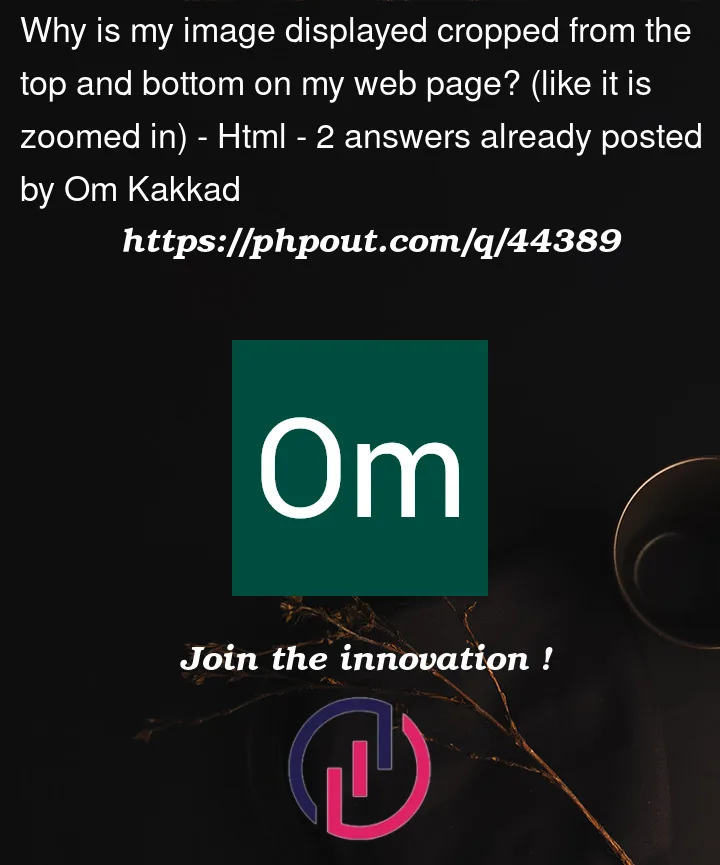


2
Answers
Remove this style:
If you want to style a specific image to be
height: 200px, add aclass="className"to the image tag, and create a new style definition like this:<img src="image/source.jpg" class="className" />in your code you have a style
that is the reason, the image is trying to fit into a container, basically, all your images will try to do that since you have this style for img tag
see documentation here: https://developer.mozilla.org/en-US/docs/Web/CSS/object-fit
you can change it to
object-fit: contain;