h1 {
color: blue;
padding-left: .75em;
}
p {
padding-left: 1.50em;
}
div {
margin-bottom: 0.5em;
}
label {
float: left;
width: 16em;
text-align: right;
}
input {
margin-left: 1em;
}
.formDiv {
text-align: center;
}
#border {
border: .25em solid blue;
display: inline-block;
}
#calculate,
#clear {
margin-bottom: 1em;
}<!DOCTYPE html>
<html>
<head>
<meta charset="utf-8">
<meta name="viewport" content="width=device-width, initial-scale=1">
<link rel="stylesheet" href="salesTax.css">
<title>Sales Tax Calculator</title>
</head>
<body>
<main>
<div id="border">
<h1>Sales Tax Calculator</h1>
<p>Enter Subtotal and Tax Rate and click "Calculate".</p>
<form>
<div class="formDiv">
<label for="subtotal">Subtotal:</label>
<input type="text" id="subtotal">
</div>
<div class="formDiv">
<label for="taxRate">Tax Rate:</label>
<input type="text" id="taxRate">
</div>
<div class="formDiv">
<label for="salesTax">Sales Tax:</label>
<input type="text" id="salesTax" disabled>
</div>
<div class="formDiv">
<label for="total">Total:</label>
<input type="text" id="total" disabled>
</div>
<div class="formDiv">
<input type="button" id="calculate" value="Calculate">
<input type="button" id="clear" value="Clear">
</div>
</form>
</div>
<script src="salesTax.js"></script>
</main>
</body>
</html>As far as I can tell, the float: left applied to the labels here is causing them to fill up as much of #formDiv as possible to get the labels to the left of the inputs. Since I want the labels and inputs to be more centered, I thought I would apply padding to the #border, but all that does is expand it outward rather than pushing the inner elements inwards.
Why is that? Is there anything I can do to prevent that without removing any of the provided CSS? (The only CSS I can delete parts of is the CSS for #border. The rest is part of the specification, but can be added onto.)

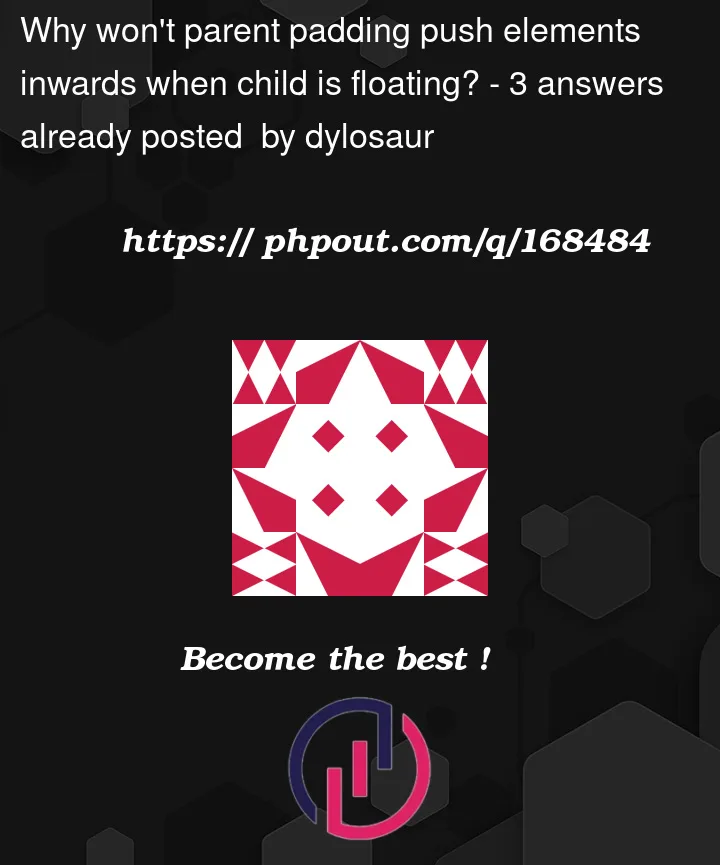



3
Answers
If I understand the question properly, then adding:
to the div that wraps the inputs (buttons) should achieve the result you’re looking for:
Probably, in your case, the use of a
<table>will be appropriate:Update. If you have a phobia of tables 🙃:
If you can add style via the
#borderselector, then you can easily overwrite other styles.Possible example :
snippet to test render