I have an image.cgImage that I set as the contents to a CAShapeLayer() but it’s not appearing. I force unwrap the image so I know that it definitely exists. The round shape appears but the image inside of it doesn’t.
let shapeLayer = CAShapeLayer()
var didSubviewsLayout = false
override func viewDidLayoutSubviews() {
super.viewDidLayoutSubviews()
if !didSubviewsLayout {
didSubviewsLayout = true
setupShapeLayer()
}
}
func setupShapeLayer() {
shapeLayer.path = UIBezierPath(roundedRect: CGRect(x: 200, y: 200, width: 50, height: 50), cornerRadius: 25).cgPath
shapeLayer.strokeColor = nil
shapeLayer.fillColor = UIColor.orange.cgColor
shapeLayer.contents = UIImage(named: "myIcon")!.cgImage // this doesn't crash so the image definitely exists
view.layer.addSublayer(shapeLayer)
}

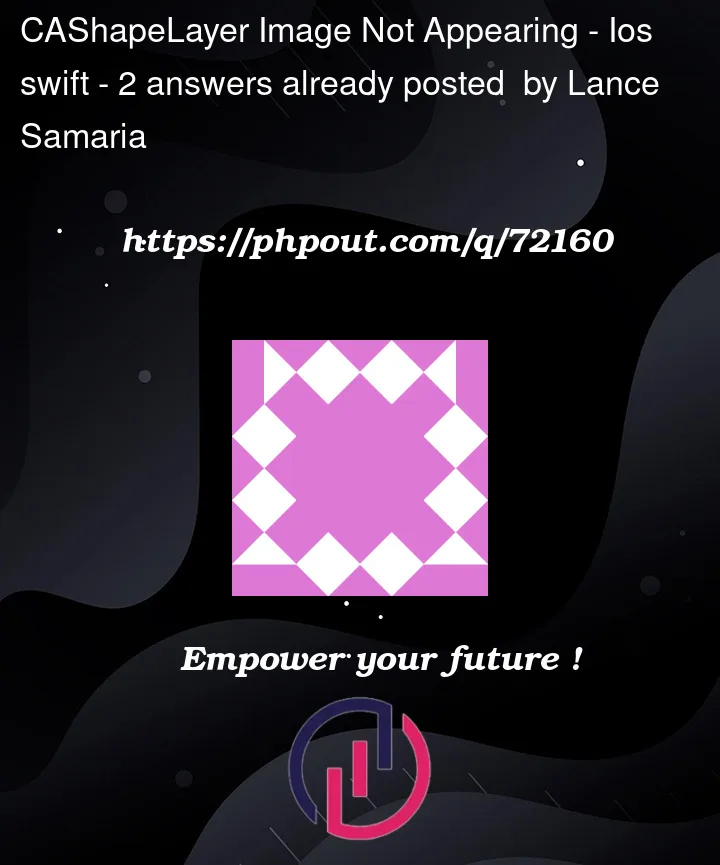


2
Answers
You could create the rounded path in a separate layer and add it as a mask to the layer that contains the image. Firstly, I would add a frame to the parent layer so that the image can be centred within the layer using
contentsGravity.Then, create the layer that would have the rounded path and set it as a mask to the image layer:
Your modified code:
The problem is that your shape layer has no size. You have not given it a frame, so it is just an invisible dot at the top right corner. Unfortunately, you can still see the shape, so you’re not aware of the fact that you’re doing this all wrong. But the content doesn’t draw, because the layer is just a dot, so it reveals your code’s feet of clay.
So, in this case, change
To
Incidentally, that is not how to draw a circle correctly, so if that’s your goal, stop it. Use
ovalIn; that’s what it’s for. Complete example:Result:
Note too that you are probably making this mistake with all your shape layers, not just this one, so you will want to go back through all the code in this app (or better, all the code you’ve ever written!) and write all your shape layers correctly. Layers need frames!