I just shifted my Xcode project from my Intel Mac to Apple M1 Chip. The code is compiled successfully on M1 Chip but once I tried to run it on simulator it shows the following error.
debugserver is x86_64 binary running in translation, attached failed.
I have checked the "Open using Rosettea" option for Xcode but it still not running M1 machine.

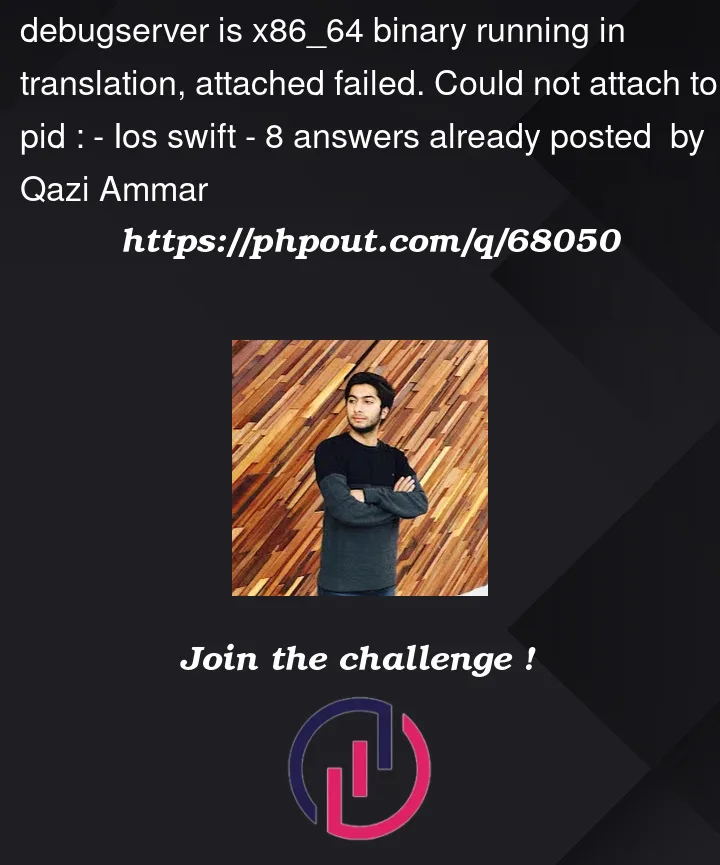



8
Answers
I was facing the same issue trying to open the Apple Watch Simulator, but I was able to fix it by disabling Rosetta in the xcode.
Mac M1
Xcode 13.4.1
WatchOs 8.5
With Mac M1 you could also exclude arm64 in your target
Target > Build Settings > Excluded Architectures –> add "arm64"
If an update isn’t available from the vendor, temporarily use the EXCLUDED_ARCHS build setting to exclude arm64 for the simulator SDK as shown in the figure below. Do not exclude arm64 for any other SDK.
Set debug under Build Active Architecture Only to Yes
I had a problem running watchOS simulator.
Solution that worked for me:
Sometimes I get this issue and the only way I could get it to work was to first run the app on terminal:
then reopen xcode and run it again..
Assuming its not solved yet, can you try the following and let us know –
Solution 1
It’s an issue with authorization. Try this in the Terminal:
It may ask you to enter your mac password so kindly do that.
Solution 2
Edit Scheme -> Run -> Debug excitable
uncheck this checkbox it will be ok!
I also updated Xcode to 14.0 and MacOS to Ventura, I was getting a similar message.
The problem for me was my team member accidentally selected "Wait for the executable to be launched" in our scheme settings. Changing it to "Automatically", worked for me.
Click on your scheme to reveal your schemes and scheme settings.
Click on Edit Scheme, located at the bottom.
Select the Run option on the left and select Automatically on the Launch section.
Im using macOS M1 Pro, XCode 14.2
I had a problem running iOS simulator.
Solution that worked for me:
Solution 1 (uncheck Rosetta on Xcode 14.2)
Solution 2
Edit Scheme -> Run -> Debug executable
Check this checkbox
this works for me!