I’m using a class to build a reusable button (image below) that uses a stack view to position two labels vertically, and allows me to configure both labels’ text when called.
I tried to add "label" and "subLabel" into a UIStackView in the init method below, but the stack isn’t being added onto the button’s view.
What would be the best way to integrate a stack view into this custom button class?
struct ActivityButtonVM {
let labelText: String
let subLabelText: String
let action: Selector
}
final class ActivityButton: UIButton {
private let label: UILabel = {
let label = UILabel()
label.textAlignment = .center
label.textColor = .black
return label
}()
private let subLabel: UILabel = {
let label = UILabel()
label.textAlignment = .center
label.textColor = .gray
return label
}()
override init(frame: CGRect) {
super.init(frame: frame)
setBackgroundImage(Image.setButtonBg, for: .normal)
let stack = UIStackView(arrangedSubviews: [label, subLabel])
stack.axis = .vertical
stack.alignment = .center
addSubview(stack)
clipsToBounds = true
}
required init?(coder: NSCoder) {
fatalError("init(coder:) has not been implemented")
}
func configure(with viewModel: ActivityButtonVM) {
label.text = viewModel.labelText
subLabel.text = viewModel.subLabelText
self.addTarget(SetActivityVC(), action: viewModel.action,
for: .touchUpInside)
}
}
This is how I’m using this custom button class:
class SetActivityVC: UIViewController {
override func viewDidLoad() {
super.viewDidLoad()
setupViews()
}
lazy var firstButton: UIButton = {
let button = ActivityButton()
button.configure(with: ActivityButtonVM(labelText: "No Exercise", subLabelText: "no exercise or very infrequent", action: #selector(didTapFirst))
return button
}()
lazy var secondButton: UIButton = {
let button = ActivityButton()
button.configure(with: ActivityButtonVM(labelText: "Light Exercise", subLabelText: "some light cardio/weights a few times per week", action: #selector(didTapSecond))
return button
}()
@objc func didTapFirst() {
print("Tapped 1")
}
@objc func didTapSecond() {
print("Tapped 2")
}
}
extension SetActivityVC {
fileprivate func setupViews() {
addViews()
constrainViews()
}
fileprivate func addViews() {
view.addSubview(firstButton)
view.addSubview(secondButton)
}
fileprivate func constrainViews() {
firstButton.centerXToSuperview()
secondButton.centerXToSuperview()
secondButton.topToBottom(of: firstButton, offset: screenHeight * 0.03)
}
}

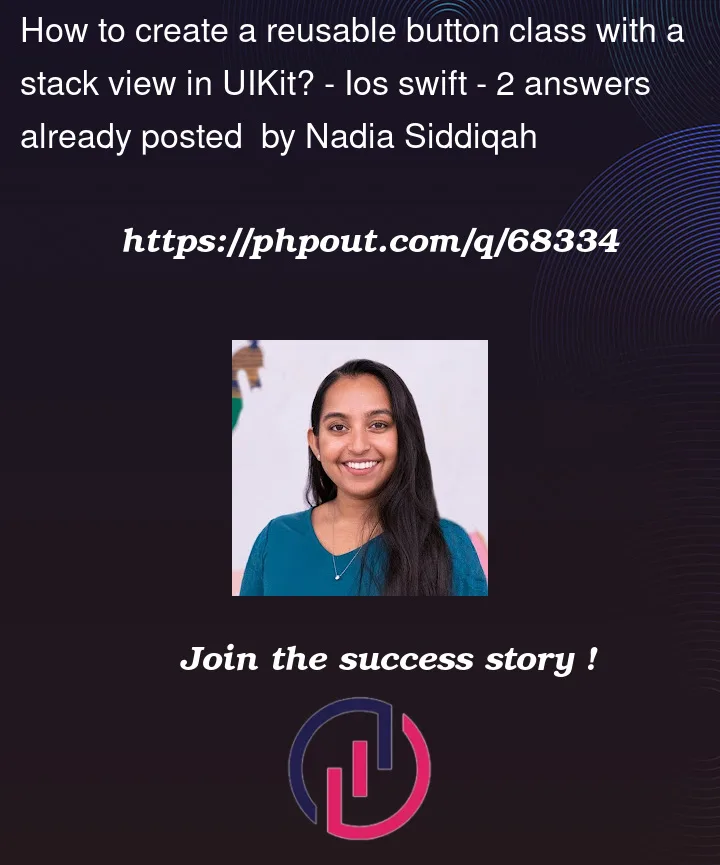



2
Answers
First, you are not calling your
init(frame:)when initialising your buttons:You are just calling the initialiser you inherited from
NSObject, so of course the stack views are not added.You can add a parameterless convenience initialiser yourself, that calls
self.init(frame:):and then the stack views will be added.
I think you would also need to add:
to stop the autoresizing mask constraints from causing the stack view to have a
.zeroframe.Additionally, you should add constraints to the stack view so that it is positioned correctly with respect to the button. (probably pin the 4 sides to the button’s 4 sides?)
Last but not least, the way that you are adding the target is incorrect. You are adding a new instance of
SetActivityVCas the target here, rather than the instance of the VC that has the button.Instead, if you want to do this with target-action pairs, you should include the
targetin the view model as well:Tip: rather than using colours such as
.blackand.gray, use.labeland.secondaryLabelso that it also looks good in dark mode.You can use alternative way: new UIButton.configuration, declare your buttons:
now add this extension for button configuration:
how to use, in viewDidLoad set your buttons and relative targets:
set your stackView and constraints:
add buttons functions:
This is the result: