I am trying to create a border like the one shown in the image. As can be seen, the outer and inner parts of the border have different colours. I tried to create this using .stroke and overlaying another on top of it but that did not work:
.overlay(
RoundedRectangle(cornerRadius: 4)
.stroke(.gray.opacity(0.5), lineWidth: 4)
.overlay (
RoundedRectangle(cornerRadius: 8)
.stroke(.black.opacity(1), lineWidth: 1))
)
How can I achieve this effect in SwiftUI?

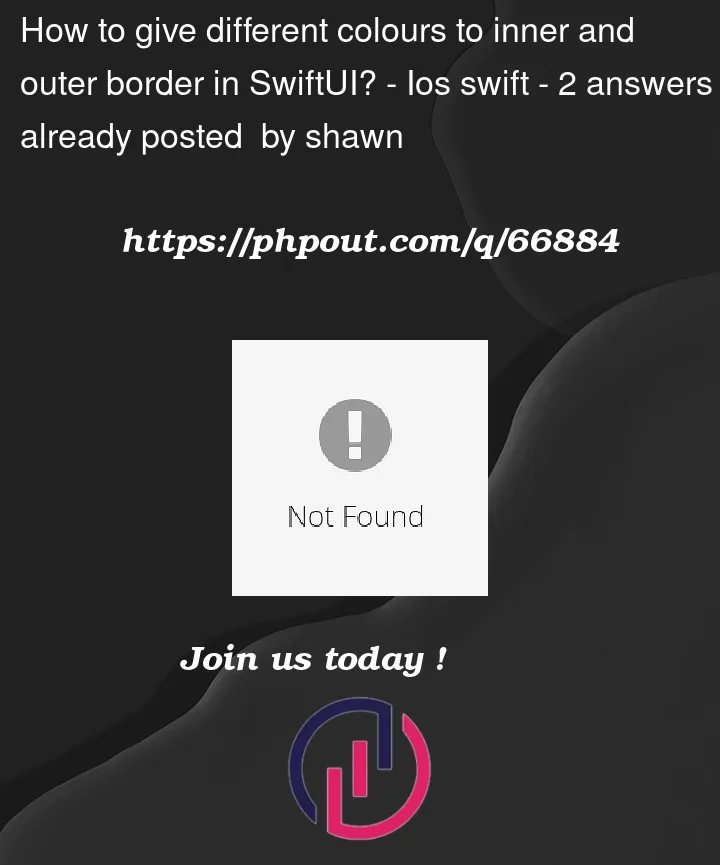



2
Answers
Agreed with Nathan, and you’ll need to adjust your corner radius as well to so they match up as one will be on the outer perimeter of the other. That said, you can add the behavior in this code snippet where I moved the black outer line out one level:
That said, you can also look at this article by Anmol Maheshwari n the SwiftUI forum on Medium a couple of years ago:
https://medium.com/swiftui-forum/rounded-corners-with-gradient-and-border-5858590fc9d3
OR you can replace .frame(width: buttonWidth + lineWidth, height: buttonHeight + lineWidth) with .Padding(lineWidth)