I am trying to build a imageview with a button that attached to itself for settings page. I want to tell users to click to image if they want to change it. So what I wanna to do is similar to : this
I was designin my app with storyboard but I couldn’t find a way to do it.
So I tried to set constraints programmatically.
For example,
`
editButton.translatesAutoresizingMaskIntoConstraints = false
NSLayoutConstraint.activate([
editButton.trailingAnchor.constraint(equalTo: imageView.trailingAnchor, constant: -66),
editButton.topAnchor.constraint(equalTo: imageView.bottomAnchor, constant: -60)
])
`
This constraints works for iPad screen but not for any iPhones. There must be another way to design such things. How can I do it?

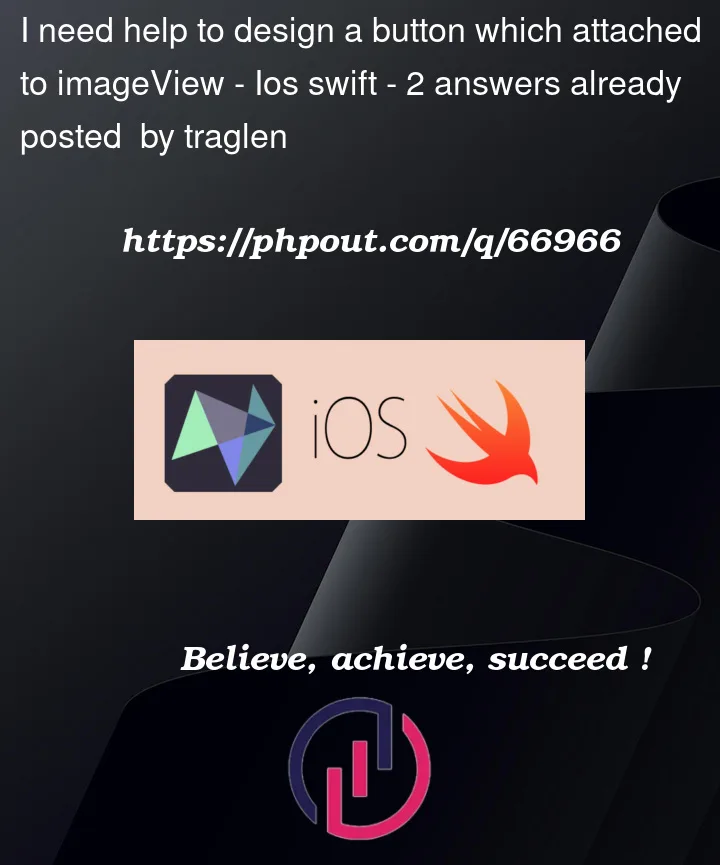


2
Answers
I would make the origin of the frame of the button reference the frame of the profile photo. So the button is rendered in the same place relative to the photo no matter the size of the photo. Maybe something like this:
You could also consider adding a tapGestureRecognizer to the photo to trigger the edit option.
All of this can be done with storyboards or using constraints in code. Should be the same for iPhone or iPad. For example: