I’m building an app that contains iOS 14 widgets. User can change widget content by pressing on Edit Widget, and selecting it from provided intent collection. For INObjectCollection I’m using an array of INObject and for each object I’m setting an image this way:
let image = INImage(url: imageRemoteURL, width: 80, height: 80)
let myObject = MyCustomObject(identifier: "an id", display: "some text", subtitle: nil, image: image)
// MyCustomObject is a subclass of INObject
In the list images are displayed properly, but after selecting an item and opening again the view by pressing on Edit Widget – image is shown all system blue, also big sized. See attached screenshot:
I could find only this topic on the issue but with no solution yet.
If I would use an image from app bundle, then a solution would be to set Original for Render As, but no idea how to fix this when using a remote image URL.
Another problem is image size, which is too large.
Any help would be appreciated.

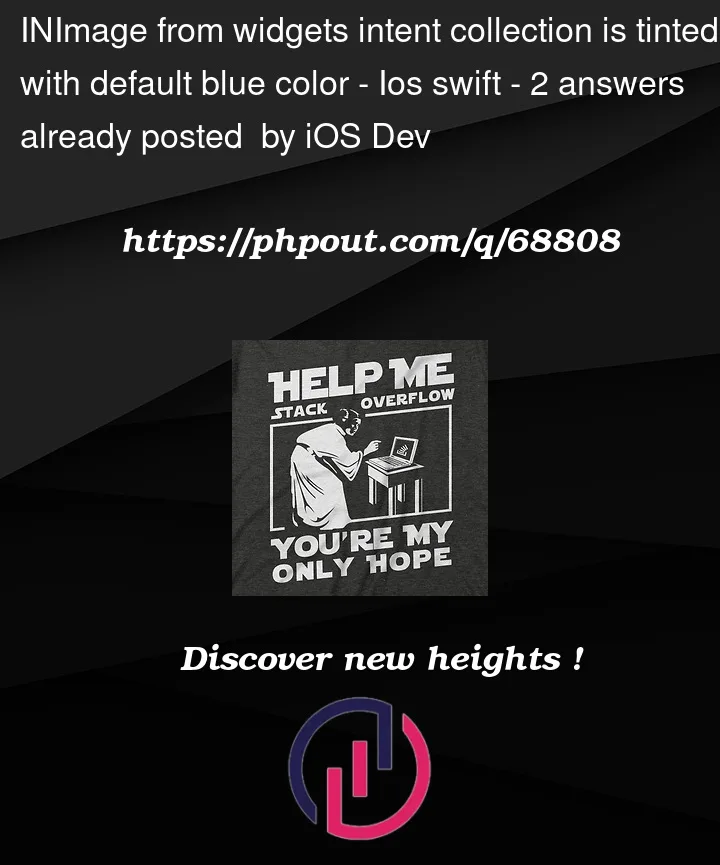



2
Answers
Thanks to Edward's hints I managed to fix my issues this way:
1. Image Size
I had the same issue with INImage’s size in intent and found out this https://developer.apple.com/documentation/sirikit/inimage/1648800-imagesize but couldn’t find anything about how to use it properly so eventually decided on removing the intent image at all. Maybe it helps you!
2. Blue Tint
You can change the image’s default rendering type in your asset catalog or programmatically, and this should remove tint color.
– Asset Catalog
Click on the image you want to change in your asset catalog, then go to the Attributes Inspector, and change the "Render As" attribute to "Original Image".
– Programmatically
INImage itself actually has a way to set rendering mode, but it is set as private and using this API could get your application rejected by Apple. So, if you’re planning to release it on App Store keep this in mind.
The "legal" solution is to use INImage(uiImage:) and set the rendering mode on the UIImage.