I am trying to align my elements automatically in SwiftUI. The text is slightly off from the vertical side of the circle image. And the whole element seems to be too shrank towards middle, I would like to stretch it little further across the horizon. I know only how to do it manually by adjusting the values, but it doesn’t seem to be reliable as I will have more data later.
struct ContentView: View {
@StateObject private var viewModel = WebViewModel()
@State private var urlString = ""
var body: some View {
VStack {
ScrollView {
ForEach(viewModel.contents) { content in
HStack(alignment: .top) {
if let urlString = content.imageThumbnail {
ImageView(urlString: urlString)
.aspectRatio(contentMode: .fit)
.frame(width: 100, height: 100)
.clipShape(RoundedRectangle(cornerRadius: 5))
}
VStack(alignment: .leading) {
HStack(alignment: .top) {
if let profilePicURLString = content.userProfilePic {
ImageView(urlString: profilePicURLString)
.frame(width: 20, height: 20)
.clipShape(Circle())
}
}
.frame(height: 20)
if let title = content.title {
Text(title)
.font(.system(size: 12))
.foregroundColor(.black)
.lineLimit(4)
.padding(.leading, 5) // Adjust padding as needed
}
}
Spacer()
}
.padding(.horizontal)
}
}
Spacer()
HStack {
TextField("Enter URL", text: $urlString)
.textFieldStyle(RoundedBorderTextFieldStyle())
.padding()
Button("Load") {
viewModel.loadPage(urlString: urlString)
}
.padding()
}
.background(Color.white)
.cornerRadius(10)
.shadow(radius: 1)
.padding(.bottom, 20)
.frame(height: 36)
}
.padding()
}
}

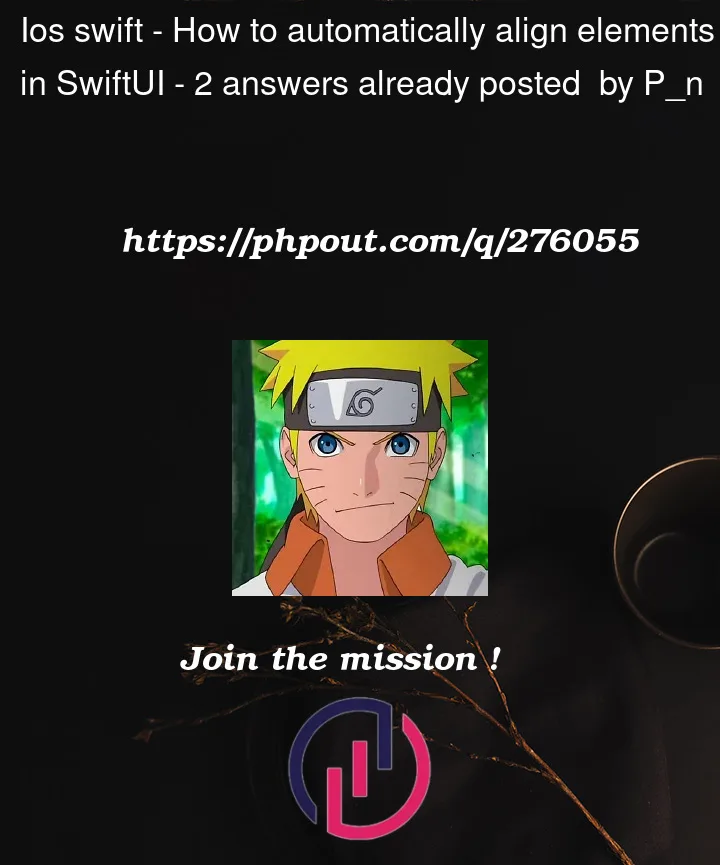


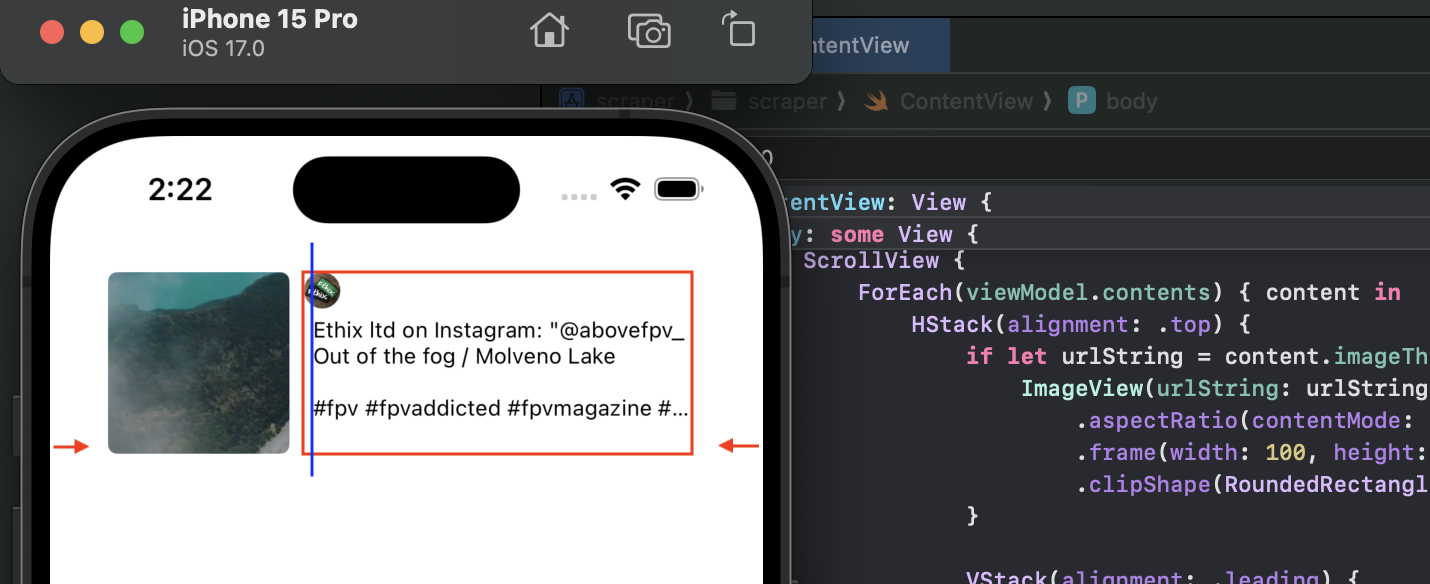
2
Answers
I have reduced your example to something a bit more simple to show the layout and what impacts what. Check this style of layout and try to apply it to your case:
Using as preview:
The first thing I did is I control the height of a cell. I do that with aspect ratio because I think it might look better when height increases with larger size of a screen. You can change that to using a fixed height by simply replacing
.aspectRatio(4/1, contentMode: .fit)with.frame(height: 100). Whatever fits your design.After that the whole design is moved into the cell which is neatly packed into a method and can easily be extracted into its own view if you ever need to reuse it.
In the cell on top level I use the two lines
.frame(maxWidth: .infinity, maxHeight: .infinity).padding(.horizontal, 10). The first one says to stretch as far as possible in both directions (constrained by the previous point and width of the parent view). The second one controls your padding from left and right which you mentioned you wish to decrease.Now going deeper I use a blue color to mock your big image. Again I do not care about a frame but I rather tell it to have an aspect ratio of 1, being a square. It will automatically use a perfect size.
The
Spaceron the right ensures your content is pushed to the left if text is too short to fill the content.And the inner
VStackshould be pretty straight forward. Usingleadingalignment will ensure that all are aligned left which was one of problems you pointed out. And thetopalignment on theHStackensures that this content is pushed to top. You could use anotherSpacerfor that if you wish. But it is hard to say what your design requirements are for this part anyway:You can for instance remove the last
Spacer()here and you will have a center alignment.I hope this puts you on the right path. Let us know if you have more specific difficulties.
I tried your example code and found that it just needs two small changes.
1. Remove the horizontal padding from the
HStackinside theForEachThis padding was the cause of the insets that you showed in your screenshot with the arrows at the side.
This still leaves some padding on all sides. This is being added by the very last line of the code (before the closing parentheses).
2. Remove the leading padding from the title
This padding was the cause of the offset that you have shown with the blue line in your screenshot.