I am a beginner iOS developer. Faced a problem. When switching the application to dark mode, the confirmationDialog is displayed in white. How can I make the confirmationDialog also show up in dark mode? I would be grateful for help.
import SwiftUI
struct SettingListView: View, Themeable {
@Environment(.dismiss) var dismiss
@State private var showingConfirmation = false
@Environment(.colorScheme) var colorScheme
@AppStorage("isDarkMode") private var isDarkMode = false
@StateObject var settingsListViewModel = SettingsListViewModel()
@State private var changeValueID = true
@State private var showContacts = true
var body: some View {
NavigationStack {
List {
Section {
VStack {
ZStack(alignment: .bottomTrailing) {
Image("avatar")
.resizable()
.scaledToFill()
.frame(width: 120, height: 120)
.clipShape(Circle())
.onTapGesture {
showingConfirmation = true
}
.confirmationDialog("Change Profile Picture", isPresented: $showingConfirmation, titleVisibility: .visible) {
Button(role: .none, action: {}) {
Text("Take Photo")
}
Button(role: .none, action: {}) {
Text("Choose from library")
}
Button(role: .none, action: {}) {
Text("Use Avatar")
}
}
Image(systemName: "pencil")
.foregroundColor(isDarkMode ? .white : .black)
.frame(width: 28, height: 28)
.background(isDarkMode ? Color(#colorLiteral(red: 0.370555222, green: 0.3705646992, blue: 0.3705595732, alpha: 1)) : Color(#colorLiteral(red: 0.921431005, green: 0.9214526415, blue: 0.9214410186, alpha: 1)))
.clipShape(Circle())
.overlay {
Circle().stroke(isDarkMode ? .black : Color(.secondarySystemBackground), lineWidth: 4)
}
.scaleEffect(x: 1.1, y: 1.1, anchor: .center)
}
}

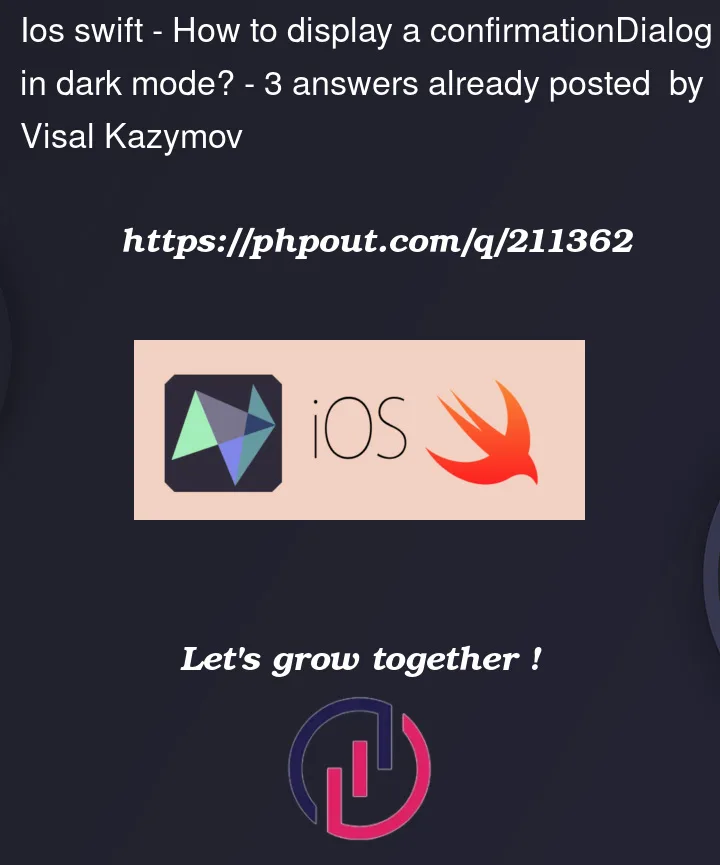


3
Answers
You may want to to add the .preferredColorScheme()
Something like that. May need to play with where the modifier is. I’ve never used it so Im not entirely sure where it would go.
This works but it would make your entire `.confirmationDialog of the same color.
You‘re not using colorScheme that you are reading correctly with:
@Environment(.colorScheme) var colorSchemeBut then, instead of your variable
isDarkMode, usecolorScheme == .darkto adapt your view to the color scheme.