A similar question has been answered for Android Compose in this post. I was wondering if the same can be done for SwiftUI?
Example:
HStack {
VStack {
ContentWithUnknownHeight()
NextContentWithUnknownHeight()
}
.frame(width: geometry.size.width * 0.8)
Image("User")
.resizable()
.frame(width: geometry.size.width * 0.2)
}
.frame(minHeight: 100)
HStack’s height should not be fixed but grow if its childrens do. If VStack is taller than the Image, how can I fill the Image’s height to its parent’s without influencing its height?
What I have:
Expected Result:

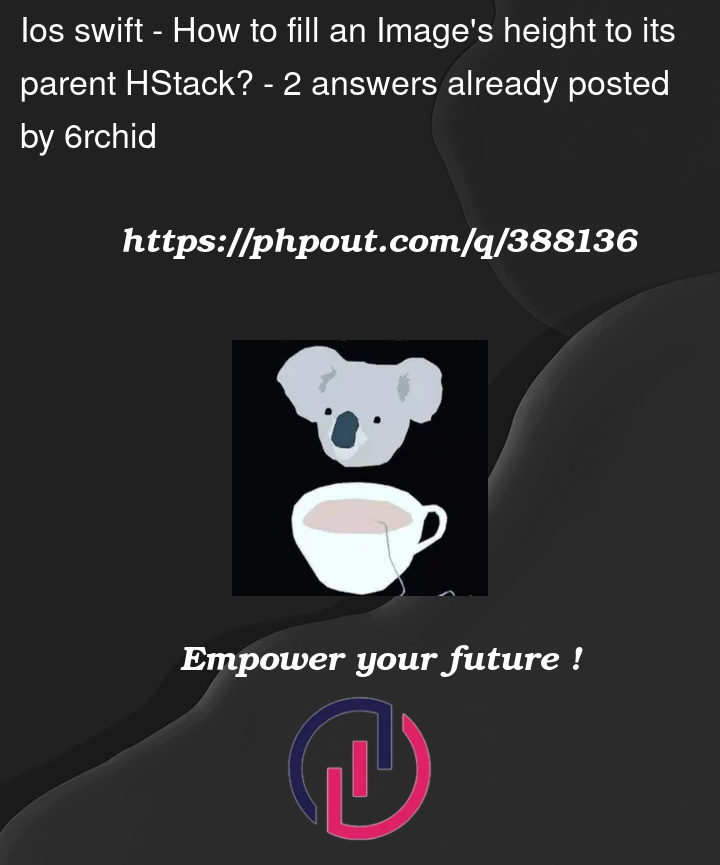




2
Answers
An
HStackautomatically adopts the height of the tallest child.However, your question seems more concerned about the height of a child inside the
HStackand your code example has an image in this position. Assuming you actually want to scale the image to fill (as opposed to scaling to fit, which is how the code is implemented), then one way is to show the image in an overlay over theHStack:.framemodifier that is setting a fixed height on theHStack.Imageinside theHStackwith aSpacer.HStackwill then be determined by the first child.alignment: .trailing.If
SomeMoreContentWithUnknownHeightis the only content left in theHStackthen you don’t even need to use anHStack, you can apply the overlay directly to this content instead. Just use padding to reserve space for the overlay content:To make the
HStackdoesn’t grow taller than its tallest child needs, addto the
HStack.Then, if the other views are views that naturally expand (e.g.
Divider,Rectangle,Image(...).resizable()), they will expand to fill the height automatically. For an image, you might want it to bescaledToFill, like in Benzy Neez’s answer.For views that do not naturally expand, like
Text, you can make them do that by putting them as an overlay of some view that does naturally expand, plusmaxHeight: .infinity.Some views like
Buttons may need special handling, to expand their tappable area, not just their frame. See also SwiftUI: Increase tap/drag area for user interaction