I want to have a view that shows two elements created with a customShape (it is basically the same Shape as RoundedRectangle(cornerRadius:25.0) but combined with a normal rectangle to make 2 corners sharped). The problem is that when I try to combine these two views (miking it a Capsule() I am not able to modify its proportion. I’d like the image to occupy only the 25% of the pill and the text the 75% lasting. But I am not able to accomplish this. This is a photo of what i have :
I tried using GeometryReader but I don’t know if it is a good solution or if I don’t know how to use it but I get this:
The code of the main view is:
struct CardHomeContent: View {
var body: some View {
ZStack {
RoundedRectangle(cornerRadius: /*@START_MENU_TOKEN@*/25.0/*@END_MENU_TOKEN@*/)
HStack(spacing:0) { //Contenido
ImageContent(image:"Croissant")
TextCardContent()
}
}
.clipShape(RoundedRectangle(cornerRadius: 25))
.padding(.horizontal)
}
}
ImageView is:
struct ImageContent: View {
let image : String
var body: some View {
ZStack {
Image(image)
.resizable()
.scaledToFill()
}
}
}
And the TextView:
struct TextCardContent: View {
let uiFont: UIFont = .systemFont(ofSize: 13)
let description = "Unos croissants que harán chuparte los dedos llenos de mantequilla"
var justifiedTest: String {
description.justified(font: uiFont, maxWidth: 165)
}
var body: some View {
ZStack {
RoundedRectangleCustomShapeRight().foregroundStyle(Color.white)
HStack {
VStack {
Text("Croissants tradicionales").bold().lineLimit(2).minimumScaleFactor(0.4)
Text(description).font(.footnote).foregroundStyle(Color.gray).lineLimit(3).minimumScaleFactor(0.5)
.multilineTextAlignment(.leading)
}
.padding(.all)
Text(">")
.padding(.trailing)
}
}
}
}
So I would appreciate if someone could come up with any idea.

 Question posted in
Question posted in 

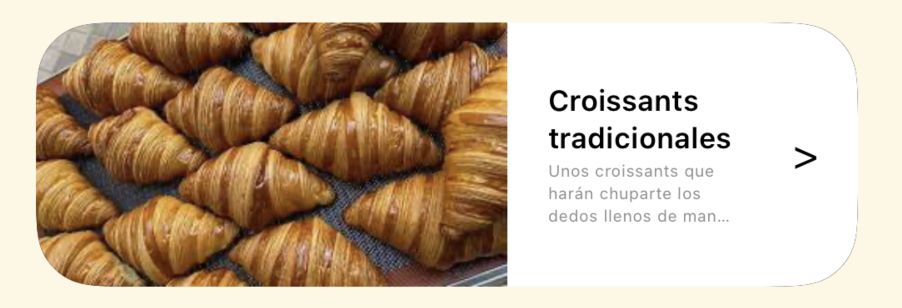
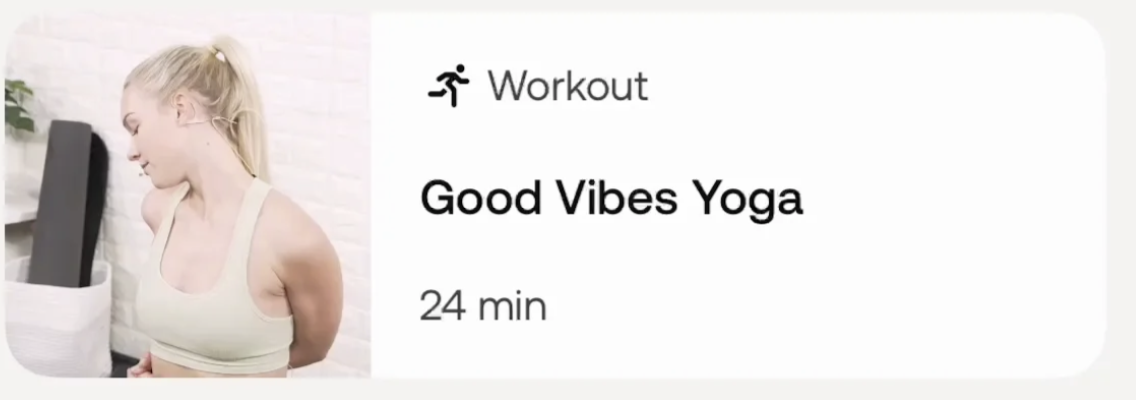

2
Answers
From my perspective, the simplest way to accomplish this is to wrap CardHomeContent into a
GeometryReader, and then calculate the width of each card view part. i.e, ImageContent has 0.25 and TextCardContent will take 0.75, of the total width.You also can remove ZStack in
ImageContent, since it was an Image only and its parent is a ZStack already. However, ImageContent need to change toscaledToFitor you can keepscaledToFillwithclipped(), to avoid overwhelming.If you are fixing the height and the width of the card views then there is an easy solution: you just need to wrap the shape with a
GeometryReader, as explained in another answer.However, if you want the cards to adopt a natural height, it’s a bit more tricky. Here are two techniques:
1. Use a hidden footprint with an overlay
GeometryReader, which measures the size of the footprint.By default,
CardHomeContentwill grab as much width as possible, because the footprint usesmaxWidth: .infinity. The width can be constrained by applying aframetoCardHomeContent:2. Use a custom layout
Another way to solve the problem is using a custom
Layout. In the following example implementation, the layout is only expecting to have two subviews and the height of the overall card is determined by the second of the subviews: