In the wonderful world of SwiftUI, I have a View that I use as a cell. I intend to reproduce the Layout of a previous application of mine, with Autolayout, not SwiftUI, in which the background image filled the entire cell, adjusting to the width and losing pieces of image above and below.
In my new app, the code in SwiftUI is the following:
struct CharacterRow2: View {
var character: Character
var body: some View {
Text(character.name)
.font(Font.custom(avengeanceHeroicAvengerNormal, size: 30))
.foregroundColor(.white)
.baselineOffset(-10)
.shadow(color: .black, radius: 1, x: -1, y: 1)
.frame(width: UIScreen.main.bounds.width, height: 140)
.background {
WebImage(url: extractImage(data: character.thumbnail))
.resizable()
.frame(width: UIScreen.main.bounds.width, height: 150)
}
}
}
With this code, my app looks like this:
I tried to add scaledToFill():
WebImage(url: extractImage(data: character.thumbnail))
.resizable()
.scaledToFill()
.frame(width: UIScreen.main.bounds.width, height: 150)
But this is the result:
I’m stuck…
Thank you in advance!

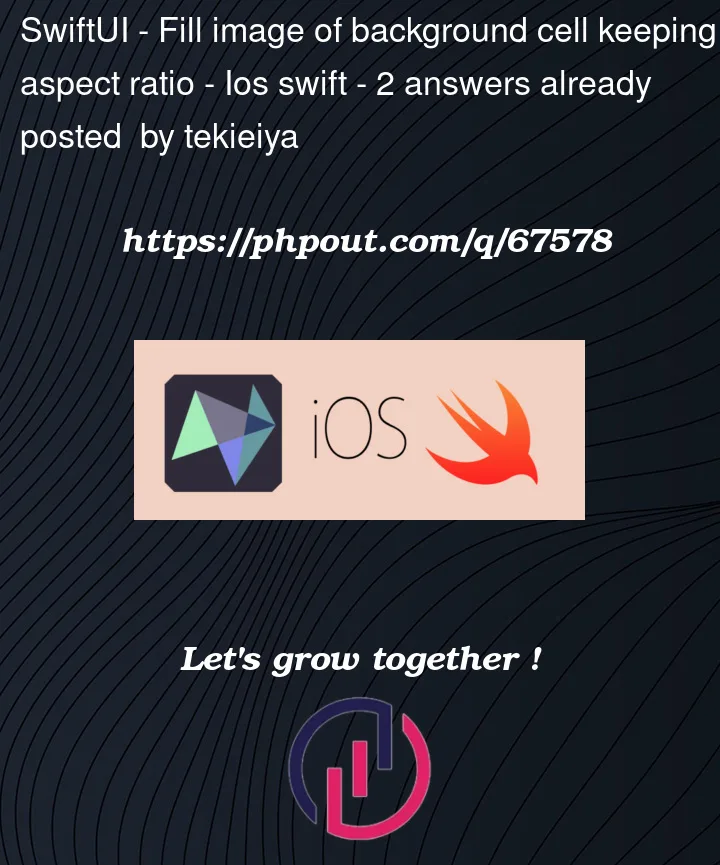





2
Answers
In your last example the images are overlaying each other. This is due to calling
scaleToFill(). The images are now ignoring their frame boundaries regarding the height. Adding.clippedsolves the problem.It seems this will work only with a
ForEachinside aScrollView. Using aListseems to breack the vertical frame boundary.Result:

In this case, you are simply using too many frames. And using them incorrectly. You should avoid using
UIScreen.main.boundsin SwiftUI, especially in something like a view cell. By doing this, the cell will not behave properly with other views, and can cause UI issues that would be difficult to trace.The simplest way to get the behavior you want is this:
This will size to be as wide as the parent view allows it to be. Leaving the UIScreen.main.bounds.width could cause it to be larger than the parent view and cause partial eclipsing.