The white background is my cell super view and the blue background view is the container view. The container view is connected with the super view with the following constraints.
Top space to super view: 25, Bottom space to super view: 12
In the container view (Blue view) there are 3 labels.
Weekly plan, Monthly plan, Save about...
The Weekly plan label has a height constraint of height >= 22 and it has a top space with its container view (Blue view) which is 16 and the bottom space with the monthly label is 10. The monthly view has a 0 bottom constraint with the save about label. And finally the save about label has 12 bottom constraints with the container view.
These 3 labels could have multiple lines and I need to show them accordingly. If one line then it will show in 1 line if multiple lines then it will show all text in multiple lines.
Right now I am trying to show them with UITableView.automaticDimension inside of the table view heightForRowAt delegate.
case .weeklyPlan, .monthlyPlan, .annualPlan: return UITableView.automaticDimension
But it’s not updating all cells properly. I didn’t set any estimated row height or any other height ratio in my view did load. What I am missing here?

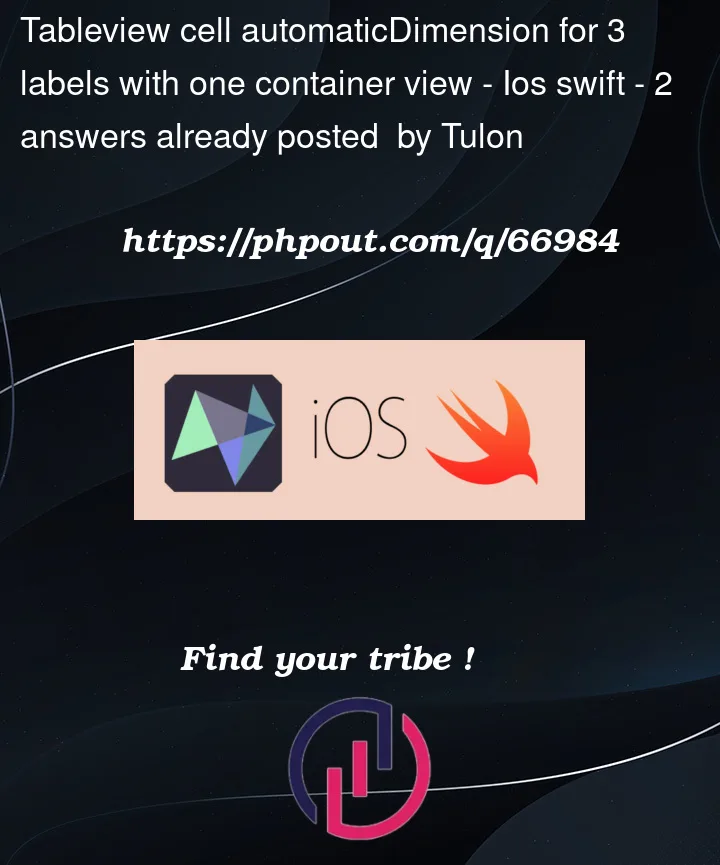



2
Answers
in order to make it work, you should use preferredMaxLayoutWidth on the labels. This property set the preferred maximum width for a multiline label.
This would be an example on what you should put in the tableViewCell awakeFromNib() method.
First make
numberOfLines = 0to your labels and if you dont make any constraint(leading , trailing)to your labels even if you setnumberOfLines to 0the texts will not go into the 2nd paragraph.Texts will overflow from the label , you will see it with three dots at the point where it overflows.It’s hard to tell without seeing the code but
giving
leading and trailing constraintswill fix your issue.