I have a UIView with a UIImageView as subview added, the UIImageView is a texture that repeats. The UIView width and height are correct, but the image is out of the size. I added the ClipsToBounds, but it’s not clipping the image at all. Is there a specific order or what am I doing wrong the image is not clipped inside it’s parent view?
let rectangleView = UIView(frame: CGRect(x: x, y: y, width: width, height: height))
rectangleView.isUserInteractionEnabled = false
if let texturesUrl = layout.Url, let url = texturesUrl.isValidURL() ? URL(string: texturesUrl) : URL(string: String(format: AppManager.shared.baseTexturesUrl, texturesUrl)) {
let widthLimit = scale * CGFloat(layout.Width ?? 0)
let heightLimit = scale * CGFloat(layout.Height ?? 0)
let widthStep = scale * CGFloat(layout.TileWidth ?? layout.Width ?? 0)
let heightStep = scale * CGFloat(layout.TileHeight ?? layout.Height ?? 0)
var locY = CGFloat(0)
let size = CGSize(width: widthStep, height: heightStep)
if widthLimit > 0, heightLimit > 0 {
while locY < heightLimit {
var locX = CGFloat(0)
while locX < widthLimit {
let imageView = UIImageView()
rectangleView.addSubview(imageView)
imageView.contentMode = .scaleAspectFill
imageView.translatesAutoresizingMaskIntoConstraints = false
imageView.clipsToBounds = true
imageView.isUserInteractionEnabled = false
imageView.anchor(top: rectangleView.topAnchor, leading: rectangleView.leadingAnchor, bottom: nil, trailing: nil, padding: UIEdgeInsets(top: locY, left: locX, bottom: 0, right: 0), size: size)
imageView.setImage(with: url, size: size)
locX += widthStep
}
locY += heightStep
}
}
}

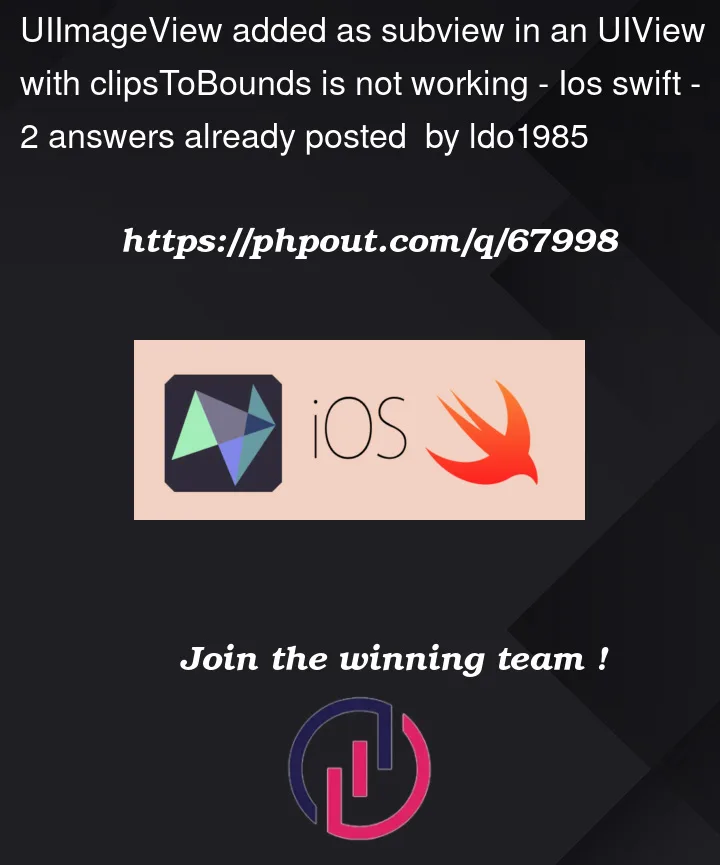


2
Answers
You don’t need to add so many image views, just use it as a repeating background:
See documentation for UIColor(patternImage:).
You can do this much more efficiently with
CAReplicatorLayer.Here’s a quick example:
I used this tile image:
and we get this result with
let tileSize: CGSize = CGSize(width: 80.0, height: 80.0):with
let tileSize: CGSize = CGSize(width: 120.0, height: 160.0):with
let tileSize: CGSize = CGSize(width: 40.0, height: 40.0):