I’m following by one of the video of Paul Hudson and trying to recreate detail screen with full screen image. By following the video I set up constraints to Reset to suggested contains but I have different values compering to video. I tried to play around with settings but can’t get the expected result…
Constraints:
Image View.top = topMargin - 44
Image View.centerX = centerX
Image View.centerY = centerY
Image View.leading = Safe Area.leading
Result:
Expected:
Question: How to set up constraints to respect NavigationBar and took all other place in the screen, like in expected image?

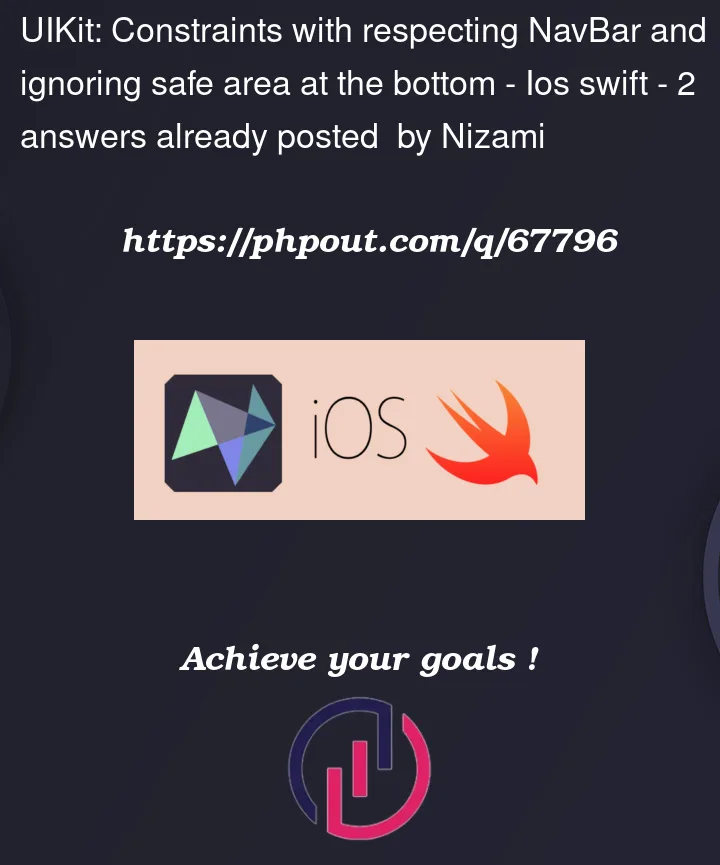




2
Answers
Based on answer from Sweeper created constraints in Storyboard:
Assuming your VC is embedded in a navigation controller, you basically want to constraint the left, right and bottom of the image view to be equal to its superview, and the top of the image view to the top layout guide:
You should select the image view, and add the constraints using this pop up:
Click on all four of the thingys I circled. If the first or second items of the constraints added are incorrect, change them by selecting the constraint and using the drop down here:
Alternatively, just add them with code: