I have implemented a feature, when you press on a UITabBar icon and viewController1 scrolls up using its UIScrollView. It works perfectly, but if I scroll view down and stop somewhere, then switch to another viewController2, then get back to viewController1 and press tabBar icon – the viewController1 will scroll up, but Large Title will never be showed, and I should press tabBar icon one more time to show it:
The code I use for scroll up the VC1:
private var biggestTopSafeAreaInset: CGFloat = 0
override func viewSafeAreaInsetsDidChange() {
super.viewSafeAreaInsetsDidChange()
self.biggestTopSafeAreaInset = max(view.safeAreaInsets.top, biggestTopSafeAreaInset)
}
func tabBarController(_ tabBarController: UITabBarController, didSelect viewController: UIViewController) {
if tabBarController.selectedIndex == 0 {
let navigationVC = viewController as? UINavigationController
let firstVC = navigationVC?.viewControllers.first as? CurrencyViewController
guard let scrollView = firstVC?.view.subviews.first(where: { $0 is UIScrollView }) as? UIScrollView else { return }
if traitCollection.verticalSizeClass == .compact {
scrollView.setContentOffset(CGPoint(x: 0, y: -view.safeAreaInsets.top, animated: true)
} else {
scrollView.setContentOffset(CGPoint(x: 0, y: -biggestTopSafeAreaInset, animated: true)
}
}
}
I tried to track biggestTopSafeAreaInset in different stages of VC1 life, but it always has the same number – 196.0. But then why it doesn’t scroll till the Large Title after viewControllers switch?

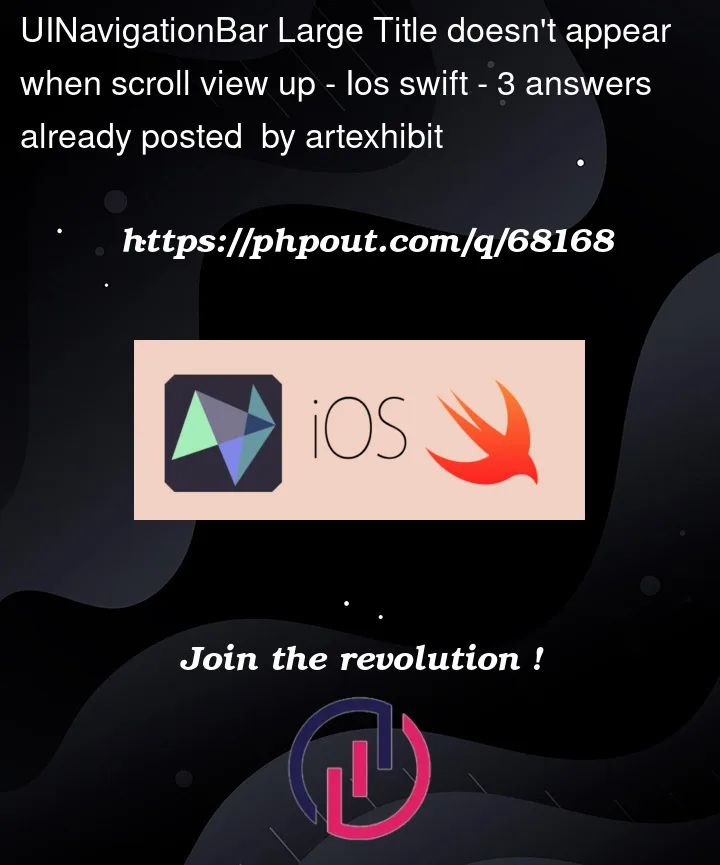



3
Answers
After some research I found out what can fix my problem. If you call this method with a small delay in
tabBarController didSelectthen it will be possible to see a Large Title after switching viewControllers. But I still can't figure out exactly why it happened...Try to add this in viewDidLoad:
this single line block large title navigation Bar… I don’t Know why, but this trick fix momentarily the issue…
in your tableView set contentInsetAdjustmentBehavior to never
in controller update the ui of navigation bar again
here is the navigation controller
here is the Tabbar Controller