Here’s what I want to do:
- Have a SwiftUI view which changes a local State variable
- On a button tap, pass that variable to some other part of my application
However, for some reason, even though I update the state variable, it doesn’t get updated when it’s passed to the next view.
Here’s some sample code which shows the problem:
struct NumberView: View {
@State var number: Int = 1
@State private var showNumber = false
var body: some View {
NavigationStack {
VStack(spacing: 40) {
// Text("(number)")
Button {
number = 99
print(number)
} label: {
Text("Change Number")
}
Button {
showNumber = true
} label: {
Text("Show Number")
}
}
.fullScreenCover(isPresented: $showNumber) {
SomeView(number: number)
}
}
}
}
struct SomeView: View {
let number: Int
var body: some View {
Text("(number)")
}
}
If you tap on "Change Number", it updates the local state to 99. But when I create another view and pass this as a parameter, it shows 1 instead of 99. What’s going on?
Some things to note:
- If you uncomment
Text("(number)"), it works. But this shouldn’t be necessary IMO. - It also works if you make
SomeViewuse a binding. But for my app, this won’t work. My actual use case is a ‘select game options’ view. Then, I will create a non-SwiftUI game view and I want to pass in these options as parameters. So, I can’t have bindings all the way down my gaming code just because of this bug. I want to just capture what the user enters and create a Parameters object with that data. - It also works if you make it a
navigationDestinationinstead of afullScreenCover. ¯(ツ)/¯ no idea on that one…

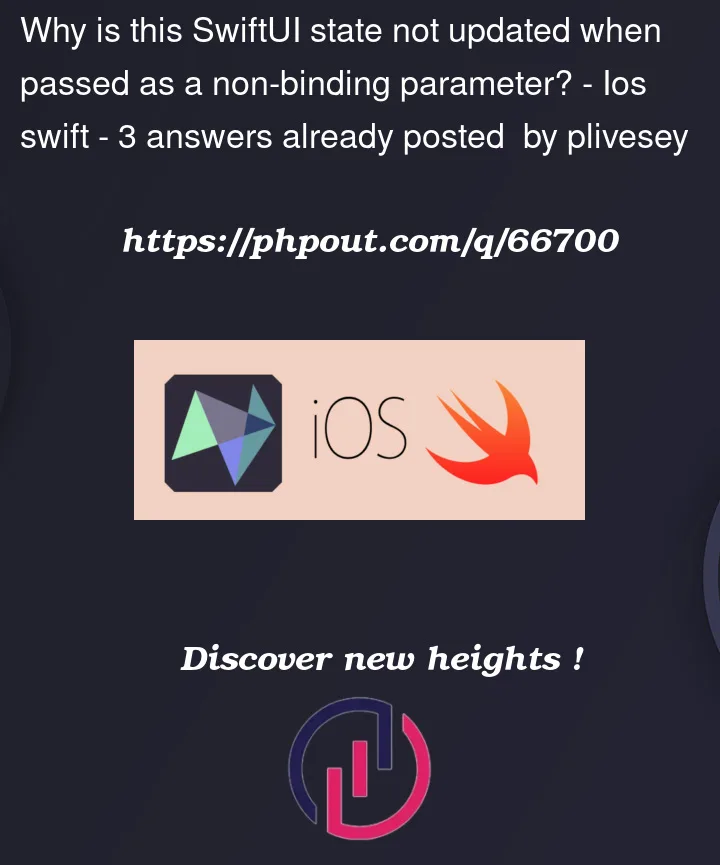


3
Answers
Nathan Tannar gave me this explanation via another channel which I think gets to the crux of my problem. It does seem that this is a SwiftUI weirdness caused by knowing when and how it updates views based on state. Thanks Nathan!
It’s because the number isn’t “read” in the body of the view. SwiftUI is smart in that it only triggers view updates when a dependency of the view changes. Why this causes issues with the fullScreenCover modifier is because it captures an @escaping closure for the body. Which means it’s not read until the cover is presented. Since its not read the view body will not be re-evaluated when the @State changes, you can validate this by setting a breakpoint in the view body. Because the view body is not re-evaluated, the @escaping closure is never re-captured and thus it will hold a copy of the original value.
As a side note, you’ll find that once you present the cover for the first time and then dismiss, subsequent presentations will update correctly. Arguably this seems like a SwiftUI bug, the fullScreenCover probably shouldn’t be @escaping. You can workaround by reading the number within the body, or wrapping the modifier with something like this, since here destination is not @escaping captured so the number will be read in the views body evaluation.
A View is a struct, therefore its properties are immutable, so the view can not change its own properties. This is why changing the property named
numberfrom inside the body of the view needs this property to be annotated with a@Stateproperty wrapper. Thanks to Swift and SwiftUI, transparent read and write callbacks let the value being seen changed. So you must not passnumberas a parameter ofSomeView()when callingfullScreenCover(), but pass a reference tonumber, for the callbacks to be systematically called:$number. Since you are not passing an integer anymore to construct struct SomeView, the type of the property namednumberin this struct can not any longer be an integer, but must be a reference to an integer (namely a binding): use the@Bindingannotation for this.So, replace
SomeView(number: number)bySomeView(number: $number)andlet number: Intby@Binding var number: Intto do the job.Here is the correct source code:
After all that said to obtain a valid source code, their is a little trick that has not been explained up to now: if you simply replace in your source code
Text("Change Number")byText("Change Number (number)"), without using$reference nor@Bindingkeywords anywhere, you will see that the problem is also automatically solved! No need to use@bindinginSomeView! This is because SwiftUI makes optimizations when building a tree of views. If it knows that the displayed view changed (not only its properties), it will compute the view with updated@Statevalues. Addingnumberto the button label makes SwiftUI track changes of thenumberstate property and it now updates its cached value to display the Text button label, therefore this new value will be correctly used to create SomeView. All of that may be considered as strange things, but is simply due to optimizations in SwiftUI. Apple does not fully explain how it implements optimizations building a tree of views, there are some informations given during WWDC events but the source code is not open. Therefore, you need to strictly follow the design pattern based on@Stateand@Bindingto be sure that the whole thing works like it should.All of that said again, one could argue that Apple says that you do not have to use
@Bindingto pass a value to a child view if this child view only wants to access the value: share the state with any child views that also need access, either directly for read-only access, or as a binding for read-write access (https://developer.apple.com/documentation/swiftui/state). This is right, but Apple says in the same article that you need to place [state] in the highest view in the view hierarchy that needs access to the value. With Apple, needing to access a value means that you need it to display the view, not only to do other computations that have no impact on the screen. This is this interpretation that lets Apple optimize the computation of the state property when it needs to update NumberView, for instance when computing the content of theText("Change Number (number)")line. You could find it really tricky. But there is a way to understand that: take the initial code you wrote, remove the@Statein front ofvar number: Int = 1. To compile it, you need to move this line from inside the struct to outside, for instance at the very first line of your source file, just after the import declaration. And you will see that it works! This is because you do not need this value to display NumberView. And thus, it is perfectly legal to put the value higher, to build the view named SomeView. Be careful, here you do not want to update SomeView, so there is no border effects. But it would not work if you had to update SomeView.Here is the code for this last trick:
This is why you should definitely follow the
@Stateand@Bindingdesign pattern, taking into account that if you declare a state in a view that does not use it to display its content, you should declare this state as a @Binding in child views even if those children do not need to make changes to this state. The best way to use@Stateis to declare it in the highest view that needs it to display something: never forget that@Statemust be declared in the view that owns this variable; creating a view that owns a variable but that does not have to use it to display its content is an anti-pattern.Since
numberisn’t read in body, SwiftUI’s dependency tracking detect it. You can give it a nudge like this:Now a new closure will be created with the updated
numbervalue whenevernumberchanges. Fyi the[number] insyntax is called a "capture list", read about it here.