I cannot figure out how to make my navigation hover effect work. If you visit this site: https://sw6.boxolutions.de/ you will see the issue. I am trying to change my navigation icons on hover. Therefore i tried to add html properties onmouseover() and onmouseout() to my a tags. These functions are made to change the background url attribute of my wrapper-naviagtion-iconsbased on mouseevent. Somehow it is not working.
<a class="nav-link main-navigation-link"
href="{{ category_url(category) }}"
itemprop="url"
onmouseenter="hover()"
onmouseleave="unhover()"
{% if treeItem.children|length > 0 %}data-flyout-menu-trigger="{{ category.id }}"{% endif %}
{% if category_linknewtab(category) %}target="_blank"{% endif %}
title="{{ name }}">
<div class="main-navigation-link-text">
{# ThemeWare: Add navigation Icons - no hover #}
<div class="container">
<div class="wrapper-navigation-container">
<div class="wrapper-naviagtion-icons"
style="background: url({{category.customFields.twt_modern_pro_custom_field_set__category_navigation_icon_desktop_url}}) no-repeat;">
</div>
</div>
{% set navigation_split_title = name|split('&') %}
<div class="wrapper-naviagtion-text-links">
<span itemprop="name"><b>{{ navigation_split_title[0]|upper }}</b></span></br>
<span itemprop="name">{{ navigation_split_title[1]|upper }}</span>
</div>
</div>
</div>
<script>
function hover() {
document.querySelector(".wrapper-naviagtion-icons").style.backgroundImage = "url{{category.customFields.twt_modern_pro_custom_field_set__category_navigation_icon_desktop_url_hover}}";
}
function unhover() {
document.querySelector(".wrapper-naviagtion-icons").style.backgroundImage = "url({{category.customFields.twt_modern_pro_custom_field_set__category_navigation_icon_desktop_url}})";
}
</script>
</a>I also tried to a different way to display the hover state icon as a separate div and manipulate the display state on :hover by changing it to display:none;. I cannot solve this with pure css because i do safe the icon urls in a twig template variable.

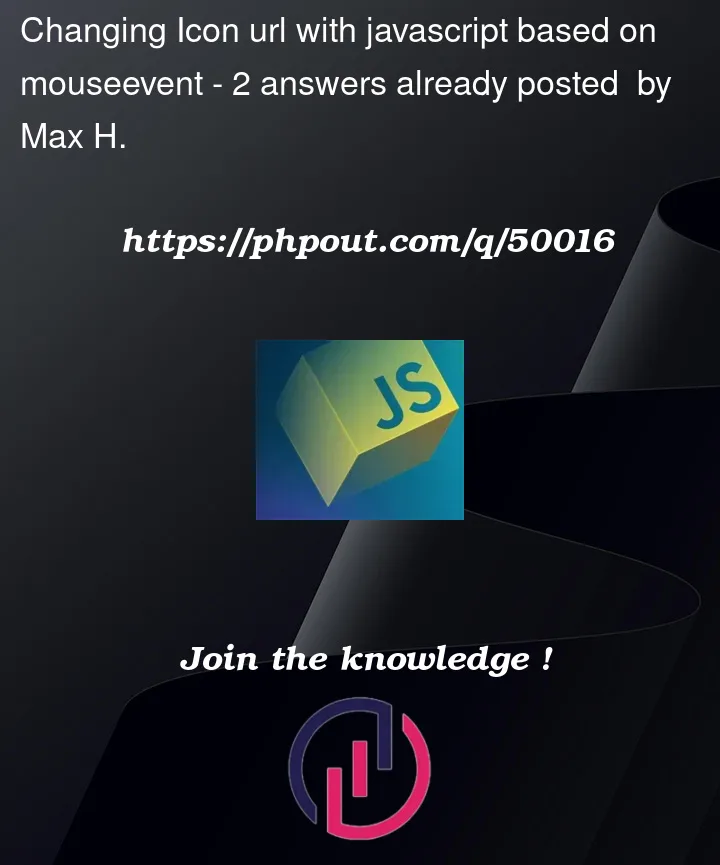


2
Answers
Pure css:
Using JQuery:
The reason why only the first one is changing is because when you use
querySelector, it basically get the first element that match the criteria. Example, if you haveTo achieve what you wanted to do using javascript, here is a simplified example, basically is to show the concept:
You can pass in
eventwhen you set the attributeonmouseenterandonmouseleave. Then insidehoverfunction, you can know which element is user hovering by referring toe.target. Refer to this page.