So I’m trying to create a script that can apply to several tabs in my spreadsheet file and will automatically update the timestamp in each individual tab when something in that tab is updated/changed. The cell that I want the timestamp in is different in each tab. I thought I had it working but after not touching the file for two days and returning to it, I found that it’s no longer updating. Can anyone take a look and see where the issue is? Also, any idea why it would have been working for two days and then stopped working without any edits to the script? I’m new to java so appreciate any help. Here’s the current script I’m using:
function onEdit(e) {
var ss = SpreadsheetApp.getActiveSheet();
if(ss.getName()=='Sheet 1') {e.source.getSheetByName("Sheet 1")
ss.getRange("F3").setValue(new Date())}
if(ss.getName()=='Sheet 2') {e.source.getSheetByName("Sheet 2")
ss.getRange("L3").setValue(new Date())}
if(ss.getName()=='Sheet 3') {e.source.getSheetByName("Sheet 3")
ss.getRange("K4").setValue(new Date())}
if(ss.getName()=='Sheet 4') {e.source.getSheetByName("Sheet 4")
ss.getRange("K4").setValue(new Date())}
}
Is there a different way I should be approaching the script for this?

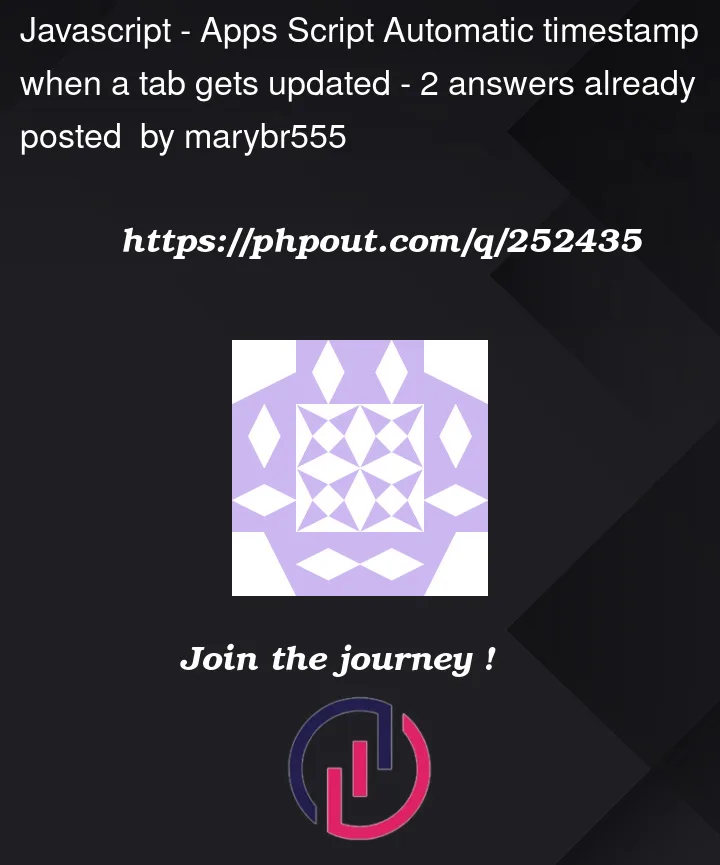


2
Answers
Your script has a couple of inefficiencies and unnecessary lines of code, but let’s first address the main issues:
Variable Scope: You are using
ssas the active sheet but also trying to get the sheet by name viae.source.getSheetByName(...), which is redundant.Event Object: You’re not using the event object
eeffectively, which provides you with all the details related to the edit event.Here is a different (and hopefully more optimized version) of the script:
I suspect you are looking for
Sheet 1etc. with a space in it, when the default Sheets naming convention isSheet1without a space.Try:
Additionally, there are some code-style improvements you can make:
e.source.getSheetByName("Sheet X")is not being used, you can remove that entirely.dateto a variable, e.g.const date = new Date()switch/caseto improve readabilityvarunless you absolutely have to; useletfor mutable variables, or in this case,constbecause they do not mutate.