i have two files imported into the main.js. i want to import all the codes of the required objects or the entire module into the dist.js – mainly bundle all require modules mentioned in nodejs file into one single bundle. anyone knows a simple way of doing it? i am considering webpack for this but any support? open for typescript supported files here
file1.js
function myfunctionhere() {}
module.exports = {
myfunctionhere
}
file2.js
function myfunctionsecondhere() {}
function myfunctionfunctionhere() {}
module.exports = {
myfunctionsecondhere,
myfunctionfunctionhere
}
main.js
const f1 = require("./file1.js");
const { myfunctionsecondhere } = require("./file2.js");
myfunctionhere()
myfunctionsecondhere()
after bundling the file should be like this:
dist.js
function myfunctionhere() {}
const f1 = { myfunctionhere }
function myfunctionsecondhere() {}
myfunctionhere()
myfunctionsecondhere()
i am considering webpack for this but any support? open for typescript supported files here. what options do i have?

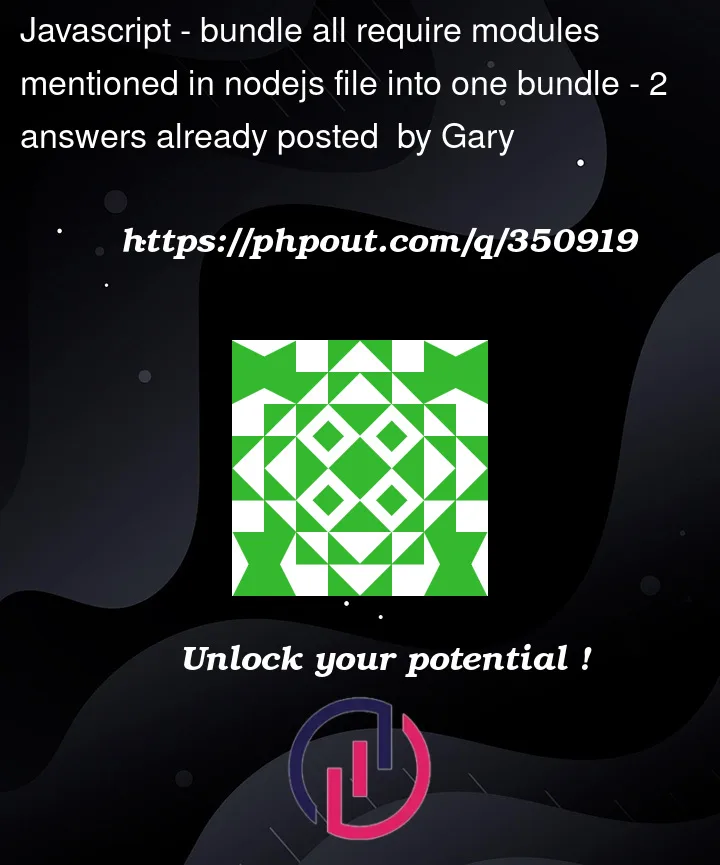


2
Answers
Bundling Node.js modules into a single file, especially for use in environments like the browser or for distribution, can be achieved through various tools and bundlers. Webpack is indeed one of the most popular options for this task, offering a wide range of features and plugins to handle different types of files, including JavaScript and TypeScript. Here’s a basic setup for your scenario using Webpack, along with a brief overview of other tools you might consider.
Using Webpack
To bundle your Node.js files into a single
dist.jsfile using Webpack, follow these steps:Create a file named
webpack.config.jsin your project root:package.jsonto include a build script:This will generate a
dist.jsfile in yourdistdirectory, bundling together the code from your entry file and its dependencies.Other Bundling Tools
TypeScript Support
If you’re working with TypeScript, you’ll need to add TypeScript support to your Webpack configuration:
Add a module rule in your
webpack.config.js:tsconfig.jsonfile for TypeScript configuration:Run
npx tsc --initand adjust the generatedtsconfig.jsonas needed for your project.By following these steps, you can bundle your Node.js or TypeScript files into a single file for distribution or use in environments that don’t natively support modules. Each tool has its strengths, so choose based on your project’s specific needs and complexity.
Regarding your question about "require path":
When using Webpack to bundle your Node.js application,
requirestatements are resolved and included in the final bundle. This includes modules you’ve written yourself and those installed from npm. However, the handling of Node.js core modules likepathdepends on your Webpack configuration and the target environment for your bundle.Bundling Node.js Core Modules
Webpack is primarily designed with the web as the target environment. When you try to bundle a Node.js application that uses Node.js core modules (like
path,fs, etc.), Webpack will behave differently based on its configuration:By default, for some core modules, Webpack will provide polyfills or mock implementations when targeting the web, since these modules are not available in the browser environment. For instance, the
pathmodule might be polyfilled because it’s useful for handling file paths in a platform-independent way, even in browser environments.When targeting Node.js (using the
target: 'node'configuration option), Webpack will not bundle the Node.js core modules. Instead, it leaves therequirestatements as they are, assuming that these modules will be available in the Node.js runtime environment where your bundle runs. This is because Node.js core modules are part of the Node.js runtime and are not meant to be bundled into a single file.Example Configuration for Node.js Target
If you’re bundling a Node.js application and you want to ensure core modules are correctly handled, you might use a Webpack configuration like this:
Conclusion
If you do not want
require("path")and other core modules to be bundled and expect them to be available in the runtime environment, ensure your Webpack configuration targets Node.js (target: 'node'). This way, Webpack knows these modules will be present in the Node.js environment and doesn’t attempt to bundle them or provide polyfills.If you’re building for the web and using modules like
paththat have browser-friendly polyfills, Webpack will bundle these polyfills by default, allowing your code to use some of the functionality of these modules in the browser.For specific requirements, always refer to the latest Webpack documentation and consider the target environment of your bundled application.