I have a React application that utilizes Chart.js for rendering charts. I want to customize the colors of labels in the chart using custom colors defined in my Tailwind CSS configuration. I have already set up custom colors in my tailwind.config.js and CSS files, but I’m unsure how to use these colors for my chart labels.
Here are the relevant components in my code:
index.css:
@tailwind base;
@tailwind components;
@tailwind utilities;
.theme-light {
--labelColor: #000000;
}
.theme-dark {
--labelColor: #ffffff;
}
tailwind.config.js:
module.exports = {
theme: {
extend: {
colors: {
labelColor: 'var(--labelColor)',
},
},
},
plugins: [],
};
chart.jsx:
import React from 'react';
import { Bar } from 'react-chartjs-2';
import { Chart, registerables } from 'chart.js';
Chart.register(...registerables);
const Graph = ({ chartData }) => {
const options = {
plugins: {
legend: {
display: true,
labels: {
usePointStyle: true,
color: **labelColor**,
}
}
},
scales: {
x: {
ticks: {
display: true,
color: **labelColor**,
}
},
y: {
ticks: {
display: true,
color: **labelColor**,
}
}
}
}
const datasets = [];
chartData.forEach((data, index) => {
datasets.push({
label: data.name,
data: data.data,
});
});
const data = {
labels: chartData[0].labels,
datasets: datasets,
}
return <Bar data={data} options={options} />;
}
export default Graph;
Any suggestions on the most appropriate way to use custom Tailwind colors in this case?

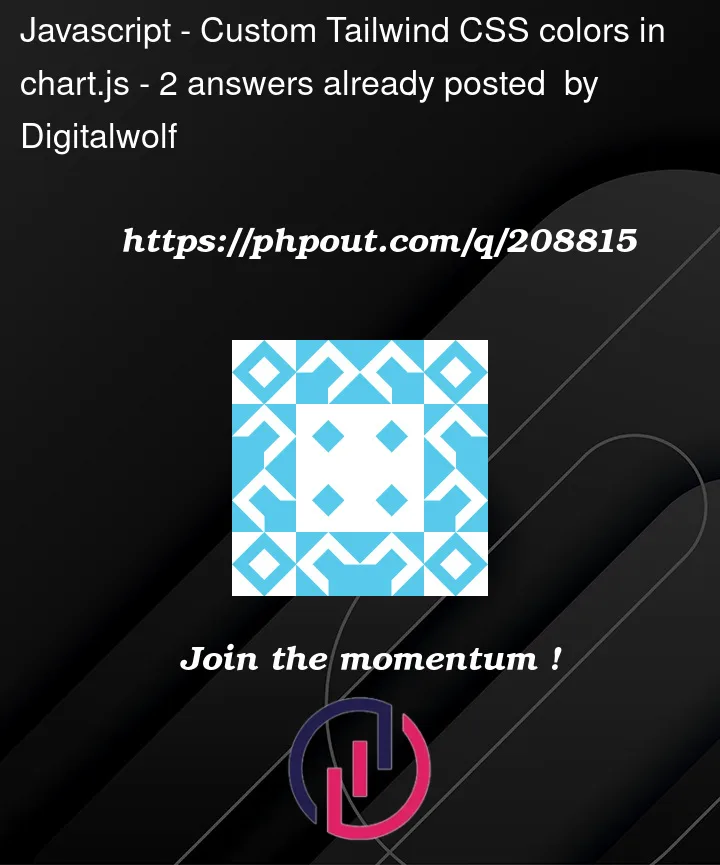


2
Answers
To use custom Tailwind colors in your Chart.js labels, you can follow these steps:
labelColordefined in your Tailwind configuration, import its class name:optionsobject in yourGraphcomponent to use the custom color class names for your labels and ticks:Note that we prepend
text-to the class name because Tailwind CSS uses thetext-prefix for text-related styles.Here, we apply the
text-labelColorclass directly to theBarcomponent to ensure the custom color is used.With these changes, your chart’s labels and ticks should now be styled using the custom colors defined in your Tailwind CSS configuration. Make sure to import the Tailwind CSS file at the beginning of your chart.jsx file to apply the styles correctly.
I don’t think you will be able to use custom colors that way as tailwind custom colors are used often more with class attributes and then the way you are trying to use them depends on the compatibility of the chart.js modules to accept color as a custom tailwind color variable.
another way you can approach this is by declaring all of your custom colors in a separate file and exporting them as variables and then you will be able to use them by importing that file.