I have a table including some parameters that their values will be completed in 23 days.
I need a line chart for the values of row3(Comp Temp) and row6(Air Meas).
My problem is that everything is good but if I insert values for row4, the chart of row 3 will messed up and if I insert values for row 7, it will happen to chart of row6!!
I tried this script at the Extensions of Google sheet:
function createCompTempLineChart(sheet) {
// Define the range for Comp Temp (Row 3), starting at Column B (Column 2)
var startColumn = 2; // Column B
var lastColumn = sheet.getLastColumn(); // Find the last column with data
// Set empty or zero values in other rows to prevent chart from considering them
for (var col = startColumn; col <= lastColumn; col++) {
sheet.getRange(4, col).setValue(''); // Empty Row 4
sheet.getRange(5, col).setValue(''); // Empty Row 5
// You can set additional rows to '' or 0 if needed to ensure no data influences the chart
}
// Explicitly restrict the range to Row 3 only (ignore other rows)
var compTempRange = sheet.getRange(3, startColumn, 1, lastColumn - startColumn + 1); // Only Row 3
// Create or update the Comp Temp chart
var chart = sheet.newChart()
.setChartType(Charts.ChartType.LINE) // Set chart type to Line Chart
.addRange(compTempRange) // Only use Row 3 data
.setTransposeRowsAndColumns(true) // Treat Row 3 as series
.setPosition(30, 5, 0, 0) // Adjust position for the chart
.setOption('title', 'Comp Temp (Row 3)') // Title for the Comp Temp chart
.build();
sheet.insertChart(chart); // Insert the Comp Temp chart
}
function createAirMeasLineChart(sheet) {
// Define the range for Air Meas (Row 6), starting at Column B (Column 2)
var startColumn = 2; // Column B
var lastColumn = sheet.getLastColumn(); // Find the last column with data
// Set empty or zero values in other rows to prevent chart from considering them
for (var col = startColumn; col <= lastColumn; col++) {
sheet.getRange(3, col).setValue(''); // Empty Row 3 to prevent influence in this chart
sheet.getRange(4, col).setValue(''); // Empty Row 4
sheet.getRange(5, col).setValue(''); // Empty Row 5
// You can set additional rows to '' or 0 if needed
}
// Explicitly restrict the range to Row 6 only (ignore other rows)
var airMeasRange = sheet.getRange(6, startColumn, 1, lastColumn - startColumn + 1); // Only Row 6
// Create or update the Air Meas chart
var chart = sheet.newChart()
.setChartType(Charts.ChartType.LINE) // Set chart type to Line Chart
.addRange(airMeasRange) // Only use Row 6 data
.setTransposeRowsAndColumns(true) // Treat Row 6 as series
.setPosition(50, 5, 0, 0) // Adjust position for the chart
.setOption('title', 'Air Meas (Row 6)') // Title for the Air Meas chart
.build();
sheet.insertChart(chart); // Insert the Air Meas chart
}

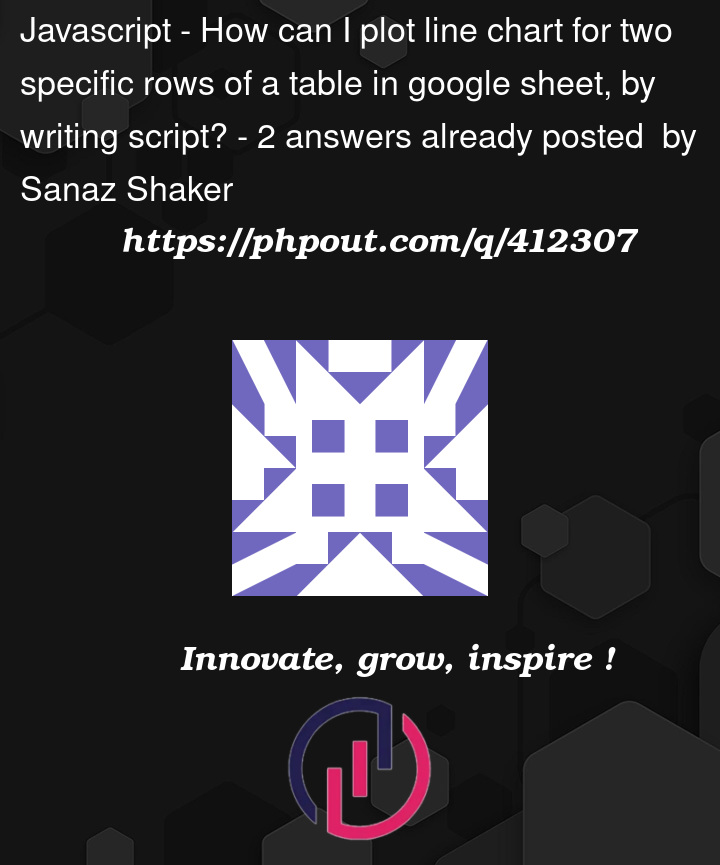


2
Answers
Your problem is chart picks up other rows when you add data. Instead of emptying other rows, just set chart range to only the row you want.
Try this:
For row 3 chart:
For row 6 chart:
Don’t use
setTransposeRowsAndColumns(true)unless needed. This way, adding data to other rows won’t mess up your charts.Google Sheets and Charts are optimised for the use of columns as data ranges, not rows. One consequence is that whenever new rows of data are added immediately after existing ones used in a chart, the chart automatically updates to include them. This behaviour cannot be changed1.
So one option is to switch from using rows to columns, by transposing your data in the spreadsheet. In this scenario, adding data to adjacent columns does not modify existing charts. Your original code would work, merely removing the
setTransposeRowsAndColumns(true)line.Another option, if you wish to keep using rows, is to include an
onEditfunction in your script that triggers whenever a sheet is edited and resets the embedded charts’ range – at this point, they have already updated – to only the one original row.Note that you may need to accept permissions the first time you run
onEdit; and that you may need to create an installable trigger if your script is not bound to a spreadsheet.1 Based on existing options in the documentation and on this answer.
References