my MaterialTable has a lot of columns and some of them are not necessarily needed to be displayed at all times. I want to make them hidden unless selected by user
I tried adding
hide: true
property to the column but it didn’t do anything
Code sample with hidden :
{
title: 'Department', field: 'department', filtering: false, editable: 'never',hidden: true,
cellStyle: {
width: 250,
minWidth: 250,
border: '1px solid #CCC',
padding: 0
},
headerStyle: {
width: 250,
minWidth: 250
}
},
{ title: 'Owner', field: 'owner', filtering: false, editable: 'never', hidden: true},
{ title: 'Responsible', field: 'responsible', filtering: false, editable: 'never', hidden: true },
These 3 columns still show up in my table
More info on my question:
-
My app doesn’t use TypeScript, only JS and Atlassian SDK (Java)
-
I am not allowed to rewrite/redesign the app
My code:const [state, setState] = React.useState({ columns: [ { title: 'Module', field: 'module', lookup: dynamicLookupObject, editable: 'never' }, { title: 'Key', field: 'key', filtering: false, editable: 'never', render: rowData => <a href={rowData.key}>{rowData.key}</a>}, { title: 'Summary', field: 'summary', filtering: false, editable: 'never', cellStyle: { width: 250, minWidth: 250, border: '1px solid #CCC', padding: 0 }, headerStyle: { width: 250, minWidth: 250 } }, { title: 'Task', field: 'task', filtering: false, editable: 'never', render: rowData => <a href={'rowData.task}>{rowData.task}</a> }, { title: 'Team', field: 'team', lookup: { }, { title: 'Department', field: 'department', filtering: false, editable: 'never', cellStyle: { width: 250, minWidth: 250, border: '1px solid #CCC', padding: 0 }, headerStyle: { width: 250, minWidth: 250 } }, { title: 'Owner', field: 'owner', filtering: false, editable: 'never' }, { title: 'Responsible', field: 'responsible', filtering: false, editable: 'never' }, { title: 'Status', field: 'status', filtering: false, editable: 'never' },
. . .
return (
<div>
<MaterialTable
// //count total of "next month evaluation"
components={{
Body: props => <MTableBody {...props} onFilterChanged={(columnId, value) => {
totalOfTeamEval = 0
props.onFilterChanged(columnId, value);
value = value
console.log(value)
var arrData = state.data
var filteredData = arrData.filter(function (item) { return item.module == value; });
var totalOfTeamEval = 0
});
setState(prevState => ({ ...prevState, totalOfTeamEval }), () => resolve());
}} />
}}
title="IDEA report"
columns={state.columns}
data={state.data}
icons={{ Edit: () => <EditIcon style={{ fontSize: 15, padding: 0 }} /> }}
editable={{
. . .

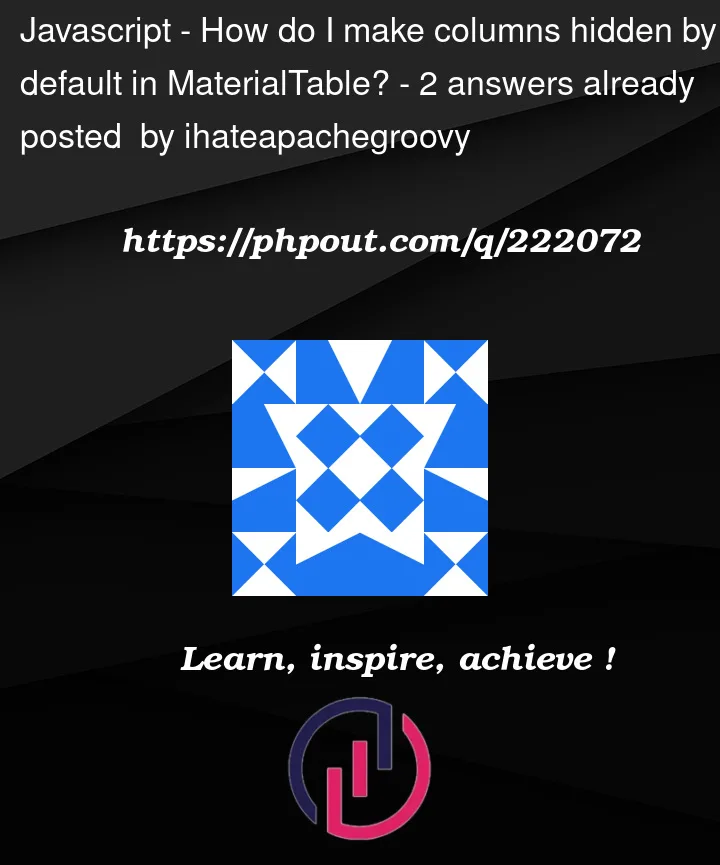


2
Answers
If you are just using a basic Material UI (MUI) Table, then I think what you are really after is the
MUI Data Gridwhich comes with functionality for toggling columns.Checkout the docs for Data Grid here
Using MUI Data Grid you can update the column visibility by setting
columns.columnVisibilityModelprop for theinitialStateon theDataGridcomponentThe
columnVisibilityModelhas a TypeScript type likeRecord<GridKey, boolean>where theGridKeyis one of thefieldvalue in your column definition.Docs for column visibility here
Here is a Code Sandbox with the above code snippet in action
Hope this helps!
Update: Adding answer based on OP’s potential use of Material Table library
If you are using the Material Table library then you just have use
column.hiddeninstead. Thehideprop doesn’t exist in that library’s column config.Try this:
In context it would look like this:
First, make sure you have installed the material-table package. If not, you can install it using npm or yarn:
npm install material-table or yarn add material-table
Next, in your React component where you are using MaterialTable, define the column configuration and set the hidden property for the columns you want to hide by default.
For example:
import React from ‘react’;
import MaterialTable from ‘material-table’;
In this example, the ID and Age columns will be hidden by default when the table is rendered. If you need to show or hide columns dynamically based on user interactions or application logic, you can also use the hidden property in conjunction with state management to control the column visibility at runtime.
By setting the hidden property for specific columns, you can ensure that those columns remain hidden by default when the MaterialTable component is rendered.