I’m trying to make a recaptcha page in my Astro app.
I followed a tutorial from Astro Docs (https://docs.astro.build/en/recipes/captcha/) and it doesn’t work. I get a "CORS" error in my browser console saying "CORS header ‘Access-Control-Allow-Origin’ missing". I looked up for answers but I didn’t find any solution that works for Astro with a clear explanation.
After some time, I understood that I need to add "CORS" to my http headers. I have no idea how to do that (I’m new to those kind of stuff), so please help me and explain step by step.
Thanks

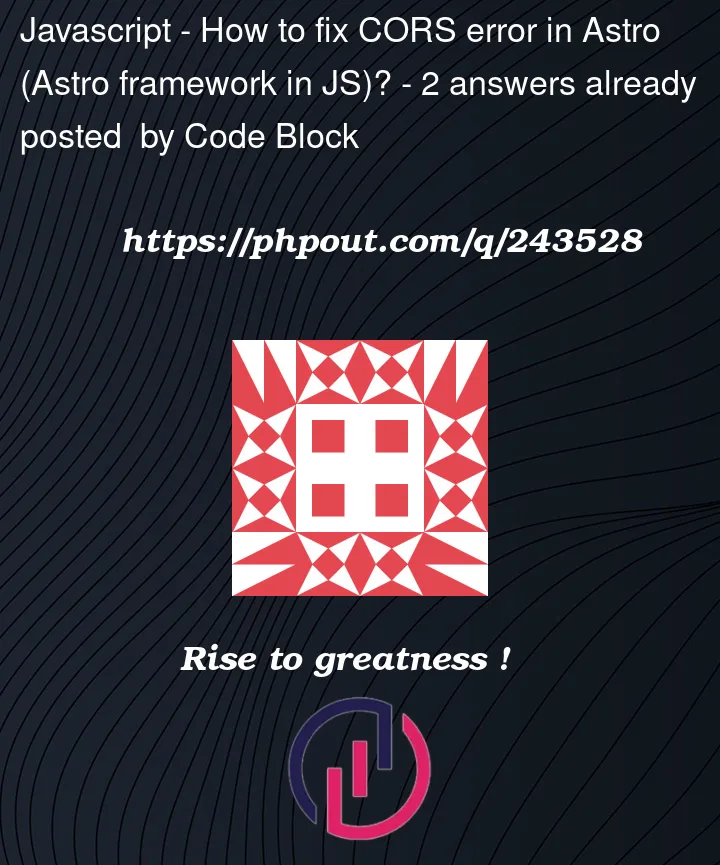


2
Answers
CORS (Cross-Origin Resource Sharing) is about controlling who can access your server from different websites. In your case, Astro is your website’s front-end part, and CORS settings need to be adjusted on your server’s back-end.
If you’re using Node.js for your server, you can use a package called
corsto configure CORS. Here are two examples:Allow All Websites (Not Recommended for Production):
This allows any website to access your server. It’s not safe for production but can be used during development.
Allow a Specific Website (e.g., ReCAPTCHA):
This example lets only one website, like ReCAPTCHA, access your server.
Remember, allowing all websites (
*) should only be done during development. For production, specify only the websites that need access.To fix a CORS (Cross-Origin Resource Sharing) error in the Astro framework for JavaScript, you can follow these steps:
Server-Side Configuration:
Proxy Server:
Serverless Functions:
Use Server-Side Data:
Check External API:
JSONP or Script Tags:
Third-Party Packages:
Content Security Policy (CSP):
Local Development Proxy:
http-proxy-middlewarein Express.js) to handle CORS locally while developing your Astro app.Browser Extensions:
Remember that CORS issues often involve a combination of client-side and server-side configurations. Investigate the specific CORS error message in your browser’s console to determine which request is causing the problem, and then address it accordingly on both the client and server sides.