I have a bootstrap-vue table that looks like this;
Here is the code;
<template>
<div>
<b-table hover :items="items"></b-table>
</div>
</template>
<script>
export default {
data() {
return {
items: [
{ age: 40, first_name: 'Dickerson', last_name: 'Macdonald' },
{ age: 21, first_name: 'Larsen', last_name: 'Shaw' },
{
age: 89,
first_name: 'Geneva',
last_name: 'Wilson',
_rowVariant: 'danger'
},
{
age: 40,
first_name: 'Thor',
last_name: 'MacDonald',
_cellVariants: { age: 'info', first_name: 'warning' }
},
{ age: 29, first_name: 'Dick', last_name: 'Dunlap' }
]
}
}
}
</script>
Suppose the table has many rows. I would like to pin the top header row such that when I scroll down the table, the header row showing the column names remains at the top. This makes the table more readable.
The table code was provided in bootstrap-vue documentation.
https://bootstrap-vue.org/docs/components/table
I am using Vue v2.6 and BootstrapVue.

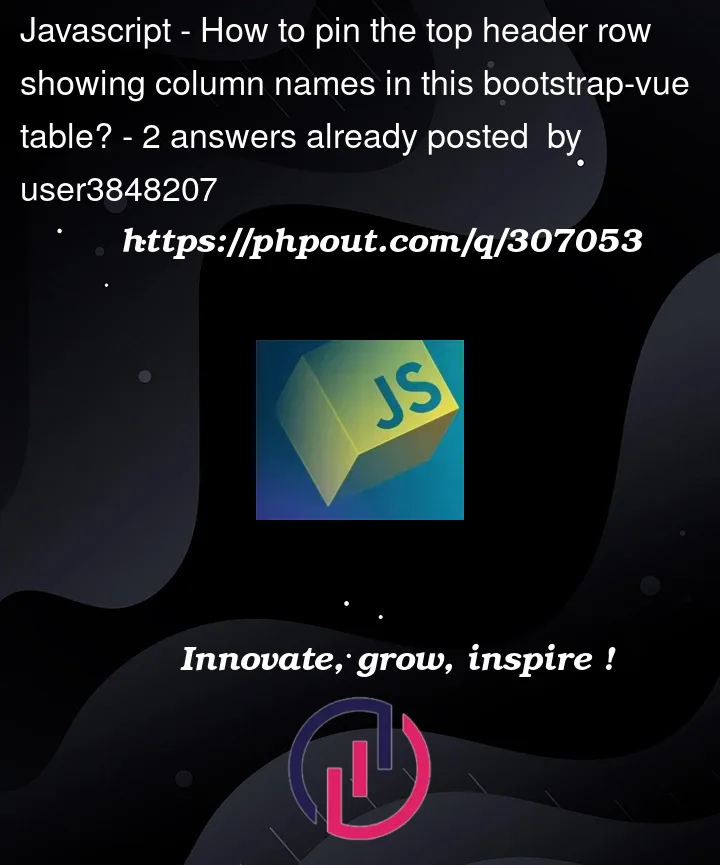


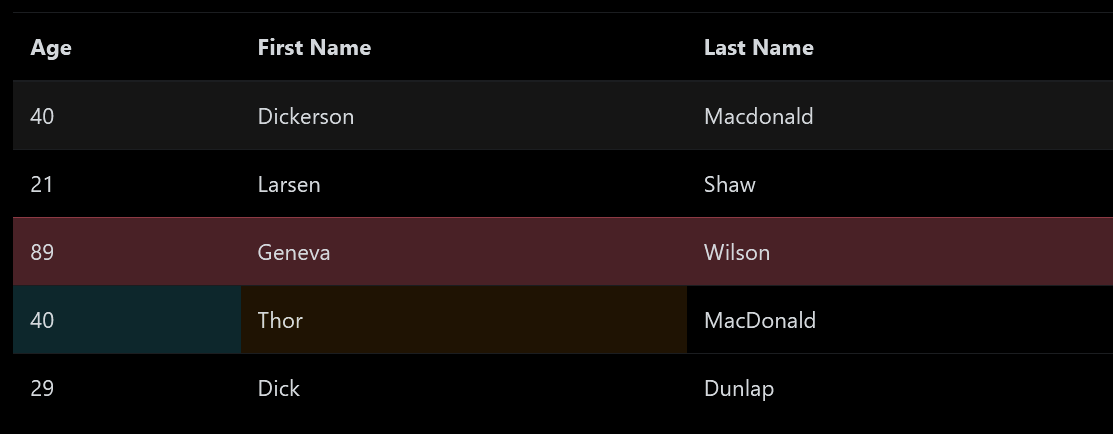
2
Answers
You will need to style the element in question with
See: https://developer.mozilla.org/en-US/docs/Web/CSS/position
Where you also have a demo:
You will therefore need to look into what the structure is that Vue generates for you and make sure you make the style of
position: sticky;to the element whosepositionneeds to besticky.BootstrapVue’s table provide
sticky-headerprop for this purpose.As outlined in their documentation, using
heightof the table to300pxoverflowtoautopositiontorelativepositiontostickyImportant: all of the above are required for the table header to be sticky relative to the table, not to the page. If you use @LajosArpad’s solution, the table will be sticky in relation to the page, so when scrolling past the table the table header will still remain sticky, which is probably not the desired result.
If you want the table to have any other
heightthan300px, you have to pass it as the value ofsticky-headerprop: