I’m having an issue while trying to create a new React application using the Create-React-App template with TypeScript. I followed the instructions on the official documentation (https://create-react-app.dev/docs/adding-typescript/) and used the following command:
npx create-react-app my-app --template typescript
Here’s the result of the command:
Installing packages. This might take a couple of minutes.
The react-scripts version you're using is not compatible with the --template option.
Installing react, react-dom, and react-scripts...
added 995 packages in 32s
34 packages are looking for funding
run `npm fund` for details
Success! Created my-app-test at /home/ristirianto/belajar-react/my-app-test
Inside that directory, you can run several commands:
npm start
Starts the development server.
npm run build
Bundles the app into static files for production.
npm test
Starts the test runner.
npm run eject
Removes this tool and copies build dependencies, configuration files
and scripts into the app directory. If you do this, you can’t go back!
We suggest that you begin by typing:
cd my-app-test
npm start
Happy hacking!
Note: the project was bootstrapped with an old unsupported version of tools.
Please update to Node >=14 and npm >=6 to get supported tools in new projects.
My Node version: v18.17.1
My NPM version: 9.6.7
However, after the installation process, when I checked the files in the my-app folder, I noticed that the files have a .js extension instead of the expected .tsx for TypeScript files. This seems to indicate that TypeScript is not properly configured.
I’m not sure if I missed any step or if there’s something wrong with the setup. Is there something I’m missing or a step I should be taking to ensure that TypeScript is correctly configured when using the --template typescript option?
Any guidance or suggestions on how to troubleshoot and resolve this issue would be greatly appreciated. Thank you in advance for your help!

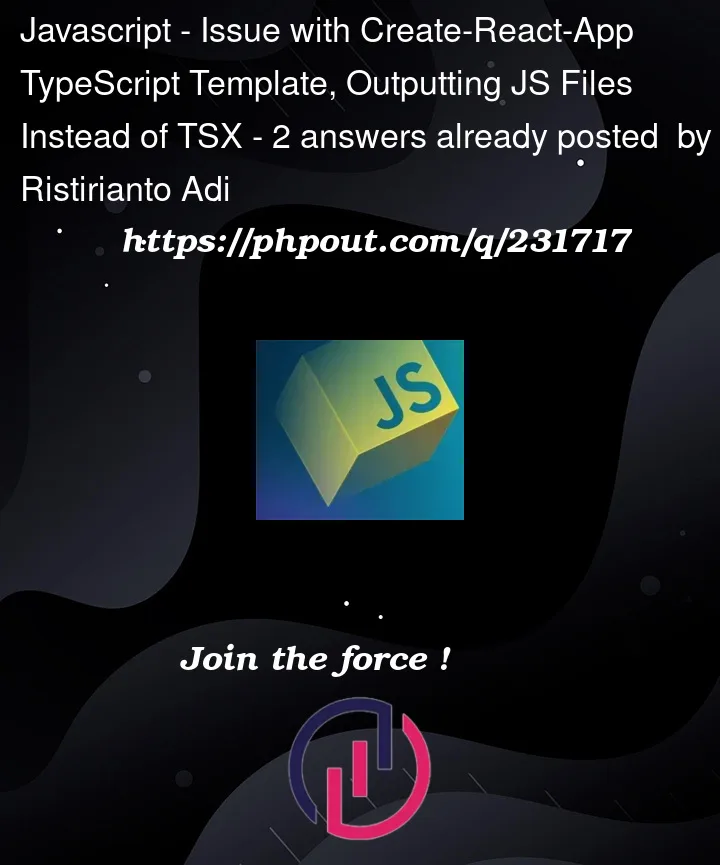


2
Answers
I encountered a similar issue that was documented in this GitHub thread: https://github.com/facebook/create-react-app/issues/12253. Based on my understanding of the discussion on that page, the problem appears to be related to Node.js installations done using the Snap package manager. In my case, I had previously installed Node.js using Snap.
To resolve the issue, I took the following steps:
nvm install 20to install Node.js version 20.npx create-react-app my-app --template typescript.By taking these steps, I was able to successfully create a new React app without encountering the issue I had previously faced. This solution might be helpful for others who have experienced a similar problem after installing Node.js via Snap.
Problem
The
create-react-appversion you’re using doesn’t support the--templateoption. As a result--template typescripthas no effect and no.tsxfiles are generated in your project.As to why
npx create-react-appis not using a version that supports--template, I suspect you have an old version ofcreate-react-appglobally installed locally. I suspect this because:npxcan run packages installed locally (not just remote packages):–
npxdocumentationnpxwill prompt for permission to install remote packages however your output doesn’t show this prompt. The prompt looks like this:You can verify the above by checking globally installed packages:
npm list -gyarn global listSolution
After you’ve verified that you had a globally installed
create-react-appyou can uninstall it:npm uninstall -g create-react-appyarn global remove create-react-appcreate-react-appalso recommends that you do not have a globally installed version:– Getting Started: Quickstart, Create React App