I’m using Paper.js canvas as a source and a simple canvas as a target. Basically copying a part of the visible image via getImageData and pasting it into the target canvas with putImageData.
The pasted image does not have the alpha channel. For example when the copied area includes just a part of an object and the rest should be empty. I tried adding { colorSpace: 'display-p3' } for both functions, but I see that the color space stays srgb and still no alpha channel.
Is it possible to copy/paste the image data with getImageData preserving the alpha channel with Paper.js?
Here’s the copy/paste code.
const rasterTemp = RasterObject.rasterize() // This to reset all the transformations.
const subRasterTemp = rasterTemp.getSubRaster(new data.$paper.Rectangle({
point: [0, 0], // These and other coordinates are just for the sake of demonstration
size: [100, 100],
}))
const imageData = subRasterTemp.getImageData(new data.$paper.Rectangle({
point: [0, 0],
size: [100, 100],
}), { colorSpace: 'display-p3' })
canvasTargetContext.putImageData(imageData, 0, 0)

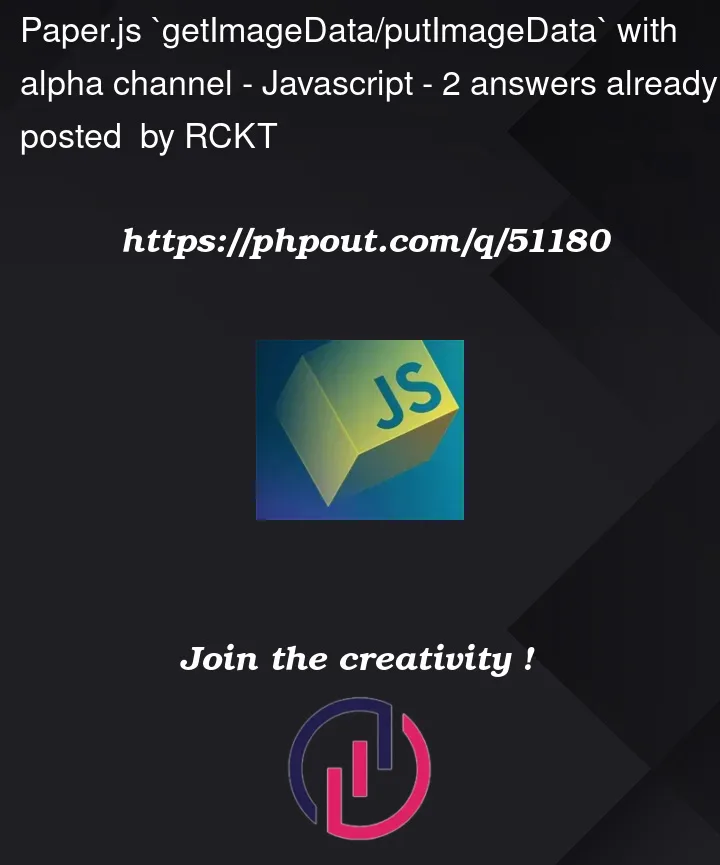


2
Answers
Ok, it's not actually the case. Transparency is being preserved. I just visually got an impression that it wasn't. But when I simply saved the canvas as an image I saw the transparency.
I can’t really explain the reason why this works, but a workaround for this can be to first draw the image data on a temporary canvas and then draw this temporary canvas on your target canvas. I got the idea from this thread.
And here’s a fiddle demonstrating a possible solution.