Very new to JS so bear with me – I’m trying to make a show/hide section on a page. It’s working – but it needs to be clicked twice to work. I’ve looked at event handling and tried a couple examples I found on here but it’s not working.
function myFunction() {
var x = document.getElementById("topsection");
var computedStyle = window.getComputedStyle(x);
if (x.style.display === "none") {
x.style.display = "block";
} else {
x.style.display = "none";
}
}#topsection {
width: 100%;
padding: 50px 0;
text-align: center;
background-color: lightblue;
margin-top: 20px;
display: none;
}<div id="topsection">
This is a DIV element.
</div>
<div id="section3">
<button class="togglebutton" onclick="myFunction()">
<img src="image.png" alt="buttonpng";>
</button>
</div>Any help would be appreciated!

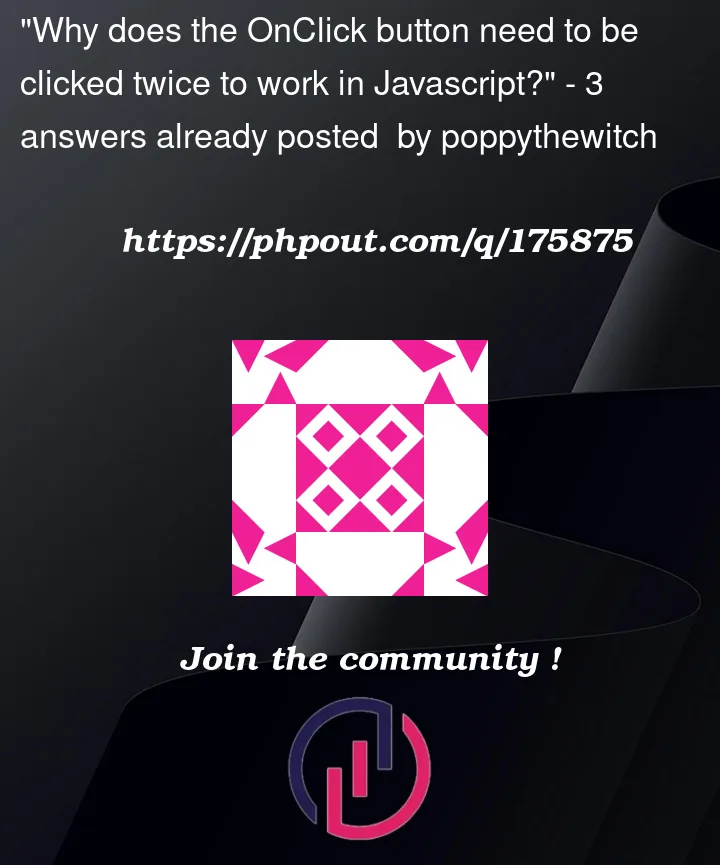


3
Answers
In the code, style.display property returns an empty string if the inline style is not set. in your code, when you first click x.style.display is an empty string. To fix it, you can use window.getComputedStyle instead of style.display.
The problem is in this line
if (x.style.display === "none") {x.style.displayis undefined the first time you run the code not a string –>"none"And so, if you change that conditional statement for
if(!x.style.display)orif(x.style.display == undefined)it will work with just one click.Why is it working with two clicks?
It is because the first time you run the code the if statement is not met and so, the
else {}is executed defining that specific style to"none".And so you get what happends the second time you click. Right?
Second issue
Replace your
else { x.style.display = "none"}forelse {x.style.display = null}so that you undefine the style propYou can also achieve the same thing by using:
x.style.removeProperty('display')Mitesh Dudhat has the correct answer to fix your immediate problem but there is another solution.
If you swap out your
idfor a class and use a separate class set todisplay: blockyou can useclassListtotogglethat class on/off.The reason for swapping out the id for a class is due to ids ranking higher in specificity in the CSS cascade – using a class means that you wouldn’t need to add an
!importantproperty to the new class rule.Note: in this example I’ve removed the inline JavaScript and used
querySelectorto cache the DOM elements, andaddEventListenerto add a listener to the button.