After clicking the submit button on the first output page, its css part is gone and show only simple and default page of the form. It’s not fulfilling my requirement. If use only inline css then it will work but not in external css. Please help me I am attaching the code and output I am getting and output I want.
HTML CODE
<div id="parent">
<div class="col-md-11 mx-auto">
<div class="main-title text-center mb-3">RELIEVING LETTER</div>
<div class="form-row mb-2">
<div class="col-md-2">
<label class="heading" for="validationDefault02">Date:-</label>
</div>
<div class="col-md-3">
<b><label for="" id="rlvRDate">Resign</label></b>
</div>
</div>
<div class="form-row mb-2">
<div class="col-md-2">
<label class="heading" for="validationDefault02">Name:-</label>
</div>
<div class="col-md-3">
<b><label for="" id="rlvFullname">Fullname</label></b>
</div>
<div class="col-md-2">
<label class="heading" for="validationDefault02">Emp Code:-</label>
</div>
<div class="col-md-3">
<b><label for="" id="rlvEmpID">EmpID</label></b>
</div>
</div>
</div>
<div class="col-lg-12 mx-auto">
<hr class="hr-line" />
</div>
<div class="col-md-11 mx-auto mb-2" id="rlv-ltr">
<div class="row mb-5">
<p>Dear <b><label for="" id="rlvFirstName">firstName</label></b>,</p>
<div class="col-md-11">
<p>
This is to inform you that we are accepting your resignation dated <b><label for=""
id="rlvRDate1">ResignDate</label></b> and officially releasing you on <b><label for=""
id="rlvLastDate">RelieveDate</label></b>.
</p>
<p>
Please complete all transition process before your last
working date.
</p>
<p>
Thank you so much for all your contribution. We wish you all
the best in your next endeavors.
</p>
</div>
<div class="col-md-11">Thank You.</div>
</div>
<div class="col-lg-12 mx-auto">
<hr class="hr-line" />
</div>
</div>
</div>
<div class="row">
<input type='button' class="btn btn-success btn-sm mx-auto" value='Submit' onclick='myApp.printDiv()' />
</div>
JS CODE
var myApp = new function () {
this.printDiv = function () {
// Store DIV contents in the variable.
var div = document.getElementById('parent');
// Create a window object.
var win = window.open(''); // Open the window. Its a popup window.
win.document.write(div.outerHTML); // Write contents in the new window.
win.print(); // Finally, print the contents.
}
}

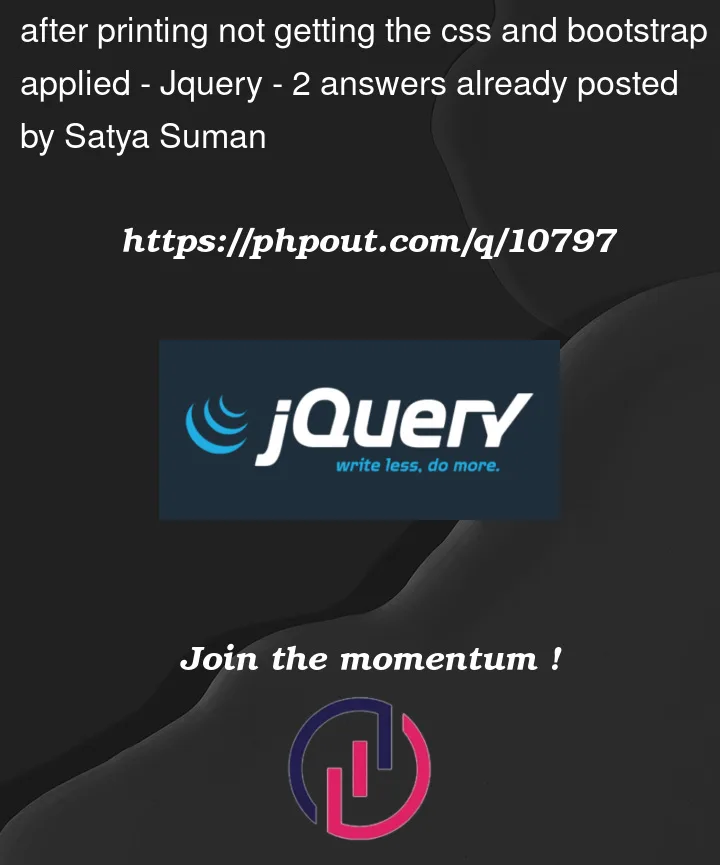




2
Answers
In order to style the printed content, you can use the @media print rule in your CSS file.
For example, to change the font size of the printed content, you can add the following code to your CSS file:
Code written in @media print {} will be considered for print
here’s how I displayed the content of the first output page in the new window. In the JavaScript code, pass in the file path of the first output page when opening the new window: var win = window.open(‘index.html’)
My JavaScript code:
}