I want to make that when pressed left or right button shows up this image images/2header-pic.jpg with jquery.
I tried some code from here that I found, but nothing works. My code is:
Edit: Added some more css and html code maybe it doesn`t work because of my other code.
HTML
<div id="header-info">
<div class="header-info-text1">
<div class="image-info-header">
<span id="infoimg-left"><button id="infoimg-left-button"><i class="fas fa-angle-left fa-2x" class="infoimg-left"></i></button></span>
<img src="images/headerinfoimg.jpg" id="infoimg-id" class="infoimg">
<span id="infoimg-right"><i class="fas fa-angle-right fa-2x" class="infoimg-right"></i></span>
</div>
<p>
TEXT
</p>
</div>
</div>
CSS
#header-info {
width: 100%;
color: #fffffe;
display: flex;
background-color: #ff8906;
}
.header-info-text1 {
top: 50%;
position: absolute;
float: left;
transform: translateY(-50%);
background-color: #ff8906;
width: 100%;
}
.header-info-text1 p {
margin: auto;
text-align: center;
justify-content: center;
align-items: center;
display: flex;
}
.infoimg {
float: right;
width: calc(50%);
margin: -20px calc(5%);
}
#infoimg-left {
position: absolute;
transform: translateY(-50%);
top: 50%;
left: calc(48%);
z-index: 5;
background-color: rgba(0, 0, 0, 0.35);
padding: 3px;
border-radius: 80px;
width: 40px;
cursor: pointer;
text-decoration: none;
text-align: center;
color: #fffffe;
border: none;
}

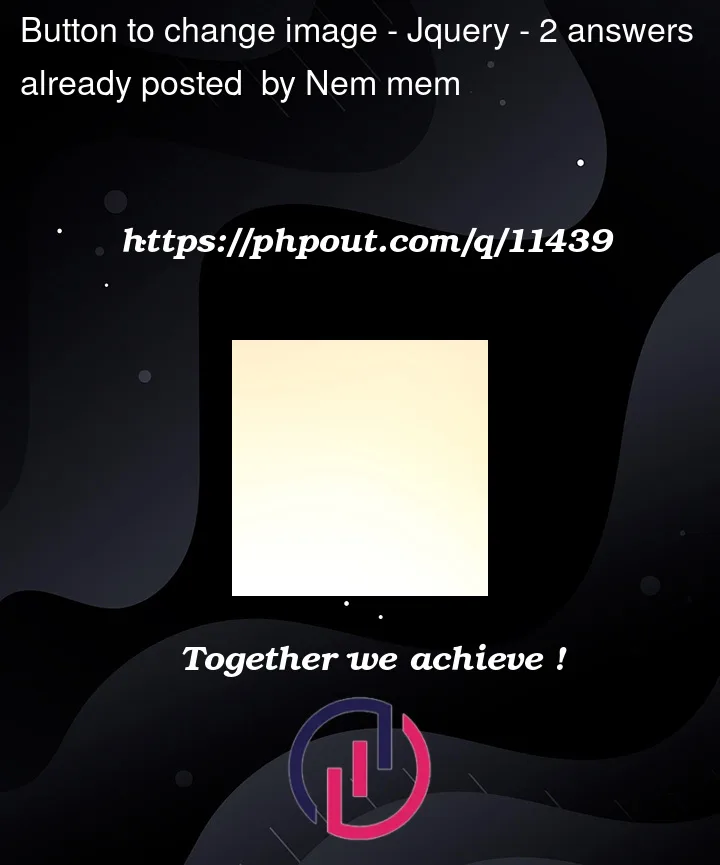


2
Answers
You can do this with JQuery iusing the
clickmethod to handle click events.The image is changed by updating the
"src"attribute. Note that you need to add some random number otherwise the image won’t change because the browser will use the one cached.Here’s a demo.
Create array of path to images: