I have two input date using daterangepicker, input one and input two. I want to know how to make maxDate on input two after user choose the date on input one. I have success add endDate setting on input two, but I need maxDate setting for prevent user choose over the date they choose on input one
Here’s the html code
<input type="text" name="input_one" id="input_one" />
<input type="text" name="input_two" id="input_two" />
Here’s js code
$('input[name="input_one"]').daterangepicker({
minDate:moment(),
timePicker: false,
singleDatePicker: true,
autoApply: true,
autoUpdateInput: true,
locale: {
format: 'DD-MM-YYYY'
}
}, function(start, end, label){
var selectedEndDate = end.format('DD-MM-YYYY');
$checkinInput = $('#input_one');
var checkInPicker = $checkinInput.data('daterangepicker');
checkInPicker.setEndDate(selectedEndDate);
})
$('input[name="input_two"]').daterangepicker({
minDate:moment(),
timePicker: false,
singleDatePicker: true,
autoApply: true,
autoUpdateInput: true,
locale: {
format: 'DD-MM-YYYY'
}
})
thanks

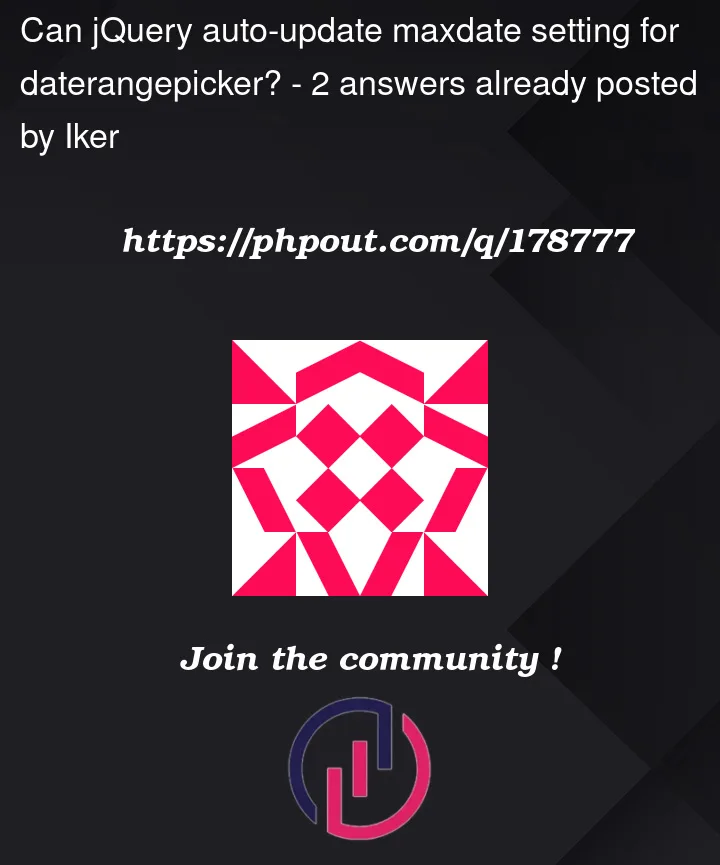


2
Answers
I've found a solutions, so before
input twodaterangepicker functions, addonchangefunction based oninput oneclicked.Here's the code
To set the
maxDateoninput_twobased on the selected date frominput_one, you can modify your JavaScript code as follows:User selects a date in
input_one, the selected end date is obtained and stored in theselectedEndDatevariable. Then, theminDateoption ofinput_twois set to theselectedEndDatevalue, which prevents the user from selecting a date earlier than that. Additionally, if the currently selected date ininput_twois before the newminDate, it clears the selected date ininput_twoand updates the input value to an empty string.Let’s understand through the code step by step to understand what each part does:
1.Initialization of
input_one:This code initializes the
input_onedate range picker with the specified options. It also provides a callback function that will be executed when a date is selected ininput_one.2.Callback function for
input_one:This is the callback function that is called when a date is selected in
input_one. It performs the following tasks:input_oneand stores it in theselectedEndDatevariable.input_twousing its ID (#input_two) and assigns it to the$checkoutInputvariable.minDateoption ofinput_twoto theselectedEndDatevalue using thesetOptionsmethod.input_twoand assigns it to thecheckoutPickervariable.input_twois before the newminDate. If it is, it clears the selected date ininput_twoand updates the input value to an empty string.Initialization of
input_two:$(‘input[name="input_two"]’).daterangepicker({
// Options for input_two
});
This code initializes the
input_twodate range picker with the specified options.Overall, the code sets the
minDateoption ofinput_twobased on the selected end date frominput_one. It also ensures that if the currently selected date ininput_twois before the newminDate, the selected date is cleared. This helps prevent users from choosing a date ininput_twothat is earlier than the selected date ininput_one.